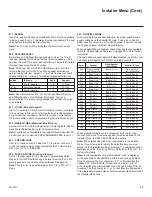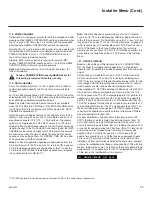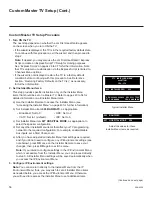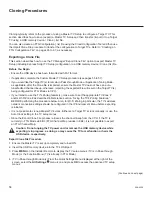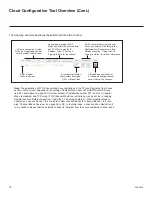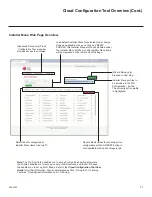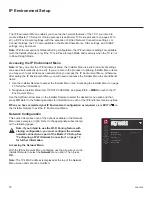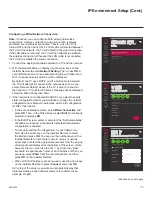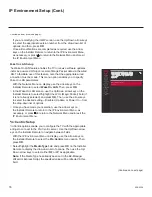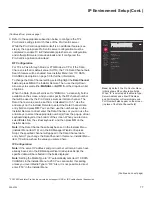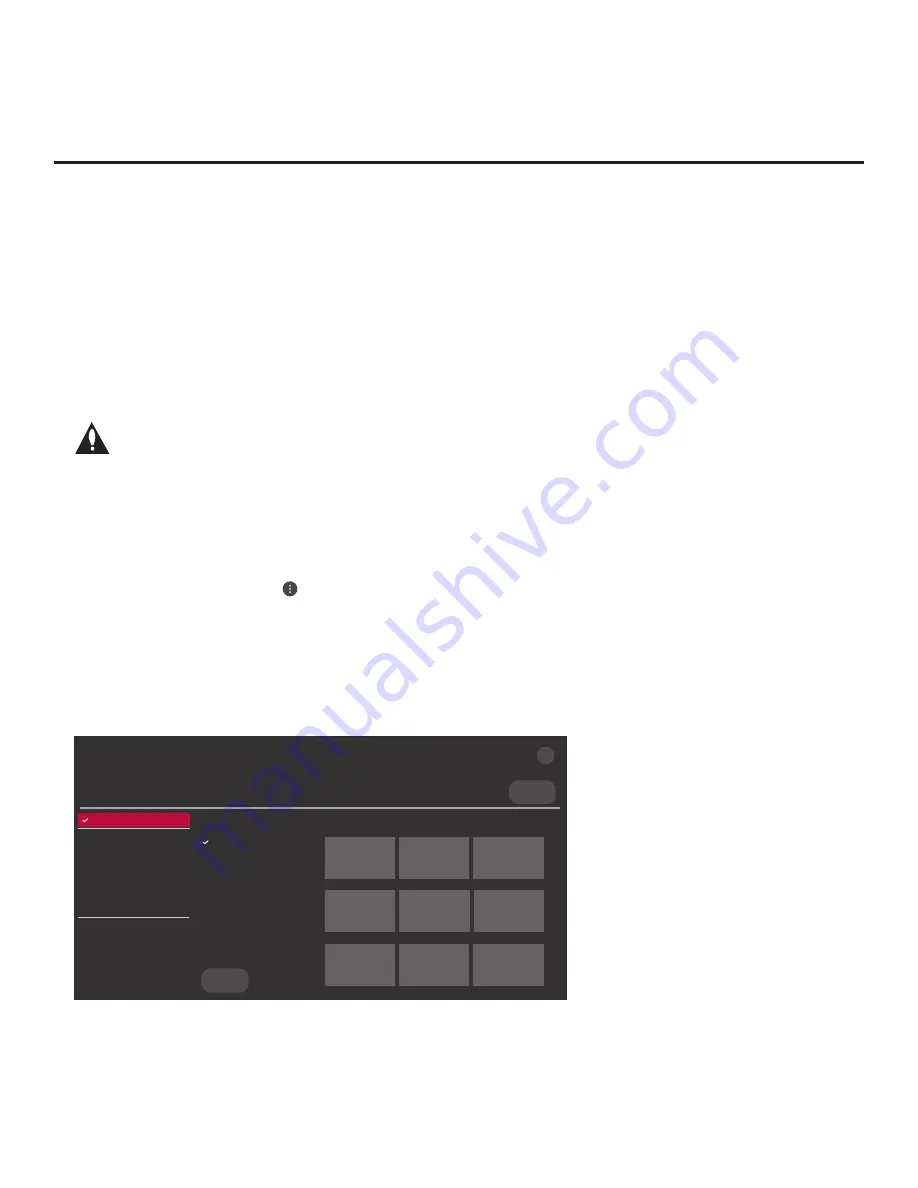
62
206-4324
Cloning Procedures (Cont.)
(Continued from previous page)
2. The next step depends on whether the LG First Use Wizard appears on the screen when you
turn ON the TV:
• If the wizard is displayed, you can complete the import procedure via the EZ-Manager Wizard,
as indicated above
(see “Before You Begin”)
. However, to continue with this procedure and
access the “Import Clone File” option from the TV menus, exit the First Use Wizard. Then,
continue with step 3.
• If the wizard is not displayed, go directly to step 3.
3.
If applicable (see also “Before You Begin” above),
make sure to set the appropriate TV Zone #
and/or Wi-Fi # in the Target TV at this time.
Note: In order for the proper TV Zone and/or Wi-Fi Zone profile data to be applied,
the appropriate TV Zone # and/or Wi-Fi Zone # must be set in the Target TV BEFORE
importing is initiated.
4. Insert the USB memory device with the
Clone/Configuration (.tlx) file into the USB port on the
Target TV.
5. Press
MENU
on the Installer Remote to display the TV setup menus (TV is in Pass-through
Mode) or the Function Menu (TV is already in FTG Mode).
6. (TV in Pass-through Mode only) From the Quick Settings Menu displayed at the right of the
screen, select the
All Settings
menu icon and press
OK
to access the advanced TV setup
menus.
7. Use the arrow navigation keys to select/highlight either the
General
menu icon from the TV
setup menus or the
Safety
menu icon from the Function Menu. Then, press the number “
7
” key
a total of seven times to access the TV Manager.
Note:
Ez Download is always selected by default when you initially access the TV Manager.
Also note that Diagnostics is for service use only.
Select the file(s) to download, and then select UPDATE below.
Logo Image Download
Splash Image ProC.jpg
Insert Background Image(s)
None
Update TV Software
UV770M_CPU_SW.epk
Update PTC Software
UV770M_PTC_SW.txt
Import Clone File
UV770M_IM.tlx
<
>
X
USB DEVICE
TV MANAGER
Ez Download
USB 1:
Device Name
Ez Download
Logo Image Download
Insert Background Image(s)
Update TV Software
Update PTC Software
Import Clone File
Diagnostics
UPDATE
Image1.jpg Image2.jpg
Image3.jpg
Image4.jpg Image5.jpg
Image6.jpg
Image7.jpg Image8.jpg
Image9.jpg
(Continued on next page)