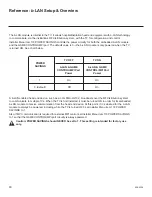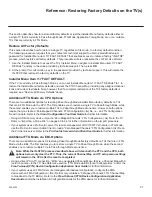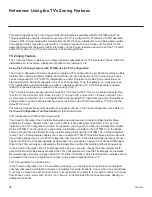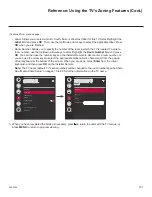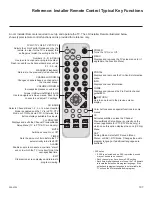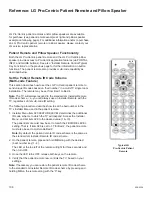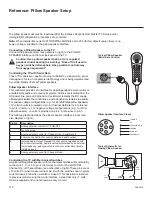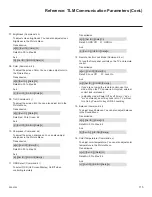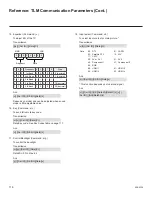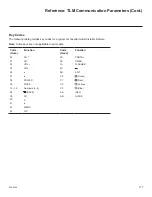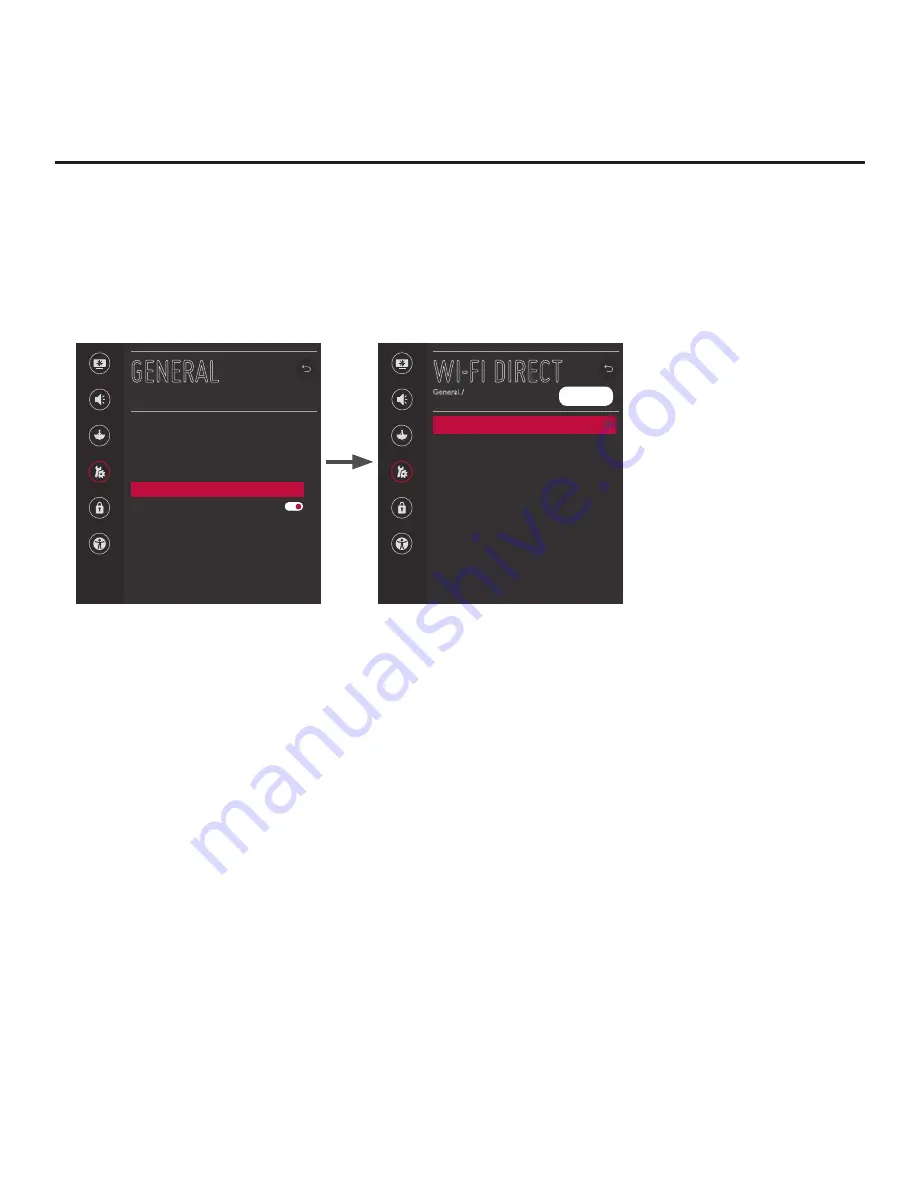
103
206-4324
Reference: Using Media Share Features (Cont.)
(Continued from previous page)
1. Turn ON the TV, and press
MENU
on the Installer Remote to display the TV menus (either the setup
menus or the Function Menu depending on whether the TV is or is not in Pass-through Mode).
2. Use the Up/Down arrow keys to select/highlight the
General
menu icon, and then press
OK
.
3. In the General Menu, use the Up/Down arrow keys to select
Wi-Fi Direct
, and then press
OK
.
Picture
Sound
Channels
General
Safety
Accessibility
GENERAL
Language
Room Info
Time & Date
Timers
Wi-Fi Direct
Standby Light
Set ID
1
SIMPLINK (HDMI-CEC)
USB Eject
^
Note:
The example at left
shows the General Menu when
the TV is in Pass-through Mode.
The Wi-Fi Direct screen is the
same whether the TV is or is
not in Pass-through Mode.
Picture
Sound
Channels
General
Safety
Accessibility
WI-FI DIRECT
General /
[TV]LG Smart TV
REFRESH LIST
^
^
Note:
If Wi-Fi Direct is currently grayed out, you may need to exit/turn OFF another Media Share
feature in order to use Wi-Fi Direct. For example, make sure that SoftAP is turned OFF. See also note
on previous page regarding simultaneous use of Media Share features.
4. When you access the Wi-Fi Direct screen, the TV will automatically initiate a search for all available
Wi-Fi Direct enabled wireless devices, including mobile devices, laptops, etc. Devices found will be
listed in the lower half of the screen.
Note:
If the search does not initially locate any devices, you can select
REFRESH LIST
and press
OK
to rescan.
5. Use the Up/Down arrow keys to select/highlight the device with which you wish to share, and then
press
OK
.
The share request will be sent to the targeted device. The user of that device may choose to allow or not
allow the share connection. Similarly, other devices may request share connections with this TV (pop-up
share requests typically appear in the bottom of the TV screen).
6. Use one of the following methods to access media files/folders, depending on the current configuration
of the TV:
• If the Pro:Centric application is not loaded, press
PORTAL
on the Installer Remote, and use the Left/
Right arrow keys to select
Music
or
Photo & Video
from the TV’s Smart Launcher.
• If the Pro:Centric application is loaded, use the Up/Down arrow keys to select
Music
or
Photo &
Video
from the General Menu.
Note:
Depending on the remote control being used (in any mode), you may also access the Smart
Launcher via the SMART button.
7. In the next screen (Music or Photo & Video, depending on your selection in the previous step), select
the desired Smart Share device, and then select the desired file(s) to view.