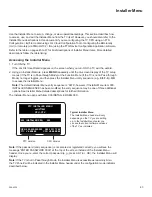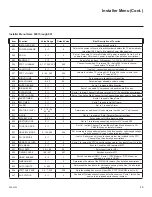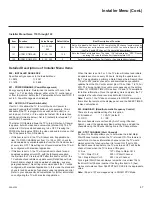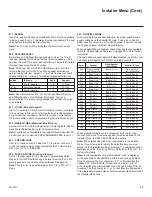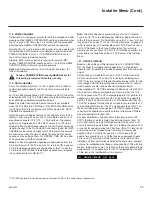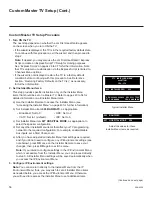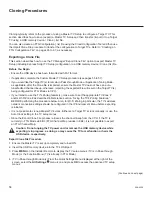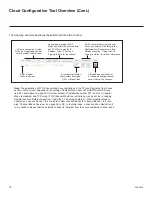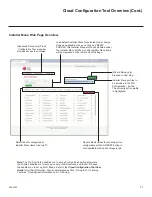56
206-4324
Adjust the values for these
Installer Menu items, as required.
003 BAND/AFC 001
027 HOSPITAL MODE 254
PTC INSTALLER MENU
xxUV770M
CPU
-
CTV
000 INSTALLER SEQ 000
UPN 000-000-000-000 SW 5331 7F60
PTC V#.##.###
CPU V#.##.##.##
Custom Master TV Setup (Cont.)
Custom Master TV Setup Procedure
1. Turn ON the TV.
The next step depends on whether the LG First Use Wizard appears
on the screen when you turn ON the TV:
• If the wizard is displayed, the TV is in the required factory default state.
To continue with this procedure, exit the wizard, and then proceed to
step 2.
Note:
If desired, you may also use the LG First Use Wizard / Express
Script to create an Express Script TV Setup for cloning purposes.
See “Express Script” on pages 28 to 37 for further information. Note
that TV setup menu customization via the Express Script is limited to
Channels Menu options.
• If the wizard is not displayed, restore the TV to a factory default
condition before continuing with this procedure. See Reference
section, “Restoring Factory Defaults on the TV(s),” as necessary,
for further information.
2. Set Installer Menu items.
This step provides specific instruction only on the Installer Menu
items that should be set on a Master TV. Refer to pages 43 to 54 for
detailed information on all Installer Menu items.
a) Use the Installer Remote to access the Installer Menu (see
“Accessing the Installer Menu” on page 43 for further information).
b) Set Installer Menu item
003 BAND/AFC
, as appropriate.
• Broadcast: Set to 0.
• HRC: Set to 2.
• CATV: Set to 1 (default).
• IRC: Set to 3.
c) Set Installer Menu item
027 HOSPITAL MODE
, as appropriate, to
select the speaker configuration.
d) Set any other Installer Menu items that affect your TV programming
network to the required configuration. For example, enable/disable
Aux inputs, set a Start Channel, etc.
e) After you have adjusted all Installer Menu item settings as required,
and if you do not need to configure any IP Environment settings (see
note below), press
OK
once on the Installer Remote to save your
changes; then, press
OK
again to exit the menu.
Note:
If you intend to configure settings in the IP Environment Menu,
which is accessible from the Installer Menu, you can proceed directly
to step 3. All Installer Menu settings will be saved automatically when
you access the IP Environment Menu.
3. Configure IP Environment settings.
Note:
You cannot return directly to the Installer Menu from the IP
Environment Menu; thus, you may wish to set all Installer Menu items
as needed before you access the IP Environment Menu. Otherwise,
you will need to reaccess the Installer Menu to set additional items.
Typical Installer Menu
(Continued on next page)