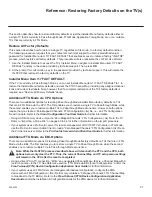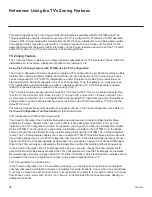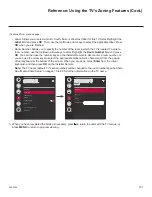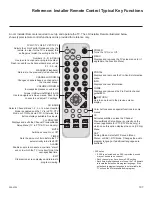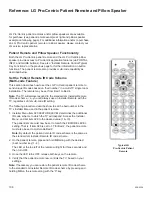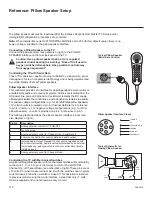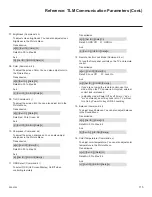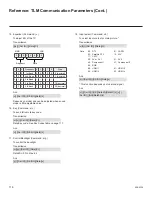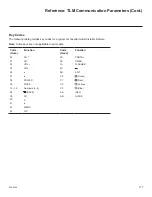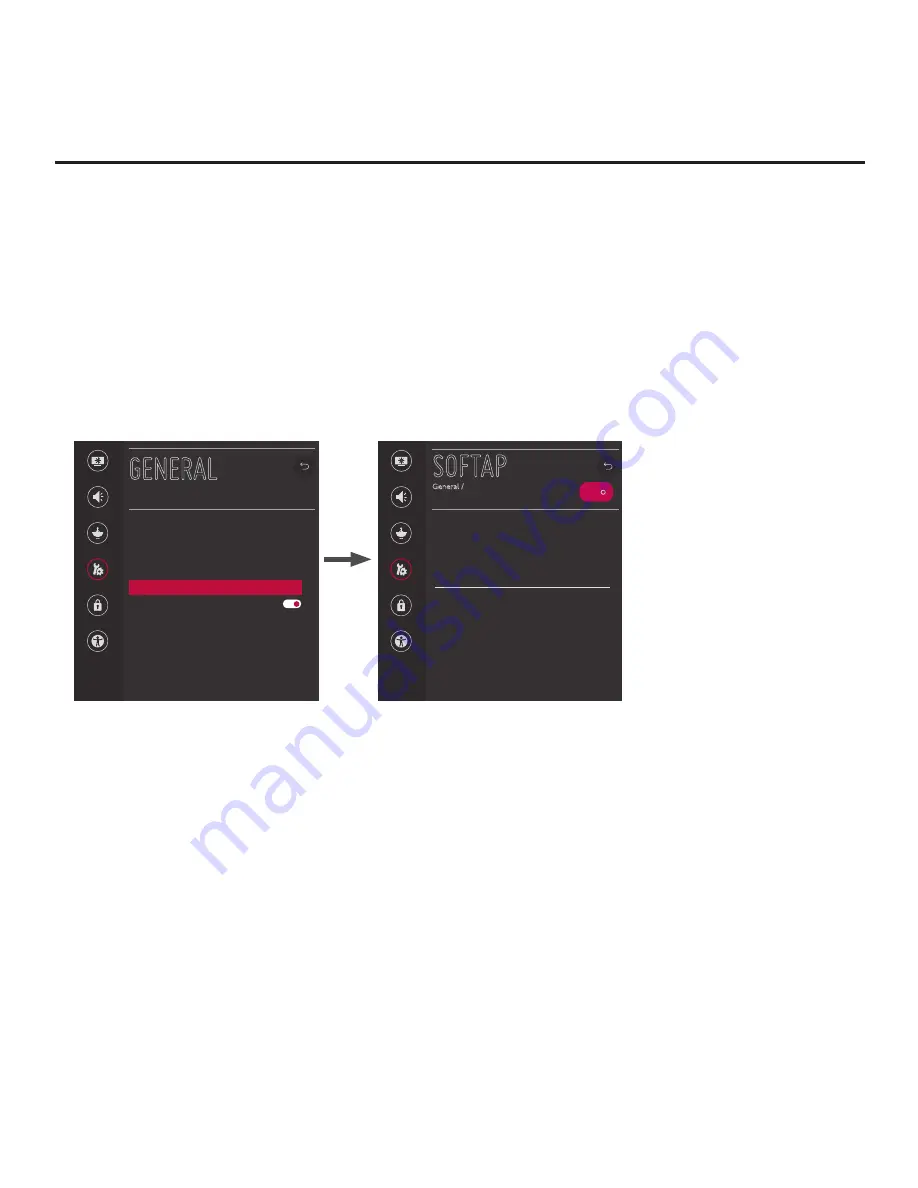
105
206-4324
SoftAP
The following steps describe how to access and use the SoftAP feature.
Note:
This procedure describes how to access SoftAP from the TV’s General Menu. It is also possible to
access SoftAP using the Wi-Fi Service option available from the TV’s Smart Launcher (via the PORTAL
button on the remote control if the Pro:Centric application is not loaded or, depending on the remote control
being used [in any mode], via the SMART button
).
1. Turn ON the TV, and then press
MENU
on the Installer Remote to display the TV menus (either the
setup menus or the Function Menu depending on whether the TV is or is not in Pass-through Mode).
2. Use the Up/Down arrow keys to select/highlight the
General
menu icon, and then press
OK
.
3. In the General Menu, use the Up/Down arrow keys to select
SoftAP
, and then press
OK
.
Picture
Sound
Channels
General
Safety
Accessibility
GENERAL
Language
Room Info
Time & Date
Timers
SoftAp
Standby Light
Set ID
1
SIMPLINK (HDMI-CEC)
USB Eject
^
^
^
Note:
The example at left
shows the General Menu when
the TV is in Pass-through Mode.
The SoftAP screen is the same
whether the TV is or is not in
Pass-through Mode.
SOFTAP
General /
ON
SoftAP enables the TV to act as a wireless
access point to provide Internet access for up
to five Wi-Fi devices.
Note: A wired network connection MUST be
established and the TV must be turned ON.
SoftAP Access Information
SSID
410KKTF1J505
Security Key
LGxxxxxx
Number of Connected Devices
0
Picture
Sound
Channels
General
Safety
Accessibility
Note:
If SoftAP is currently grayed out, make sure a wired LAN connection has been established.
4. When you initially access the SoftAP screen, the OFF/ON toggle button at the top right of the screen
is selected/highlighted by default. If SoftAP is currently OFF, press
OK
on the Installer Remote to turn
SoftAP ON. When SoftAP is ON, the SoftAP access information, including the SSID and security key, is
displayed in the lower half of the screen.
5. Make sure Wi-Fi is turned ON on your device, and then look for the TV’s SSID in the list of available
Wi-Fi networks. Initiate the connection, and enter the security key as requested.
Once a device is connected successfully to the TV’s network, you can use it to access the Internet. Up
to five devices may be connected at a time; the Number of Connected Devices field in the SoftAP screen
shows the number of devices currently connected to the TV Wi-Fi access point.
Note:
A wired network connection MUST be established in order for guests to use SoftAP/Wi-Fi Service.
Also, the SoftAP/Wi-Fi Service feature may only be used while the TV is turned ON.
Note:
If the Wi-Fi frequency is not automatically detected, set the frequency in the device(s) to 2.4 GHz.
Reference: Using Media Share Features (Cont.)