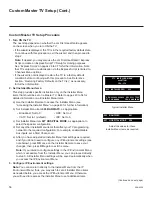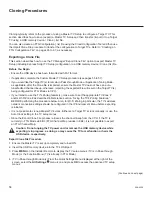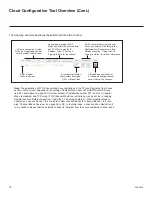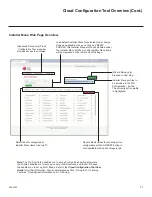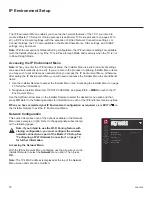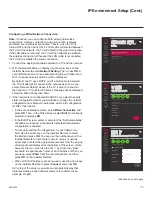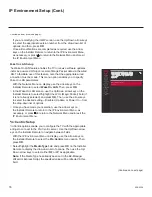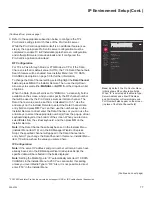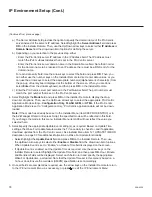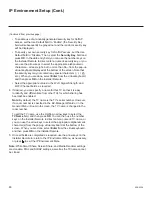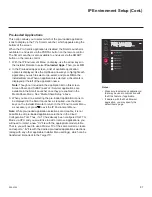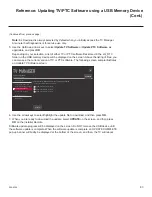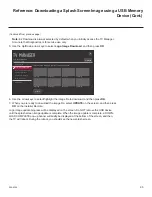70
206-4324
Enter a logical
channel number.
Select a channel icon (select
“No Logo” if applicable), and/or
enter a custom channel label.
As applicable, assign the RF,
Major, and Minor channel numbers
and PLP ID or enter the IP
Address, Type, IP Port, and
Program # data for the channel.
Set channel attributes.
Check/select Encrypted,
OSD, or Blank Video.
Set Zone restriction(s) per channel.
Zones you select will be listed in the
Restricted from Zones column. See
Reference section, “Using the TV’s
Zoning Features,” for further information.
After adding a new channel
or editing an existing channel,
save or cancel the changes.
Cloud Configuration Tool Overview (Cont.)
The following example illustrates the fields that define the channel.
Note:
The application of FTG Channel Map Zone restrictions in the TV (see Restricted from Zones
section in this screen) depends on the setting of Installer Menu item 027 HOSPITAL MODE (see
item 027 description on page 49 for further details). If Installer Menu item 027 is set to 0, Hospital
Mode is disabled, and TV Zoning / FTG Channel Map Zone restrictions may be set, as in Lodging
models (see also Reference section, “Using the TV’s Zoning Features”). When Hospital Mode is
enabled, you can use Zones 1 to 4 to create custom channel lineups for Channel Banks 1 to 4 (see
also “Channel Banks Overview” on pages 36 to 38). In the latter case, a checked Zone Restriction (1
to 4) checkbox means that the selected channel is “deleted” from the same numbered channel bank.