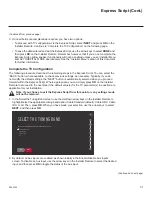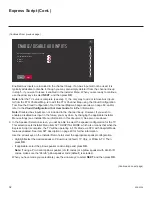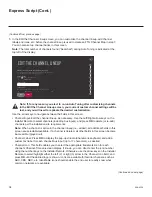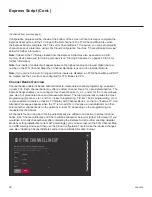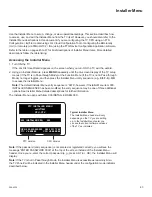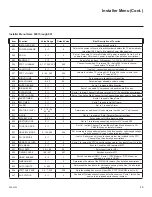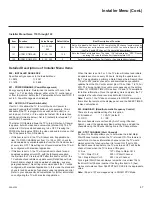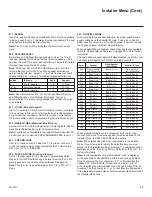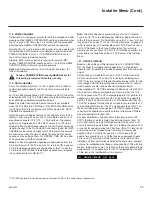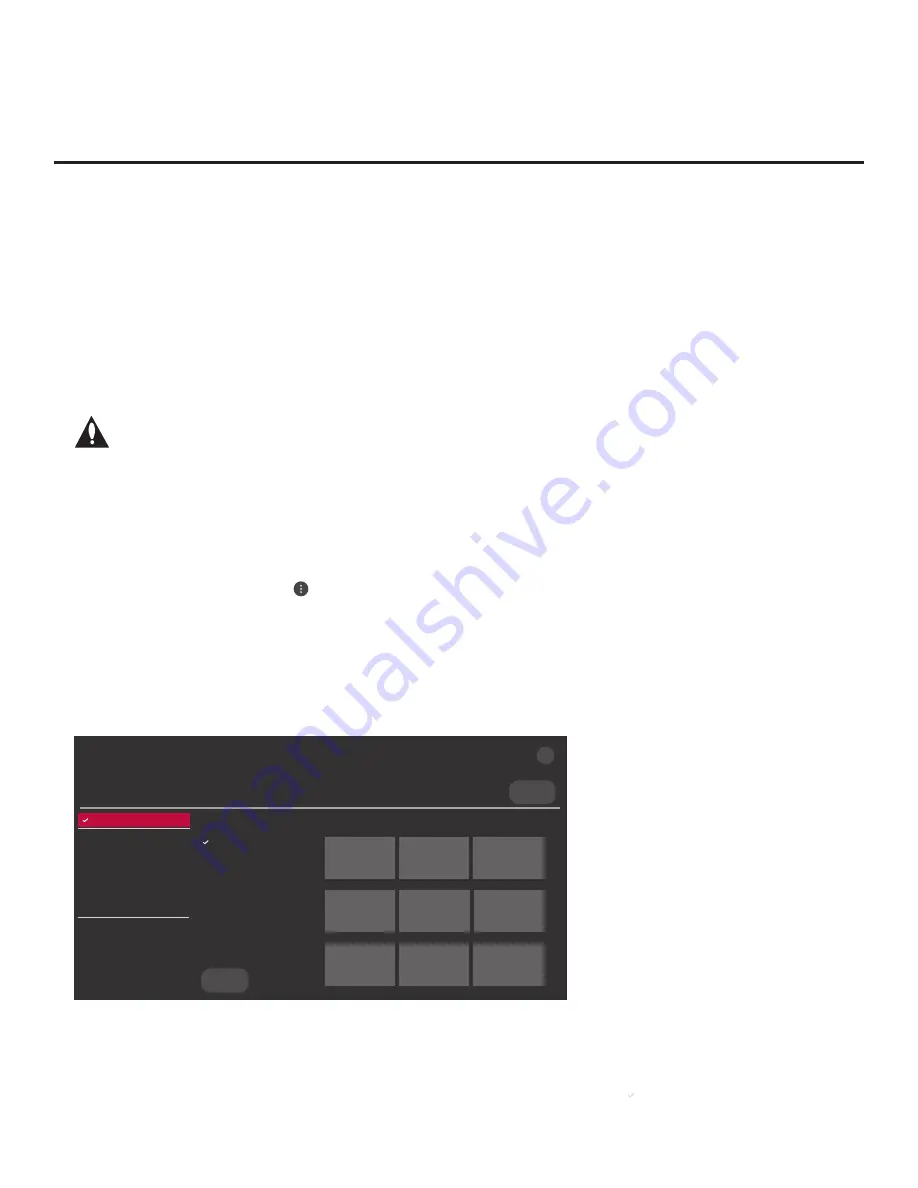
40
206-4324
(Continued from previous page)
• If the wizard is displayed, you can access the Ez Download utility via the EZ-Manager Wizard,
as indicated above
(see “Before You Begin”)
. However, to continue with this procedure and
access the Ez Download utility from the TV menus, exit the First Use Wizard. Then, continue
with step 3.
• If the wizard is not displayed, go directly to step 3.
3. If the TV is currently in Pass-through Mode, you would like to transfer (import) a “.tlx”
file to the
TV via the Ez Download utility, and you intend to use one or both of the TV’s Zoning feature(s),
set the appropriate TV Zone # and/or Wi-Fi Zone # in the TV at this time. See Reference section,
“Using the TV’s Zoning Features,” for further information.
Note: In order for the proper
TV Zone and/or Wi-Fi Zone profile data to be
applied, the appropriate TV Zone # and/or Wi-Fi Zone # must be set in the Target
TV BEFORE you continue with the Ez Download utility.
4. I
nsert the USB memory device with the appropriate file(s) into the TV’s USB port.
5. To access the TV Manager from the TV menus:
• Press
MENU
on the Installer Remote to display the TV setup menus (TV is in Pass-through
Mode) or the Function Menu (TV is not in Pass-through Mode).
• If the Quick Settings Menu is displayed at the right of the screen (i.e., the TV is in Pass-through
Mode), select the
All Settings
menu icon and press
OK
to access the advanced TV setup
menus.
• Use the arrow navigation keys to select/highlight either the
General
menu icon from the TV
setup menus or the
Safety
menu icon from the Function Menu. Then, press the number “
7
”
key a total of seven times.
Note:
Ez Download is always selected by default when you initially access the TV Manager.
Also note that Diagnostics is for service use only.
Select the file(s) to download, and then select UPDATE below.
Logo Image Download
Splash Image ProC.jpg
Insert Background Image(s)
None
Update TV Software
UV770M_CPU_SW.epk
Update PTC Software
UV770M_PTC_SW.txt
Import Clone File
UV770M_IM.tlx
<
>
X
USB DEVICE
TV MANAGER
Ez Download
USB 1:
Device Name
Ez Download
Logo Image Download
Insert Background Image(s)
Update TV Software
Update PTC Software
Import Clone File
Diagnostics
UPDATE
Image1.jpg Image2.jpg
Image3.jpg
Image4.jpg Image5.jpg
Image6.jpg
Image7.jpg Image8.jpg
Image9.jpg
Ez Download Utility (Cont.)
(Continued on next page)