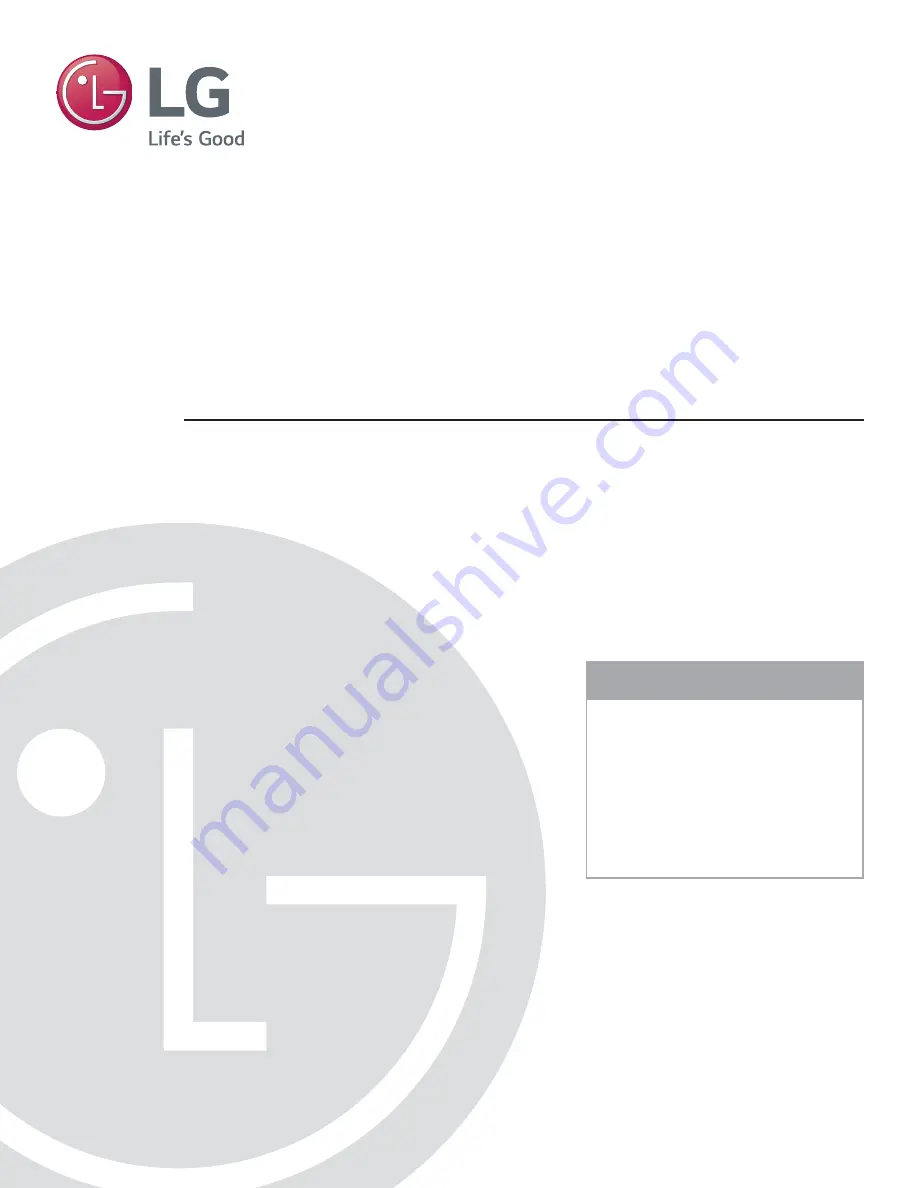
LG Setup Wizard
pages 12 – 13
Custom Master TV Setup
pages 47 – 49
Cloning Procedures
pages 50 – 56
EXPERIENCED INSTALLER
Commercial Mode Setup Guide
Note: Selected features shown in this guide may not be available on all models.
Hospital Grade Interactive Pro:Centric
®
TVs
© Copyright 2016 LG Electronics U.S.A., Inc.
P/N: 206-4292 (Draft A.2)
32LX770M
43LX770M
Preliminary


































