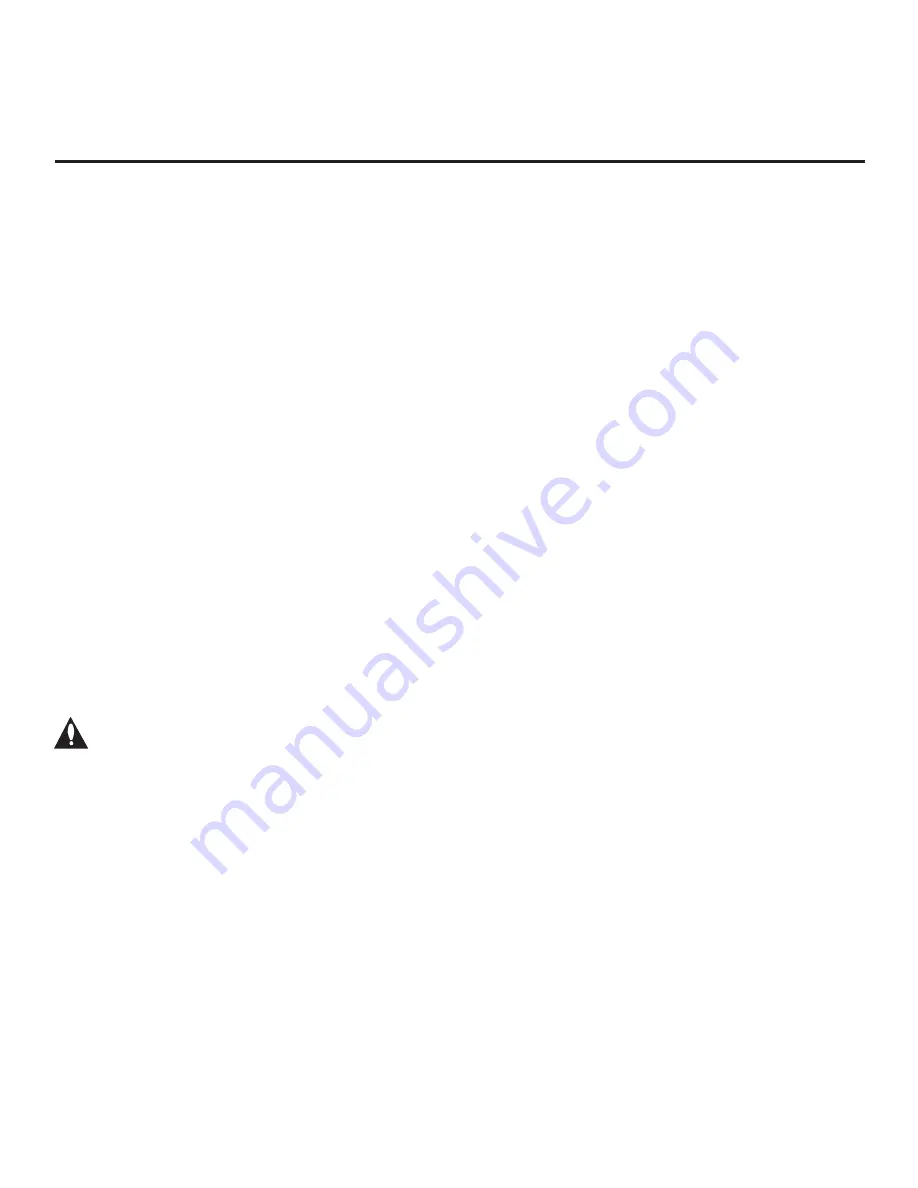
39
206-4340
Cloning typically refers to the process of using a Master TV Setup to configure a Target TV. This
section describes how to save (export) a Master TV Setup and then transfer (import) it to a Target
TV using a
USB memory device / Clone (.tlx) file.
You can also create an FTG Configuration (.tlx) file using the Cloud Configuration Tool and then
use the Import Clone File procedure to transfer the configuration to Target TVs. Refer to “Creating
an FTG Configuration File” on pages
Exporting a Clone File
This section describes how to use the TV Manager “Export Clone File” option to export Master TV
Setup configuration to a USB memory device / Clone (.tlx) file.
Before You Begin
• Ensure the USB device has been formatted with FAT format.
• If applicable, complete the Custom Master TV Setup procedure (see pages 36 to 38).
•
If you would like the Target TV(s) to remain in Pass-through Mode after the Clone file is imported,
ensure the Master TV does not have an auto-tuned/edited channel lineup; otherwise, importing
the exported file will result in the Target TV(s) being configured for FTG Mode via CPU.
• If you intend to use the TV Zoning feature, make sure to set the appropriate TV Zone # as
described in Reference section, “Using the TV Zoning Feature,” BEFORE performing the
procedure below.
• It is not possible to clone a Master TV’s clock. Either set a Target TV’s clock manually, or use
the Auto Clock setting in the TV setup menus.
• Since the Export Clone File process retrieves the channel lineup from the CPU, if the TV is
currently in FTG Mode via EBL (FTG Channel Map resides in EBL) it is not possible to export an
FTG Channel Map.
Caution: Do not unplug the TV power cord or remove the USB memory device while
exporting is in progress, as doing so may cause the TV to malfunction or harm the
USB device, respectively.
Export Clone File Procedure
1. Ensure the Master TV is set up completely and turned ON.
2. Insert the USB memory device into the USB port on the Master TV.
3. Press
MENU SETTINGS
on the Installer Remote to display the TV setup menus (TV is in
Pass-through Mode) or the Function Menu (TV is already in FTG Mode).
4. Use the arrow navigation keys to select/highlight either the
General
menu icon from the TV
setup menus or the
Safety
menu icon from the Function Menu. Then, press the number “
7
”
key a total of seven times to access the TV Manager.
Note:
Ez Download is always selected by default when you initially access the TV Manager.
Also note that Diagnostics is for service use only.
5. To gain access to the “Export Clone File” option in the TV Manager, key in the following number
sequence on the Installer Remote:
9
-
8
-
7
-
6
.
Cloning Procedures
(Continued on next page)






























