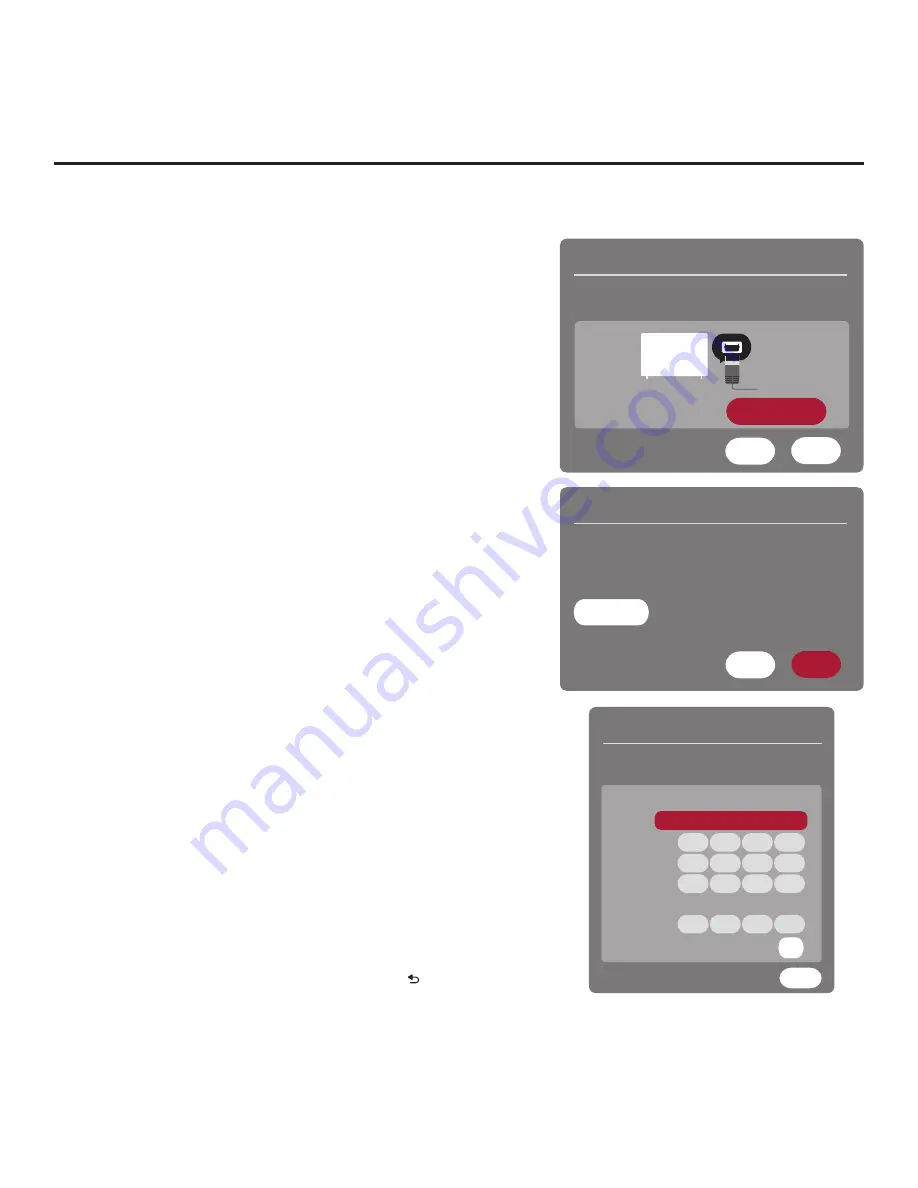
52
206-4340
IP Environment Setup (Cont.)
(Continued from previous page)
By default, the TV uses DHCP, and if a LAN is detected, the TV
will request an IP address from the DHCP server on the network
as soon as you select START CONNECTION. If the TV is able to
connect to the network, a “Wired network is connected” message
will appear at the top of the next Network Setting window.
•
If no further network configuration is required, use the arrow
keys on the Installer Remote to select
CLOSE
and press
OK
to return to the IP Environment Menu.
• Otherwise, continue with step 5.
5.
If the network is not configured for DHCP or you want to specify
static IP configuration data or you would like to change the
network
configuration from Manual to Automatic,
use the arrow
keys on the Installer Remote to select
SET EXPERT
from the
second Network Setting window, and then press
OK
. Then, edit
the IP data for this TV as follows:
Note:
Use the arrow keys to navigate between fields.
• In the next Network Setting window, start by selecting the
desired mode—IP Auto Setting (default) or IP Manual Seting.
• To manually edit the IP data, use the arrow keys on the
Installer Remote to select each data entry field and press
OK
.
Then, use the number keys on the Installer Remote to key in
the appropriate configuration data.
•
When all fields are set as required, use the arrow keys on
the Installer Remote to select
OK
at the bottom right of the
window and press
OK
.
Note:
You can specify a static DNS server with an auto-
configured IP address but not vice versa.
The TV will attempt to connect to the network and you will see
a progress display that indicates status as each network element
is confirmed. When the network is connected successfully, a
“Wired network is connected” message will be displayed at the
top of the window, along with the network configuration data
(see example under “Network Status” below).
6. Select
COMPLETE
(if not already selected), and then press
OK
on the Installer Remote to return to the IP Environment Menu.
Note:
If the network connection is not successful, the progress
screen will identify the network element in which the connection
failed. Check your cabling and/or, if necessary, press on the
Installer Remote to
verify the configuration data.
NETWORK SETTING
Wired network is connected.
For detailed settings, select [Set Expert].
SET EXPERT
PREV.
CLOSE
NETWORK SETTING
Setting your network will enable network-related features on the TV.
Connect a LAN cable to the back of TV.
START CONNECTION
PREV.
CLOSE
NETWORK SETTING
Select the IP setting mode.
^
^
IPv4
IP Auto Setting
IP Address
Subnet Mask
Gateway
DNS Auto Setting
DNS Server
^
^
0
255
0
255
0
0
0
0
0
0
0
0
0
0
0
0
CLOSE
^
^
OK






























