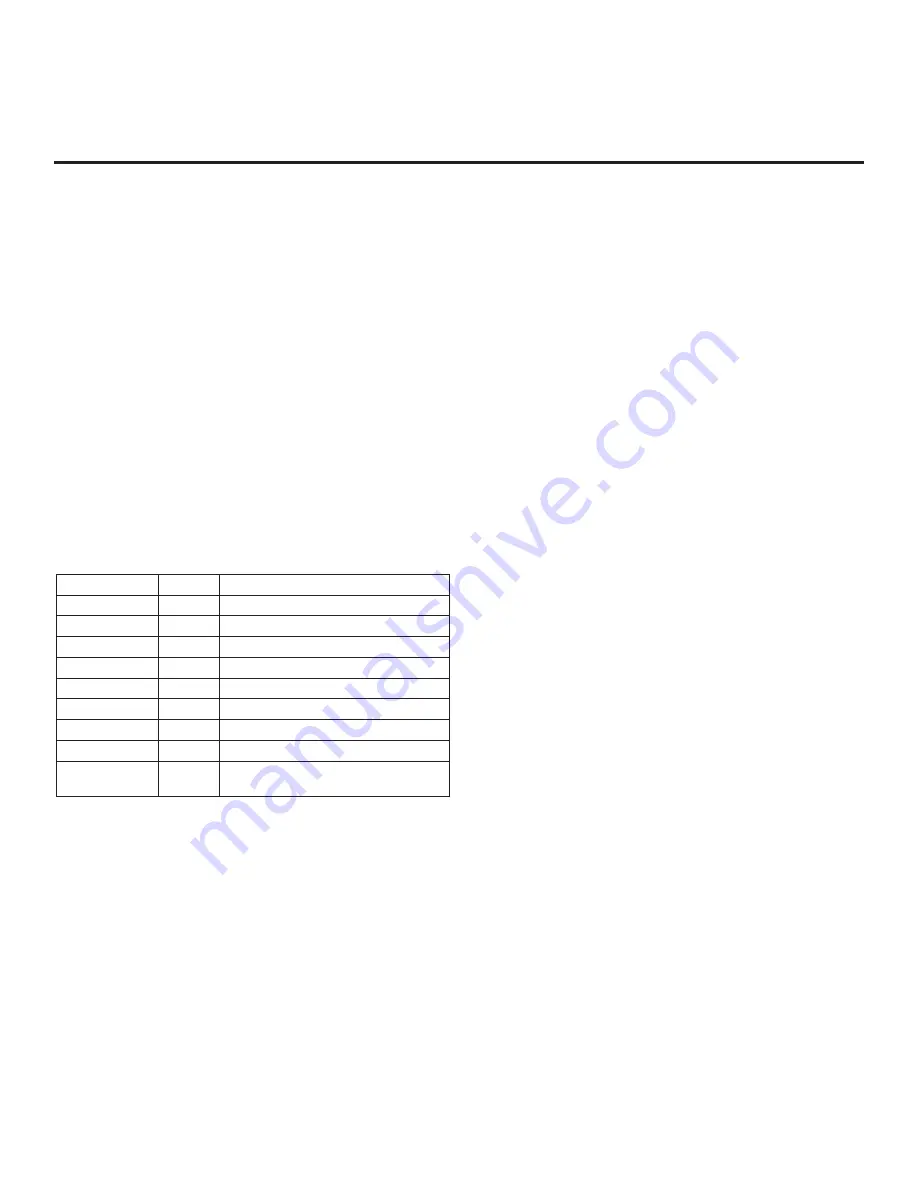
33
206-4340
094 - SAP MENU EN (2nd Audio Program)
Set to 1 to enable the SAP feature in the Function Menu (i.e., TV
is not in Pass-through Mode). Set to 0 to disable the SAP feature
in the Function Menu.
096 - DEF. ASP. RATIO (Default Aspect Ratio)
Selects the aspect ratio to be set as default each time the TV is
turned ON:
0 = Set By Program
1 = 4:3
2 = 16:9 (default)
3 = Just Scan
4 = Zoom
Note:
See also item 106 ASP RATIO LOCK. This item (i.e., item
096) is not available in the Installer Menu when item 106 is set to 1.
097 - AUDIO OUTPUT
Determines availability and signal type/level (fixed speaker,
variable speaker, or fixed line level [amplifier]) of the audio output to
be used by external audio equipment connected to the SPEAKER
OUT / LINE OUT jack on the TV. Set to 0 to disable audio output.
Otherwise, see the table below and set as required in accordance
with audio equipment. See also Reference section, “External
Stereo Speaker Specifications.”
Value
Status
Speaker Output
1
Fixed 0.01 Watts
2
Fixed 0.03 Watts
3
Fixed 0.05 Watts
4
Fixed 0.10 Watts
5
Fixed 0.20 Watts
6
Fixed 0.50 Watts
7
Fixed 1.00 Watt (default)
8
Control with volume
Line Output
9
Fixed line level (typically 400 mVrms ±
100 mVrms @10K
Ω)
output
098 - PRO:CENTRIC
Selects the Pro:Centric Application Mode. Set to 0 (default)
to disable the Pro:Centric application. Set to 2 for GEM (Java
Application) Mode.
Once you exit the Installer Menu, turn OFF the TV for at least one
minute to initiate the Pro:Centric application download. When
you turn the TV back ON, wait several minutes to allow the TV to
load the Pro:Centric application after the initial download. Then,
press the PORTAL key on the Installer Remote, and verify that the
Pro:Centric application appears on the display.
Note:
This item is not available in the Installer Menu when item
119 DATA CHANNEL is set to 0.
099 - BACK LIGHTING
Sets the TV screen brightness at power up. Default setting is 255.
•
1 (dimmest picture) – 100 (brightest picture) Static Back Lighting
•
101
(dimmest picture) –
200 (brightest picture) Dynamic Back
Lighting: The TV automatically controls back lighting depending
upon the picture level of the current program.
•
201 Automatic Static Back Lighting: The TV automatically
controls back lighting by using Intelligent Sensor to detect the
level of ambient lighting.
•
202 Automatic Dynamic Back Lighting: The TV automatically
controls back lighting by using Intelligent Sensor to detect the
level of ambient lighting and depending upon the picture level
of the current program.
If set to 201 or 202, back lighting can be controlled via the Picture
settings in the TV setup menus. However, each time the TV is
turned ON, Picture Mode (set in Picture Menu) is defaulted to
Intelligent Sensor. If Picture Mode is manually set to a static option
(Vivid, Standard, etc.) during a viewing session, Intelligent Sensor
is temporarily disabled.
If set to 255, back lighting is controlled via the Picture settings in
the TV’s setup menus.
102 - ATSC BAND
Selects the RF band used by the ATSC tuner:
0 = Broadcast
1 = Cable
2 = HRC
3 = IRC
4 = Same as NTSC (default)
103 - ATSC TUNE MODE
Sets the ATSC tuning mode. Set to 1 (default) for Physical Channel
tuning. Set to 0 for Virtual Channel tuning.
104 - START MINOR CHANNEL
When a digital (ATSC) Start Channel has been specified for item
004 STRT CHANNEL, this item sets the Minor Start Channel
number. Set to 0 when an analog (NTSC) Start Channel has been
specified for item 004.
Note:
This item is not available in the Installer Menu when item
004 STRT CHANNEL is set to 0 or 255.
106 - ASP RATIO LOCK (Aspect Ratio Lock)
Set to 0 to use the default aspect ratio each time the TV is turned
ON (see item 096 DEF. ASP. RATIO). If set to 1, the aspect ratio
set before the TV was turned OFF will be the current aspect ratio
when the TV is turned ON again.
107 - BANNER SELECT
Selects the type of banner to display during channel change.
Set to 1 for channel label display, plus channel information (full
banner). Set to 0 for channel label display only (small banner).
116 - VIDEO MUTE EN (Video Mute Enable)
Applicable for analog channels only. If set to 1, video mutes
(blank screen) when no signal is present.
Installer Menu (Cont.)
















































