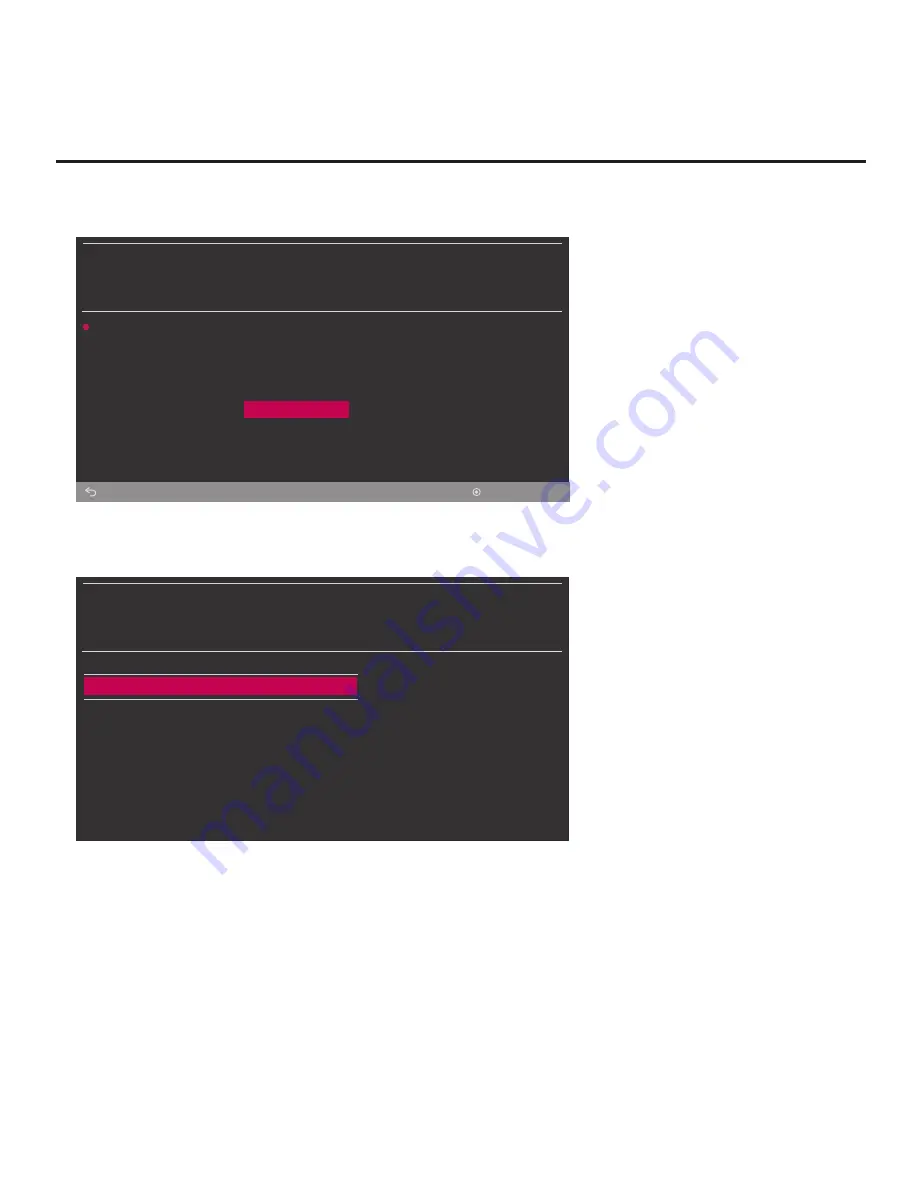
40
206-4340
Cloning Procedures (Cont.)
(Continued from previous page)
TV MANAGER
USB
Diagnostics
Ez Download
Download Boot Logo
Update TV Software
Update PTC Software
Import Clone File
Export Clone File
Back
OK
6. Use the Up/Down arrow keys to select
Export Clone File
, and then press
OK
.
Clone file parameters will be displayed on the screen. See example below.
TV MANAGER
USB
Export Clone File
Select the filename, and press OK to start.
^
xxLT570H-UA00001.TLX
^
7. Modify the filename, as required. While the TV model element of the filename may not be
changed, you can differentiate this Clone file from other LT570H Clone files by changing the
numeric assignment appended to the end of the filename. Use the Up/Down arrow keys to
scroll through numeric assignments until the desired number is shown.
8. When you are ready to continue, i.e., when you have selected the desired filename, press
OK
to export the file.
Export progress will be displayed on the screen. This process may take a few minutes.
Do NOT remove the USB device while exporting is in progress. When the export process is
complete, an “Export Clone File is completed” pop-up message will be displayed on the screen.
(Continued on next page)
















































