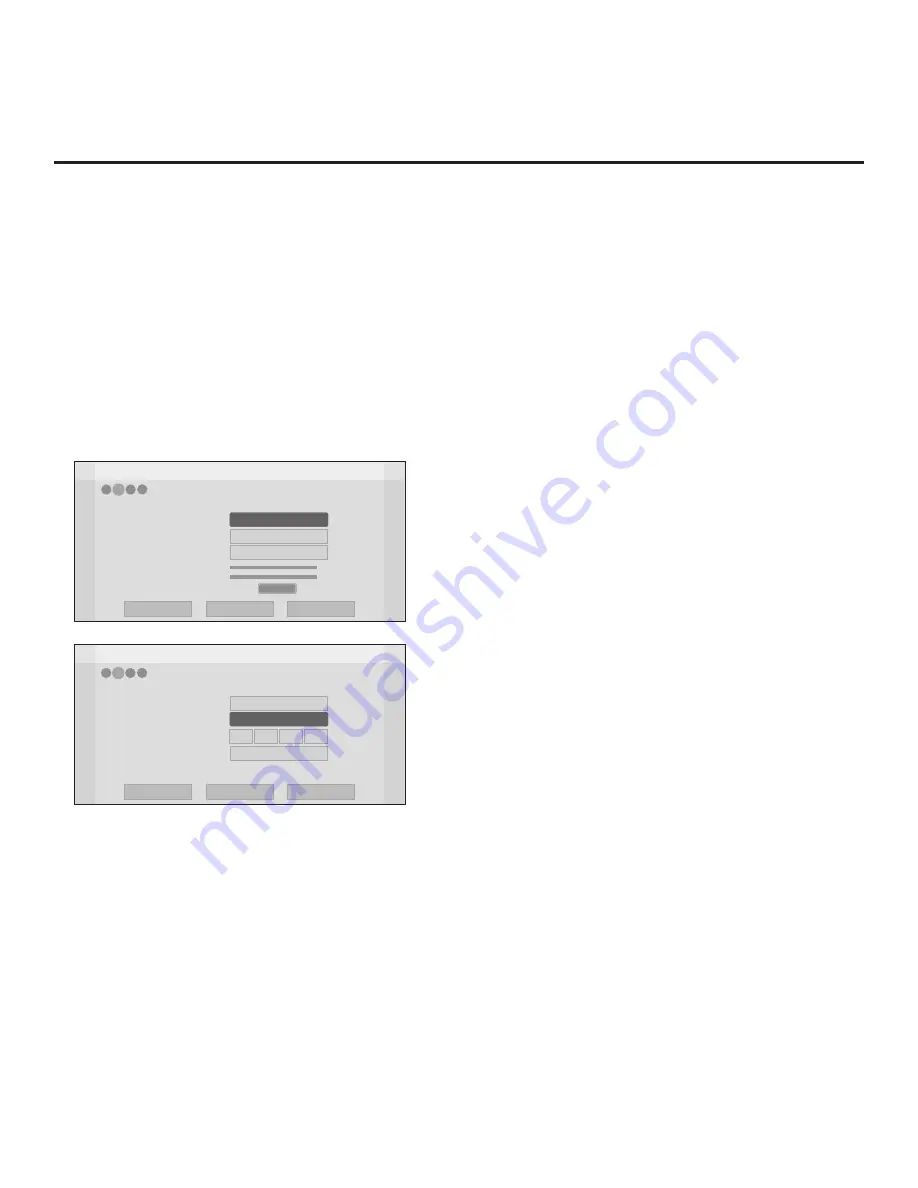
17
206-4340
Manual Pro:Centric Configuration
1. With the Searching for Pro:Centric Server screen on display, use the Left/Right arrow keys on
the Installer Remote to select
Manual Pro:Centric
at the bottom right of the screen, and then
press
OK
.
In the Pro:Centric Manual Configuration screen (see examples below), you will be able to
configure
the appropriate Pro:Centric settings in the TV. Use the Up/Down arrow keys on the
Installer Remote to navigate between fields.
2.
In the Pro:Centric Mode field, use the Left/Right arrow keys to select the appropriate Pro:Centric
Application Mode—
GEM
(Java) or
Configuration Only
.
Note:
For remote management only, select
Configuration Only
. The TV will search for TV
E-Z Installation data downloads; however, Pro:Centric application data will not be downloaded,
i.e., Installer Menu item 098 PRO:CENTRIC will be set to 0.
EZ-Manager Wizard
Pro:Centric Mode
Media Type
Data Channel
Signal Strength
Signal Quality
RF
<
Configuration Only
>
Back
Next
Exit
Pro:Centric Manual Configuration
0%
0%
No signal
1
4
3
2
1
Pro:Centric Manual Configuration Screen
with RF Media Fields
Note:
By default, the Pro:Centric Manual
Configuration screen initially shows RF
configuration fields.
EZ-Manager Wizard
Pro:Centric Mode
Media Type
Address
Port
Configuration Only
IP
< >
Back
Next
Exit
Pro:Centric Manual Configuration
255
0
255
255
255
4
3
2
1
Pro:Centric Manual Configuration Screen
with IP Media Fields
3. Refer to the appropriate subsection below, depending on the Pro:Centric server configuration,
to complete the remaining fields.
RF Configuration
a) In the Media Type
field,
use the Left/Right arrow keys to select
RF
.
b)
In the Data Channel field, either key in or use the Left/Right arrow keys to select the RF
channel number that will be used by the Pro:Centric server as its data channel. The Data
Channel value can be set from 1 to 135.
*
EZ-Manager Wizard (Cont.)
*
PCS150R and later Pro:Centric servers do not support HRC or IRC cable channel frequencies.
(Continued on next page)






























