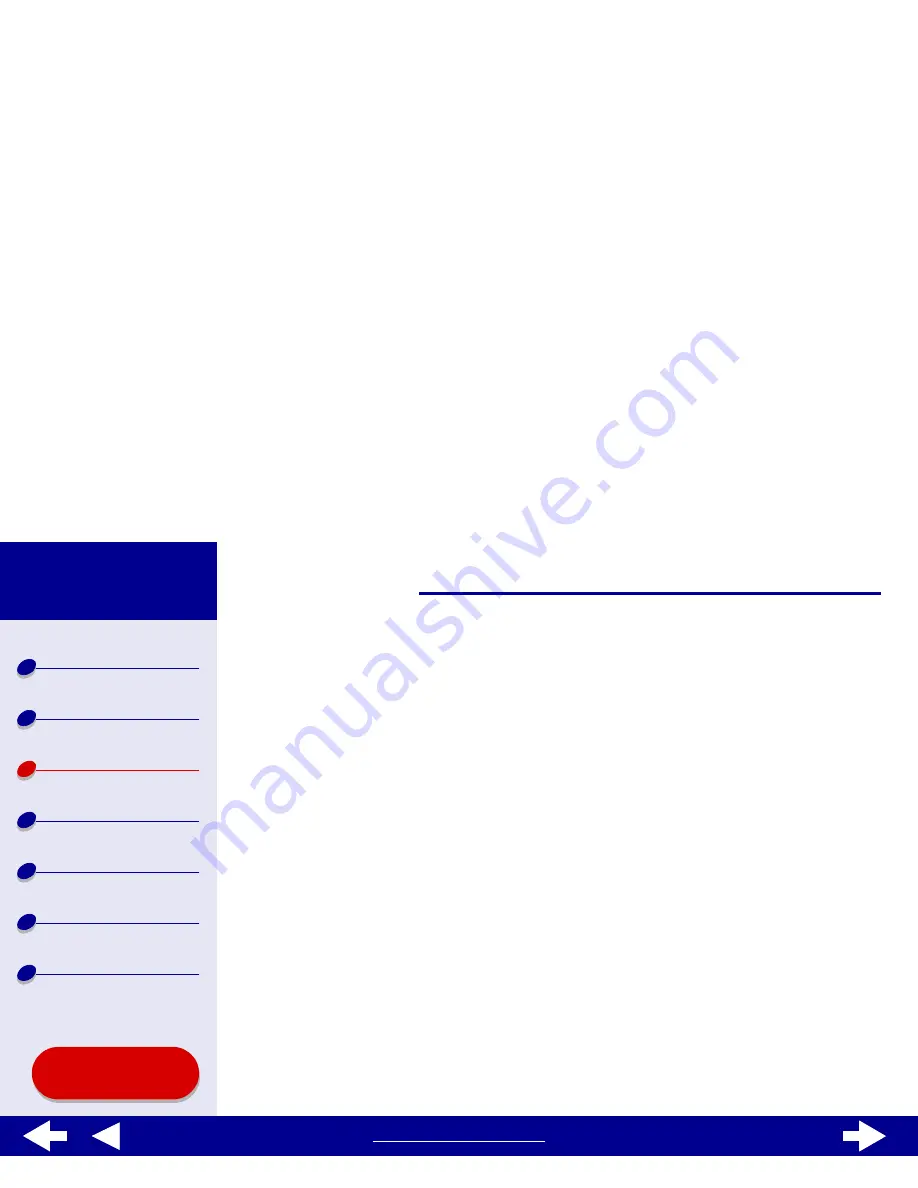
60
Printing ideas
Printer overview
Basic printing
Printing ideas
Maintenance
Troubleshooting
Notices
Index
Lexmark Z65
Lexmark Z65n
Using this
Guide...
www.lexmark.com
d
Click OK.
2
Choose a paper type and print quality:
a
From the software application File menu, choose Print.
b
Choose a paper source: Tray 1 or Printer Setting.
Note: If you choose Printer Setting, you must press the paper tray button on the
printer for the paper tray you want to print from.
c
From the pop-up menu in the upper left, choose Paper Type/Quality.
d
Choose a print quality.
Note: If you have chosen Automatic from Tray 1 (Front), continue with the next
step to print your document.
e
For more information, see
Using the paper type sensor
.
If Automatic is not chosen, select the paper type for your document and then
continue with the next step.
3
From the pop-up menu in the upper left, choose Layout.
4
Select Print Last Page First.






























