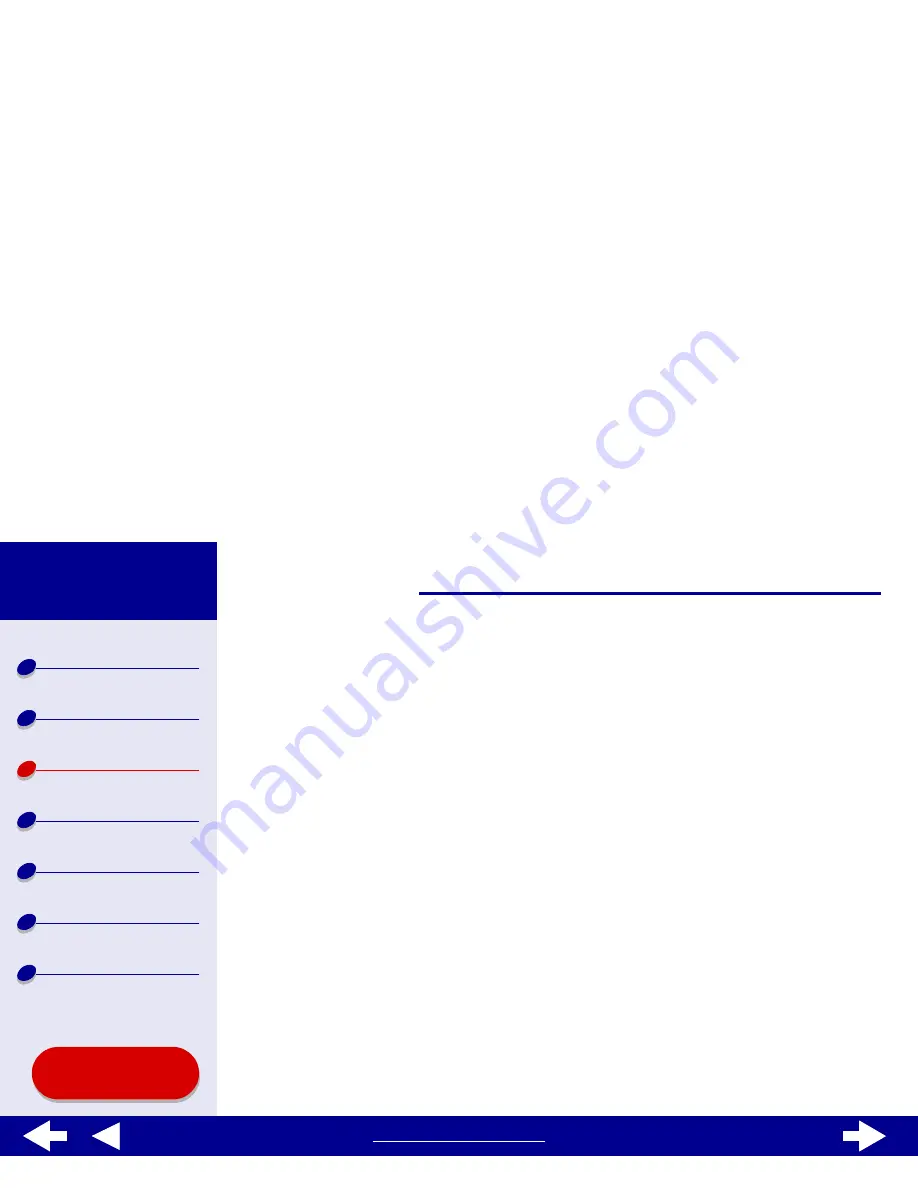
51
Printing ideas
Printer overview
Basic printing
Printing ideas
Maintenance
Troubleshooting
Notices
Index
Lexmark Z65
Lexmark Z65n
Using this
Guide...
www.lexmark.com
f
From the pop-up menu in the upper left, select Layout.
g
Choose Pages/Sheet.
h
From the Pages per Sheet pop-up menu, select the number of pages you want to
print on one sheet.
The displayed graphic shows you how the printed page will look.
i
Select Print Borders to print a border around each page image.
If you are printing your handouts on one side of the paper, continue with the next step to print
your handouts.
To print your handout on both sides of the paper:
1
Select Print on Both Sides.
2
Select a graphic for the binding edge (Top or Side Flip).
If you select Top Flip, the pages of your handouts turn like the pages of a legal pad. If
you select Side Flip, the pages of your handouts turn like the pages of a magazine.






























