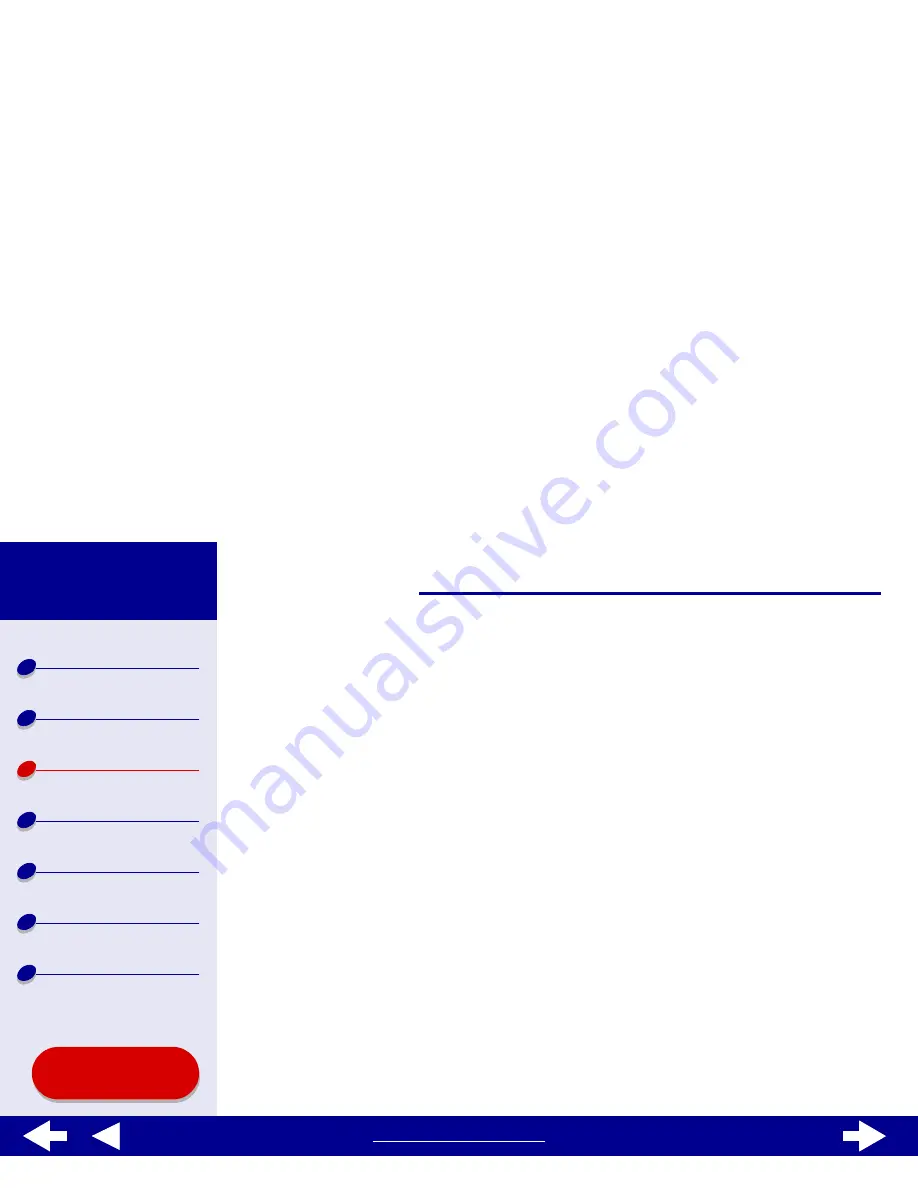
39
Printing ideas
Printer overview
Basic printing
Printing ideas
Maintenance
Troubleshooting
Notices
Index
Lexmark Z65
Lexmark Z65n
Using this
Guide...
www.lexmark.com
Step 2: Customize the print settings
For help, see
Understanding the printer software
.
1
Choose a paper size and orientation:
a
From the software application File menu, choose Page Setup.
b
From the Paper Size area, choose A4, A5, U.S. Letter, or Statement.
c
Choose Portrait or Landscape orientation.
d
Click OK.
2
Choose a paper tray, print quality, and paper type:
a
From the software application File menu, choose Print.
b
Choose a paper source: Tray 1, Tray 2, or Printer Setting.
Note: If you choose Printer Setting, you must press the paper tray button for the
paper tray you want to print from.
c
From the pop-up menu in the upper left corner, choose Paper Type/Quality.
d
Select the print quality for your document following the steps in
Basic printing
or
Printing ideas
.






























