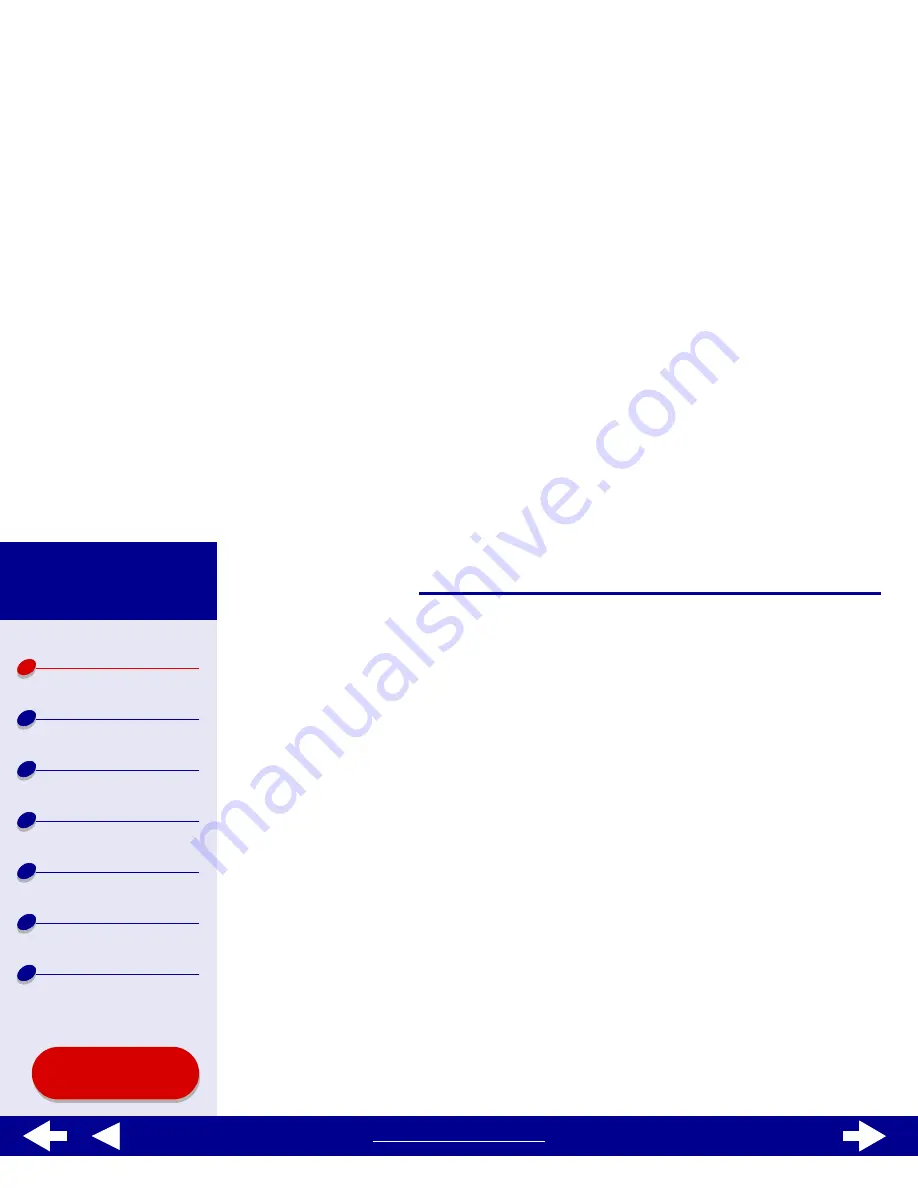
20
Printer overview
Printer overview
Basic printing
Printing ideas
Maintenance
Troubleshooting
Notices
Index
Lexmark Z65
Lexmark Z65n
Using this
Guide...
www.lexmark.com
Using the paper type sensor
Your printer has a paper type sensor in paper tray 1. If you load transparencies or plain,
coated, photo, or glossy paper into paper tray 1, the printer detects the paper type and
automatically adjusts the Paper Type setting in the Print dialog box accordingly. To enable the
printer to automatically detect the paper type loaded in your printer:
1
From the software application File menu, choose Print.
2
From the pop-up menu in the upper left corner, choose Paper Type/Quality.
3
From the Tray 1 (Front) pop-up menu, choose Automatic.
4
To save the setting for future use, click Save Settings.
5
Click Print.
Note: Although the printer can detect the type of paper you are using, it cannot
detect the paper size. Make sure you select the appropriate paper size in
the
Page Setup dialog
.






























