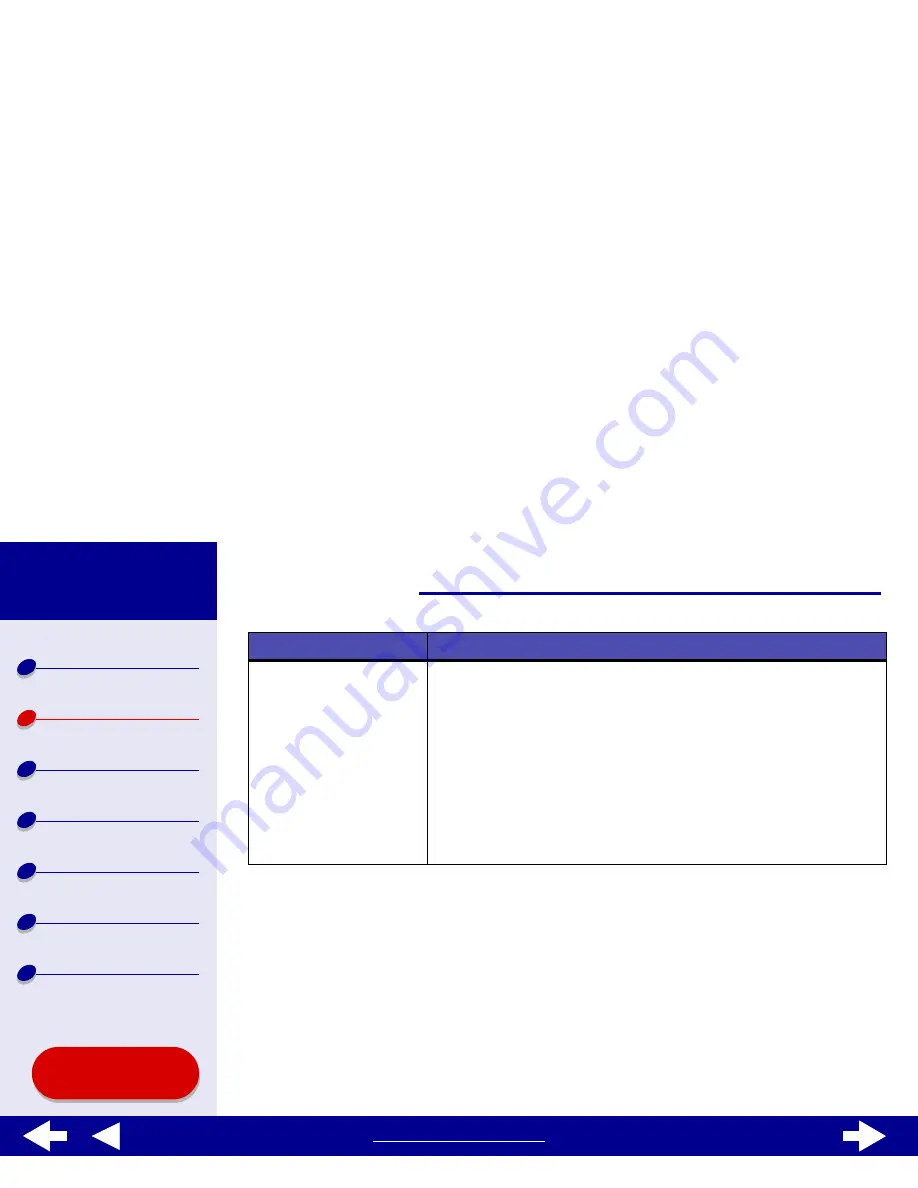
18
Basic printing
Printer overview
Basic printing
Printing ideas
Maintenance
Troubleshooting
Notices
Index
Lexmark Z65
Lexmark Z65n
Using this
Guide...
www.lexmark.com
2
From the software application File menu, choose Print.
3
From the pop-up menu in the upper left corner, choose Paper Type/Quality.
4
Choose a paper source: Tray 1, Tray 2, or Printer Setting.
Note: If you choose Printer Setting, you must press the paper tray button on the
printer for the paper tray you want to print from.
Tray 2
• 150 sheets of plain, A4 or letter size, paper
• 25 sheets of glossy or photo paper
• 150 sheets of premium (coated) paper
• 25 iron-on transfers
• 10 transparencies
• 25 sheets of labels
Note: Paper tray 2 does not have a paper type sensor. You may
need to select a paper type in the software. For help, see
Customize the printer settings
.
For this paper tray:
You can load up to:






























