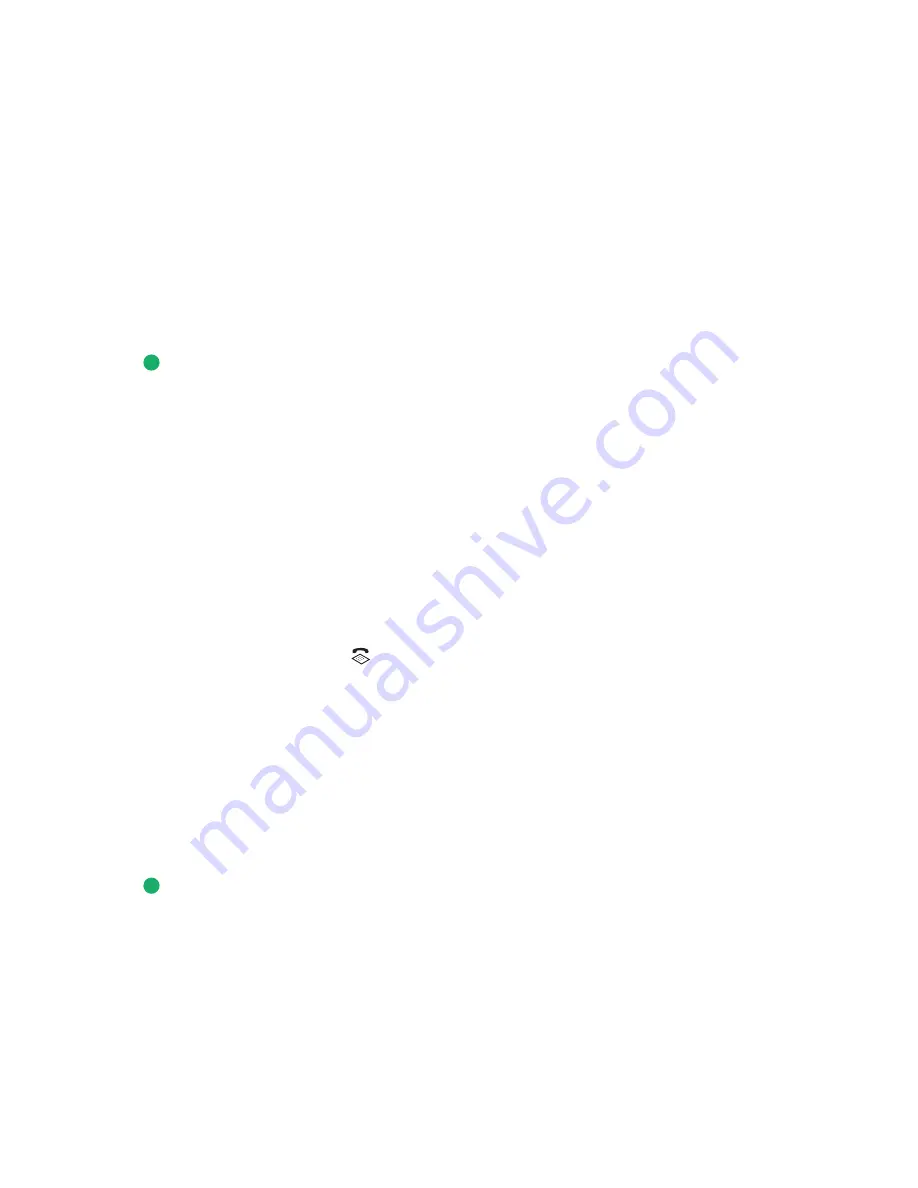
3
From the printer control panel, press
Dialtone
.
You can now hear the dial tone of the telephone line.
Note:
The Dialtone button will be active only when the fax modem is idle, or when the printer is not sending or
receiving a fax.
4
Press the keypad numbers to navigate through an automated answering system.
5
Enter a fax number.
Notes:
•
You can include a calling card number as part of the fax number.
•
A fax number can include up to 64 numbers, commas, periods, and/or the symbols * or #.
•
Only one fax number can be entered for On Hook Dial.
6
Press
.
Sending a broadcast fax at a scheduled time
You can send a fax to a combination of up to 30 people or groups at a time you choose.
1
Make sure the printer is on and is connected to a working telephone line.
2
Load an original document faceup into the ADF or on the scanner glass.
Notes:
•
Do
not
load postcards, photos, small items, transparencies, photo paper, or thin media (such as magazine
clippings) into the ADF. Place these items on the scanner glass.
•
Adjust the paper guide on the ADF tray to the width of the original document.
•
When using the scanner glass, close the top cover to avoid dark edges on the scanned image.
3
From the printer control panel, press
.
4
Press the up or down arrow button until
Schedule Fax
is highlighted.
5
Press the left or right arrow button until
Send Later
appears, and then press
OK
.
6
Enter the time you want to send the fax, and then press
OK
.
7
If the printer is not set to the 24-hour mode, press the up or down arrow button to select AM or PM, and then
press
OK
to save the setting.
8
Enter a fax number, or press
Address Book
to select a number from the Speed Dial or Group Dial list.
9
If needed, repeat step 7 and press
OK
until a maximum of 30 fax numbers have been entered.
10
Press
.
Note:
At the designated time, the fax numbers are dialed and the fax is sent to all of the designated fax numbers. If
the fax transmission is unsuccessful to any of the numbers on the broadcast list, then the unsuccessful numbers will
be dialed again.
Faxing
113
Summary of Contents for X7675
Page 1: ...7600 Series User s Guide 2008 www lexmark com...
Page 2: ......
















































