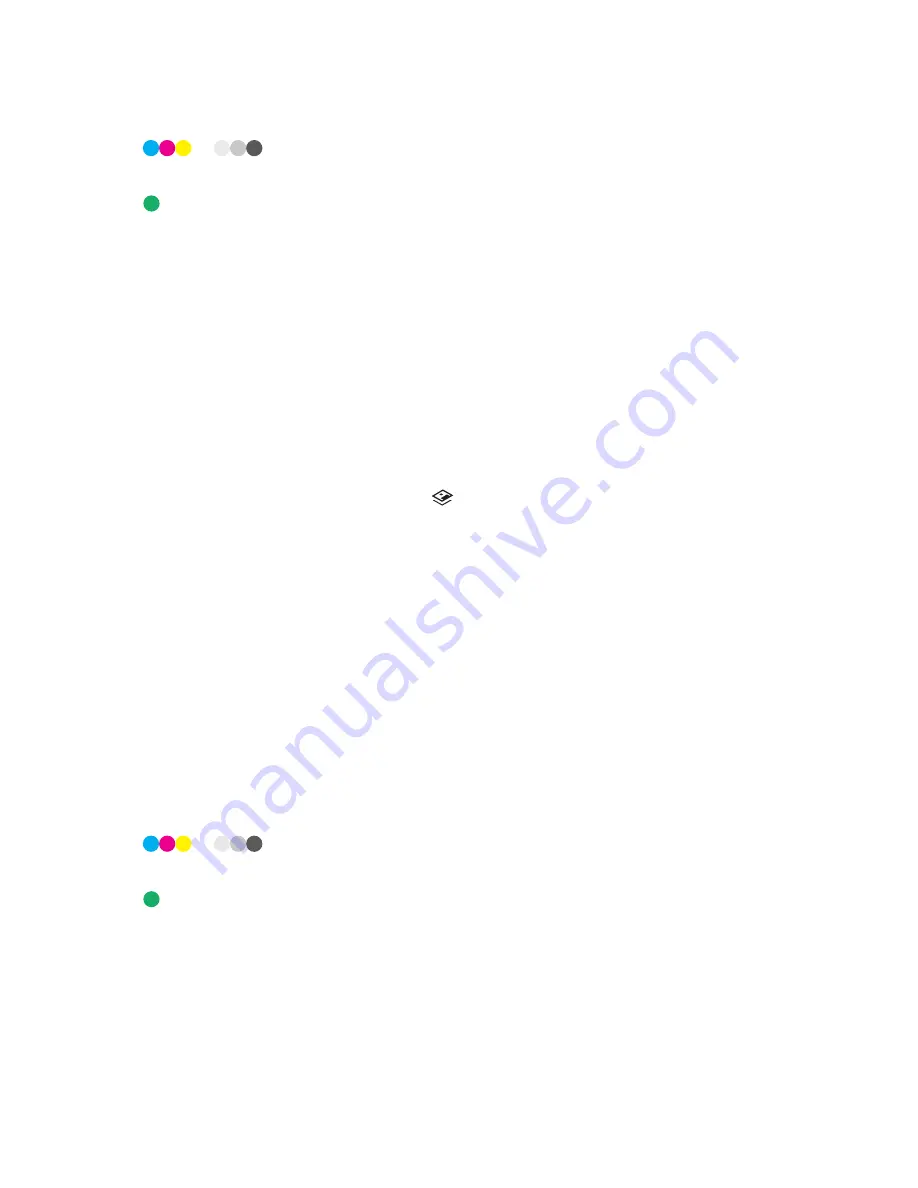
c
Press
OK
to save your selections.
d
Press the up or down arrow button until
Continue
is highlighted, and then press
OK
.
13
Press
or
to set a color or black-and-white print.
When you select color or black-only printing, the light nearest your choice comes on.
14
Press
.
Note:
To prevent smudging or scratching, avoid touching the printed surface with your fingers or sharp objects.
For best results, remove each printed sheet individually from the paper exit tray, and allow the prints to dry at
least 24 hours before stacking, displaying, or storing.
Printing photos
Printing photos using the printer control panel
1
Load photo paper with the glossy or printable side facing you. (If you are not sure which side is the printable side,
then see the instructions that came with the paper.)
2
Insert a memory card, flash drive, or digital camera set to mass storage mode.
3
If necessary, from the printer control panel, press
.
If image files and document files are stored in the memory device, then press
OK
to select
Photos
.
4
Press the up or down arrow button until
Print Photos
is highlighted, and then press
OK
.
5
Press the up or down arrow button to select an option on printing photos, and then press
OK
.
Note:
You can choose to print all the photos, print photos that fall within a date range, print selected photos by
photo range, or print pre-selected photos from a digital camera using Digital Print Order Format (DPOF). The
DPOF option appears only when there is a valid DPOF file in your memory device.
6
Press the left or right arrow button until the layout of the photo(s) you want to print appears, and then press
OK
.
7
If you want to adjust the print settings:
a
Press
OK
again.
b
Make your selection using the arrow buttons on the printer control panel.
8
Press the up or down arrow button until
Continue
is highlighted, and then press
OK
.
9
Press
or
to set a color or black-and-white print.
When you select color or black-only printing, the light nearest your choice comes on.
10
Press
.
Note:
To prevent smudging or scratching, avoid touching the printed surface with your fingers or sharp objects.
For best results, remove each printed sheet individually from the paper exit tray, and allow the prints to dry at
least 24 hours before stacking, displaying, or storing.
Working with photos
95
Summary of Contents for X7675
Page 1: ...7600 Series User s Guide 2008 www lexmark com...
Page 2: ......
















































