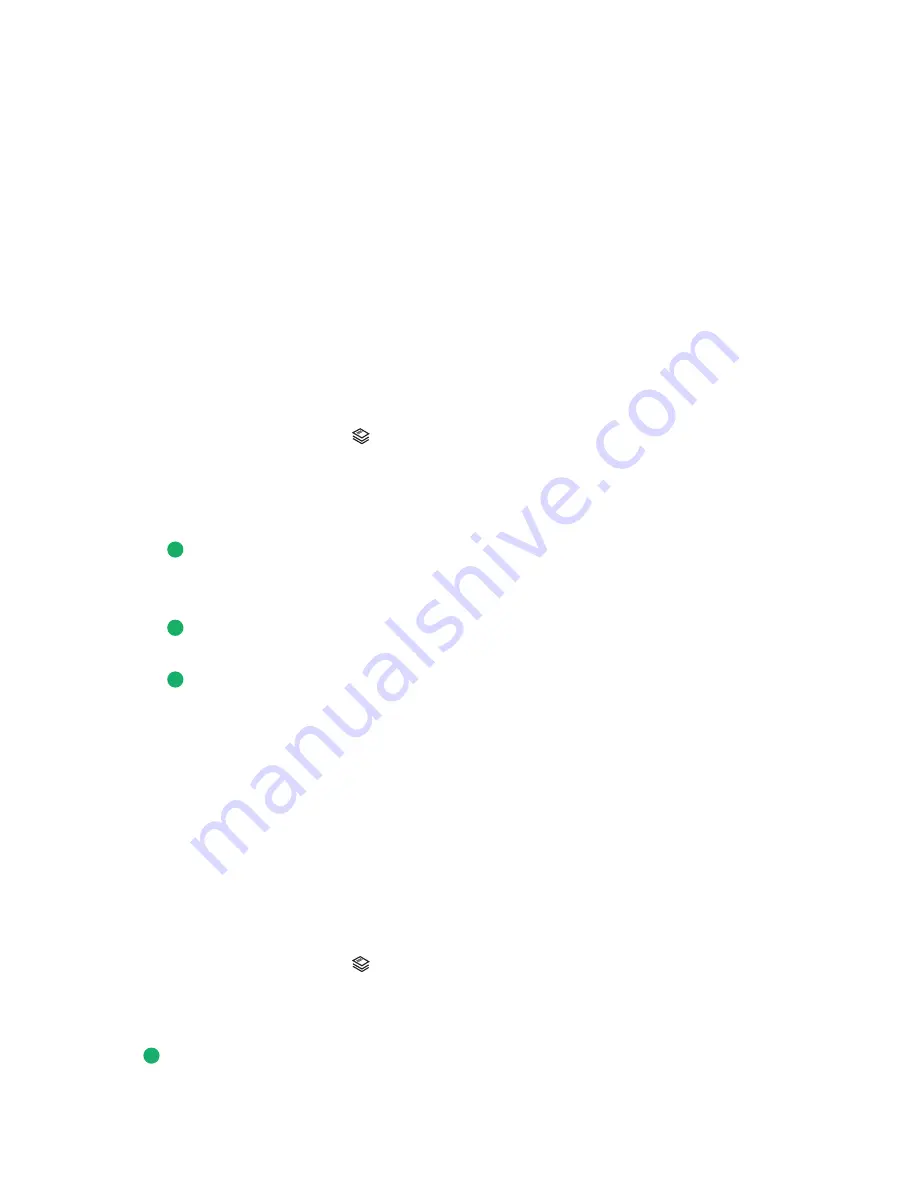
Making a duplex copy
Your printer comes with a built-in duplex unit that performs duplex copies on your document without the need to
manually re-orient the sheets. It picks the paper after printing on one side and feeds it back to the printer to print on
the side that is still blank.
Note:
Use letter- or A4-size plain paper for making duplex copies. You cannot make duplex copies on envelopes,
card stock, or photo paper.
1
Load paper.
2
Load an original document faceup into the Automatic Document Feeder (ADF) or facedown on the scanner glass.
Notes:
•
Do
not
load postcards, photos, small items, transparencies, photo paper, or thin media (such as magazine
clippings) into the ADF. Place these items on the scanner glass.
•
Adjust the paper guide on the ADF tray to the width of the original document.
•
When using the scanner glass, close the top cover to avoid dark edges on the scanned image.
3
From the printer control panel, press
.
4
Press the up or down arrow button until
2-Sided Copies
is highlighted.
5
If you are copying a one-sided document:
a
Press the left or right arrow button until
1 to 2
appears.
b
Press
.
If you are copying a two-sided document:
a
Press the left or right arrow button until
2 to 2
appears.
b
Press
.
c
Follow the instructions on the screen.
d
Press
.
Copying a two-sided document
1
Load paper.
2
Load an original document faceup into the Automatic Document Feeder (ADF) or facedown on the scanner glass.
Notes:
•
Do
not
load postcards, photos, small items, transparencies, photo paper, or thin media (such as magazine
clippings) into the ADF. Place these items on the scanner glass.
•
Adjust the paper guide on the ADF tray to the width of the original document.
•
When using the scanner glass, close the top cover to avoid dark edges on the scanned image.
3
From the printer control panel, press
.
4
Press the up or down arrow button until
2-Sided Copies
is highlighted.
5
Press the left or right arrow button until
2 to 1
or
2 to 2
appears.
6
Press
.
Copying
102
Summary of Contents for X7675
Page 1: ...7600 Series User s Guide 2008 www lexmark com...
Page 2: ......
















































