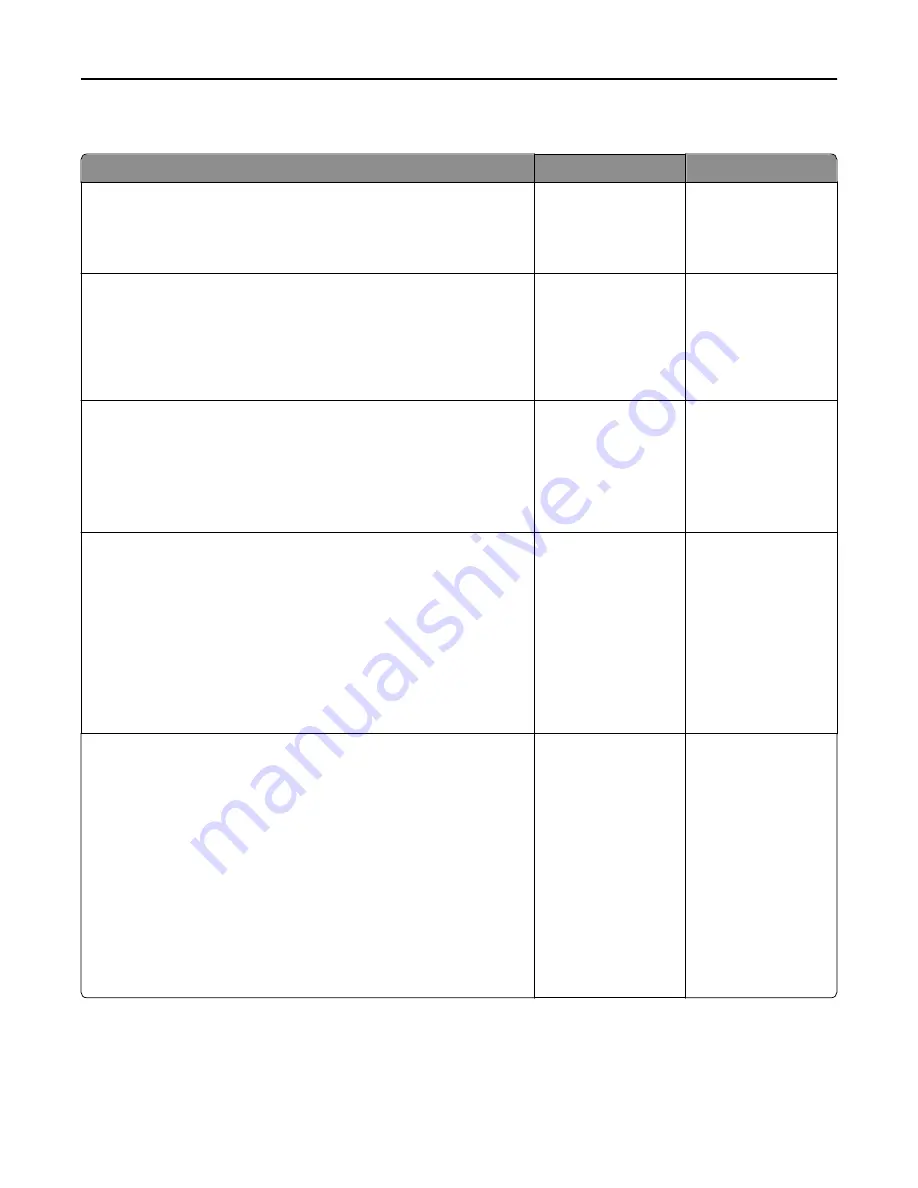
Cannot send or receive a fax
Action
Yes
No
Step 1
Check if an error or status message appears on the display.
Is there an error or status message on the display?
Clear the error or status
message.
Go to step 2.
Step 2
Check if the power cord is plugged into the printer and a properly
grounded electrical outlet.
Is the power cord plugged into the printer and a properly grounded
electrical outlet?
Go to step 3.
Connect the power
cord to the printer and
a properly grounded
electrical outlet.
Step 3
Check the power.
Check if the printer is plugged in and turned on, and if
Ready
appears
on the display.
Is the printer turned on, and does
Ready
appear on the display?
Go to step 4.
Turn on the printer,
and then wait until
Ready
appears on the
display.
Step 4
Check the printer connections.
If applicable, check if the cable connections for the following
equipment are secure:
•
Telephone
•
Handset
•
Answering machine
Are the cable connections secure?
Go to step 5.
Securely connect the
cables.
Step 5
a
Check the telephone wall jack.
1
Plug the telephone cable into the wall jack.
2
Listen for a dial tone.
3
If you do not hear a dial tone, then plug a different telephone cable
into the wall jack.
4
If you still do not hear a dial tone, then plug the telephone cable
into a different wall jack.
5
If you hear a dial tone, then connect the printer to that wall jack.
b
Try sending or receiving a fax.
Can you send or receive a fax?
The problem is solved. Go to step 6.
Troubleshooting
323
Summary of Contents for MX910 Series
Page 1: ...MX910 Series User s Guide June 2014 www lexmark com Machine type s 7421 Model s 036 236 436...
Page 230: ...5 Locate the rollers Maintaining the printer 230...
Page 246: ...Fuser area Below the fuser area Duplex area Above the duplex area Clearing jams 246...
Page 267: ...Area H8 Area H9 Clearing jams 267...
Page 270: ...7 Close the door 8 Close the scanner cover Clearing jams 270...
















































