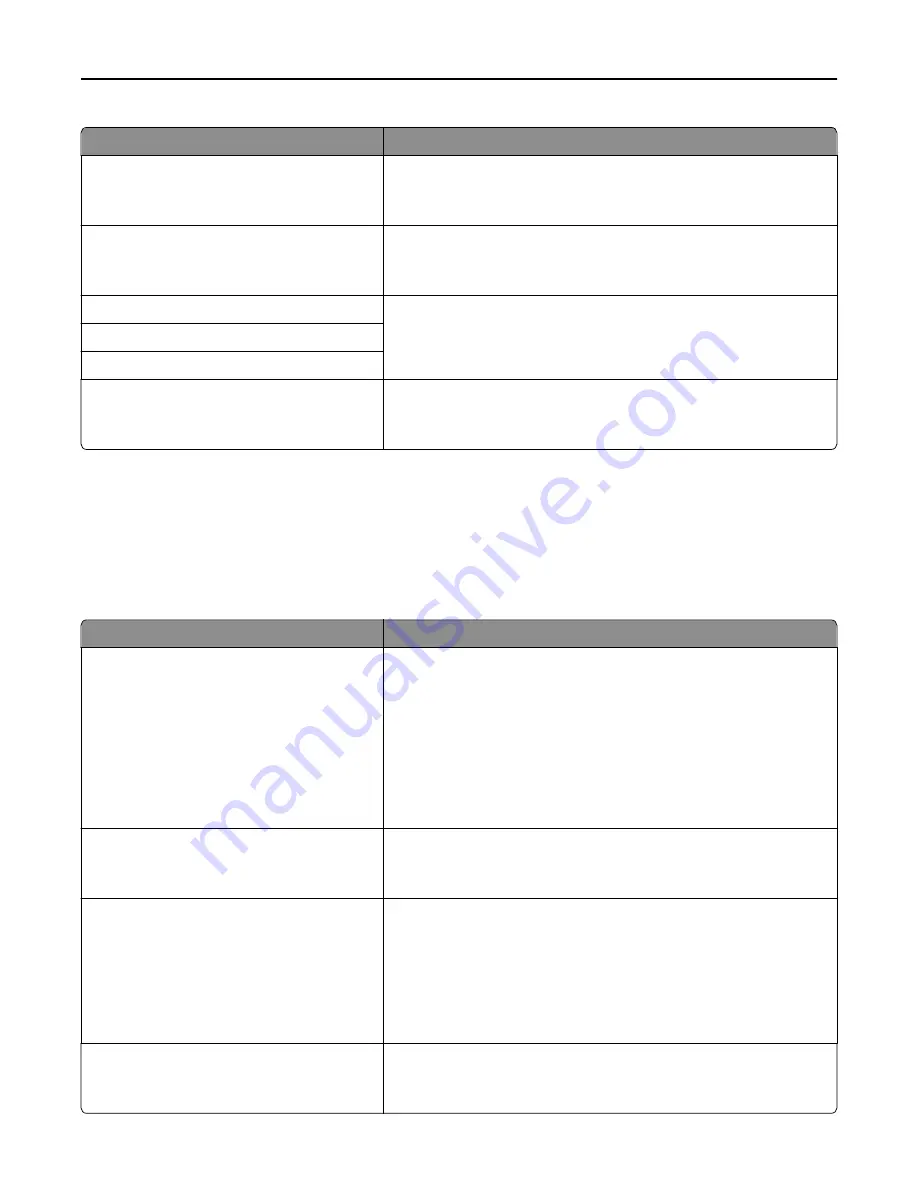
Use
To
Enable IPv6
On
Off
Enable IPv6 in the printer.
Note:
On is the factory default setting.
Auto Configuration
On
Off
Specify whether or not the network adapter accepts the automatic IPv6
address configuration entries provided by a router.
Note:
On is the factory default setting.
Set Hostname
Set the host name.
Note:
These settings can be changed only from the Embedded Web
Server.
View Address
View Router Address
Enable DHCPv6
On
Off
Enable DHCPv6 in the printer.
Note:
On is the factory default setting.
Wireless menu
Note:
This menu is available only in printers connected to a wireless network or printer models that have a wireless
network adapter.
To access the menu, navigate to:
Network/Ports
>
Network [x]
>
Network [x] Setup
>
Wireless
Use
To
Wi
‑
Fi Protected Setup
Start Push Button Method
Start PIN Method
Establish a wireless network and enable network security.
Notes:
•
Start Push Button Method connects the printer to a wireless
network when buttons on both the printer and the access point
(wireless router) are pressed within a given period of time.
•
Start PIN Method connects the printer to a wireless network when
a PIN on the printer is entered into the wireless settings of the
access point.
Enable/Disable WPS Auto
‑
detection
Enable
Disable
Automatically detect the connection method that an access point with
WPS uses—Start Push Button Method or Start PIN Method.
Note:
Disable is the factory default setting.
Network Mode
BSS Type
Infrastructure
Ad hoc
Specify the network mode.
Notes:
•
Infrastructure is the factory default setting. This lets the printer
access a network using an access point.
•
Ad hoc configures wireless connection directly between the printer
and a computer.
Compatibility
802.11b/g
802.11b/g/n
Specify the wireless standard for the wireless network.
Note:
802.11b/g/n is the factory default setting.
Understanding the printer menus
133
Summary of Contents for MX910 Series
Page 1: ...MX910 Series User s Guide June 2014 www lexmark com Machine type s 7421 Model s 036 236 436...
Page 230: ...5 Locate the rollers Maintaining the printer 230...
Page 246: ...Fuser area Below the fuser area Duplex area Above the duplex area Clearing jams 246...
Page 267: ...Area H8 Area H9 Clearing jams 267...
Page 270: ...7 Close the door 8 Close the scanner cover Clearing jams 270...
















































