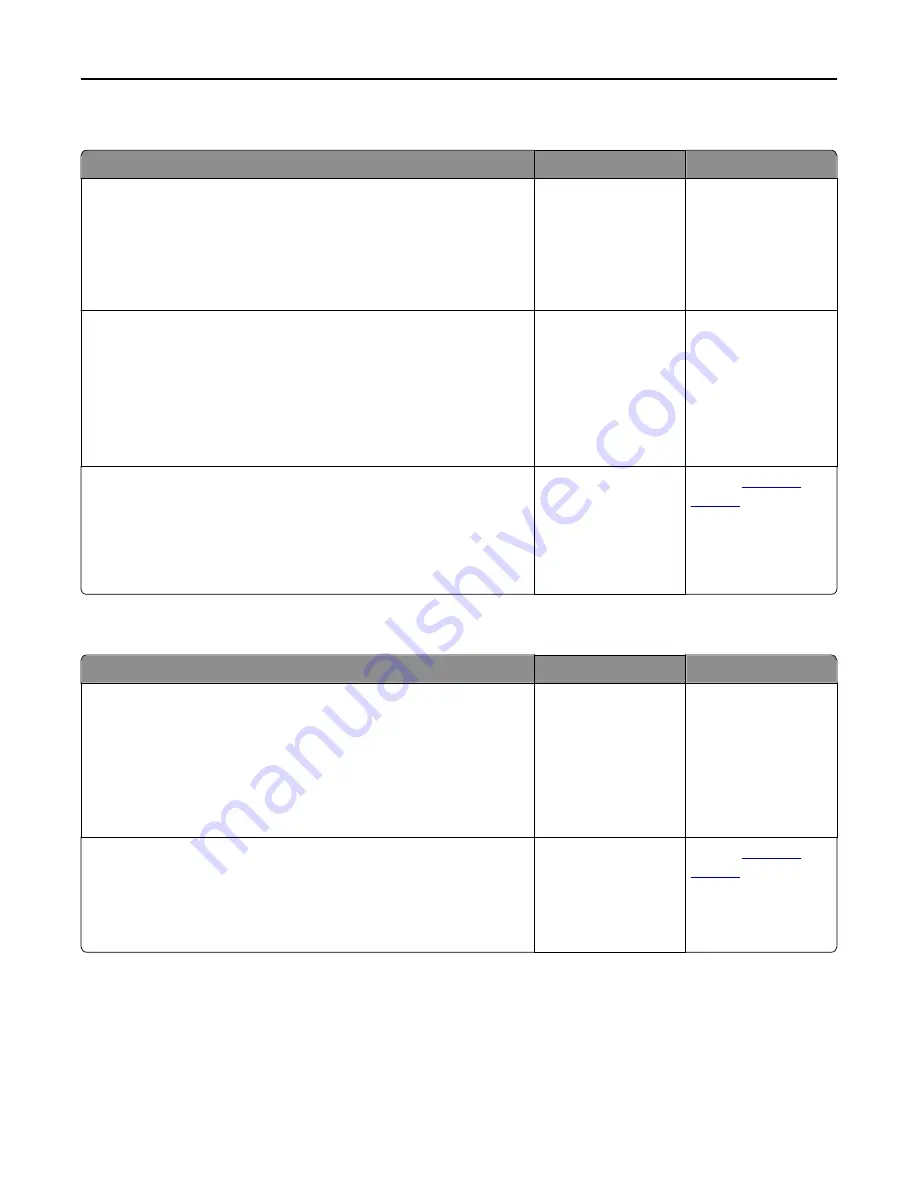
Large jobs do not collate
Action
Yes
No
Step 1
a
From the Finishing menu on the printer control panel, set Collate to
(1,2,3) (1,2,3).
b
Resend the print job.
Did the job print and collate correctly?
The problem is solved. Go to step 2.
Step 2
a
From the printer software, set Collate to (1,2,3) (1,2,3).
Note:
Setting Collate to (1,1,1) (2,2,2) in the software overrides the
setting in the Finishing menu.
b
Resend the print job.
Did the job print and collate correctly?
The problem is solved. Go to step 3.
Step 3
Reduce the complexity of the print job by eliminating the number and size
of fonts, the number and complexity of images, and the number of pages
in the job.
Did the job print and collate correctly?
The problem is solved. Contact
Multiple
‑
language PDF files do not print
Action
Yes
No
Step 1
a
Check if the print options for the PDF output are set to embed all fonts.
For more information, see the documentation that came with Adobe
Acrobat.
b
Generate a new PDF file, and then resend the print job.
Do the files print?
The problem is solved. Go to step 2.
Step 2
a
Open the document you want to print in Adobe Acrobat.
b
Click
File
>
>
Advanced
>
Print As Image
>
OK
>
OK
.
Do the files print?
The problem is solved. Contact
Troubleshooting
297
Summary of Contents for MX910 Series
Page 1: ...MX910 Series User s Guide June 2014 www lexmark com Machine type s 7421 Model s 036 236 436...
Page 230: ...5 Locate the rollers Maintaining the printer 230...
Page 246: ...Fuser area Below the fuser area Duplex area Above the duplex area Clearing jams 246...
Page 267: ...Area H8 Area H9 Clearing jams 267...
Page 270: ...7 Close the door 8 Close the scanner cover Clearing jams 270...






























