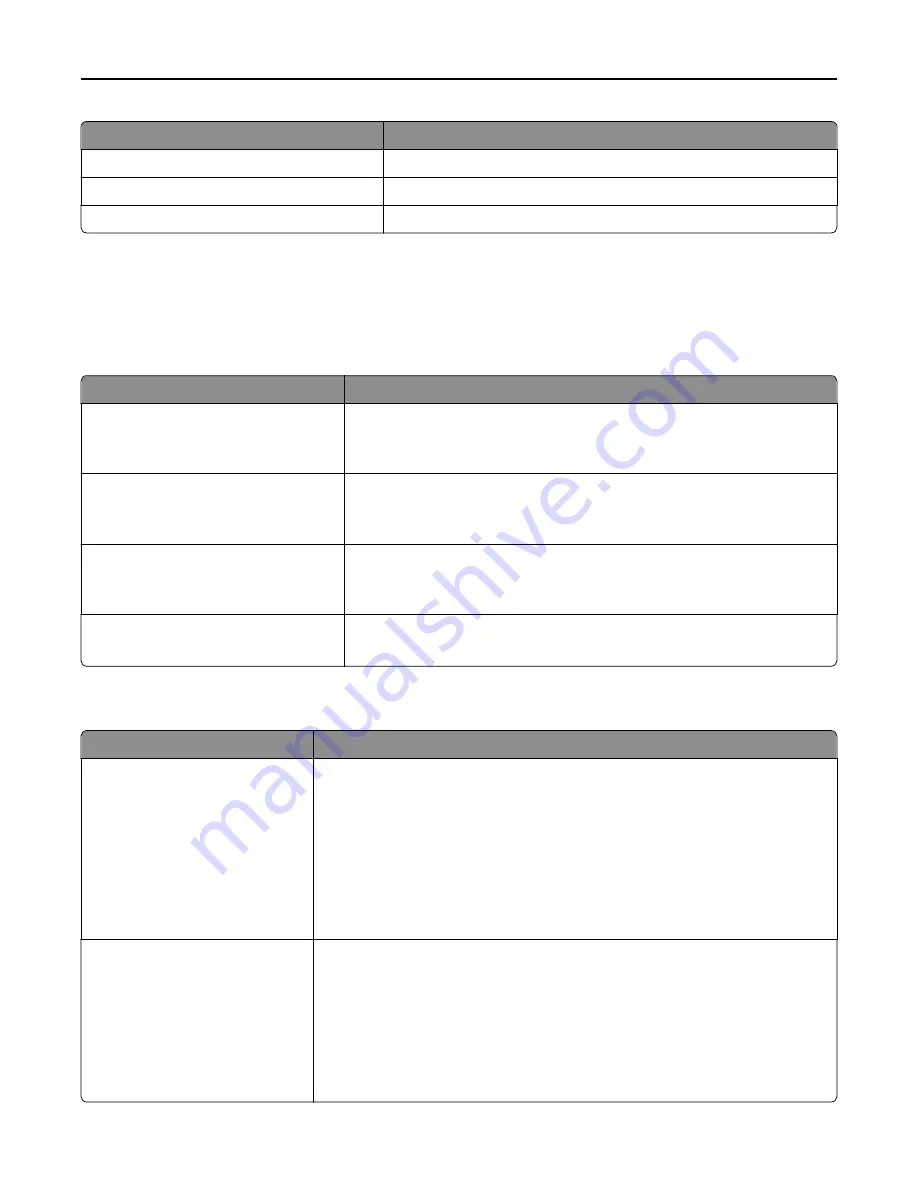
Use
To
Choose Network
Select an available network for the printer to use.
View Signal Quality
View the quality of the wireless connection.
View Security Mode
View the encryption method for the wireless network.
AppleTalk menu
To access the menu, navigate to either of the following:
•
Network/Ports
>
Standard Network
>
Standard Network Setup
>
AppleTalk
•
Network/Ports
>
Network [x]
>
Network [x] Setup
>
AppleTalk
Use
To
Activate
Yes
No
Enable or disable AppleTalk support.
Note:
No is the factory default setting.
View Name
Show the assigned AppleTalk name.
Note:
The AppleTalk name can be changed only from the Embedded Web
Server.
View Address
Show the assigned AppleTalk address.
Note:
The AppleTalk address can be changed only from the Embedded Web
Server.
Set Zone
[list of zones available on the network]
Provide a list of AppleTalk zones available on the network.
Note:
The default zone for the network is the factory default setting.
Standard USB menu
Use
To
PCL SmartSwitch
On
Off
Set the printer to automatically switch to PCL emulation when a print job received
through a USB port requires it, regardless of the default printer language.
Notes:
•
On is the factory default setting.
•
When set to Off, the printer does not examine incoming data. The printer uses
PostScript emulation if the PS SmartSwitch is set to On. It uses the default
printer language specified in the Setup menu if the PS SmartSwitch is set to
Off.
PS SmartSwitch
On
Off
Set the printer to automatically switch to PS emulation when a print job received
through a USB port requires it, regardless of the default printer language.
Notes:
•
On is the factory default setting.
•
When set to Off, the printer does not examine incoming data. The printer uses
PCL emulation if the PCL SmartSwitch is set to On. It uses the default printer
language specified in the Setup menu if the PCL SmartSwitch is set to Off.
Understanding the printer menus
134
Summary of Contents for MX910 Series
Page 1: ...MX910 Series User s Guide June 2014 www lexmark com Machine type s 7421 Model s 036 236 436...
Page 230: ...5 Locate the rollers Maintaining the printer 230...
Page 246: ...Fuser area Below the fuser area Duplex area Above the duplex area Clearing jams 246...
Page 267: ...Area H8 Area H9 Clearing jams 267...
Page 270: ...7 Close the door 8 Close the scanner cover Clearing jams 270...
















































