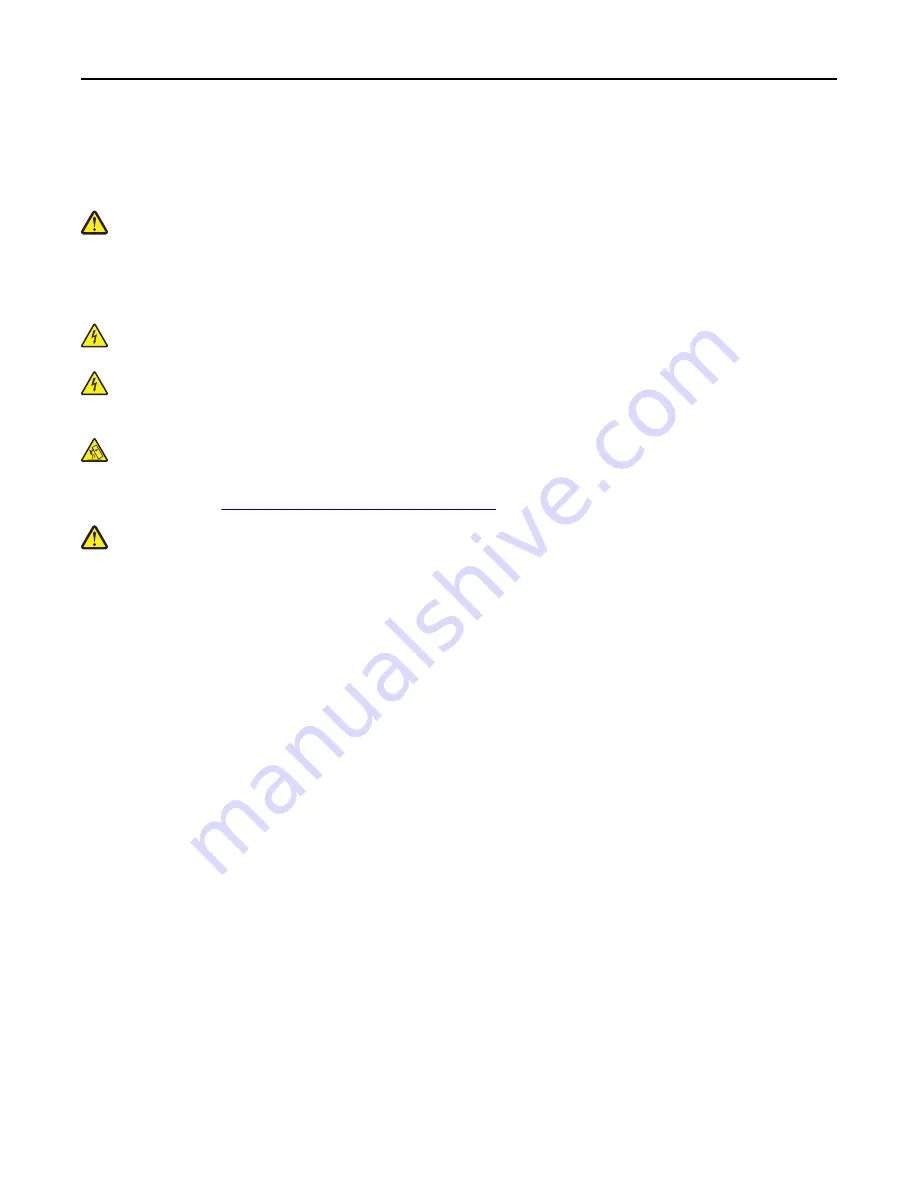
This product produces ozone during normal operation, and is equipped with a filter designed to limit ozone
concentrations to levels well below the recommended exposure limits. To avoid high ozone concentration levels during
extensive usage, install this product in a well-ventilated area and replace the ozone and exhaust filters as indicated in
the product maintenance instructions.
CAUTION—POTENTIAL INJURY:
Do not cut, twist, bind, crush, or place heavy objects on the power cord. Do not
subject the power cord to abrasion or stress. Do not pinch the power cord between objects such as furniture
and walls. If any of these things happen, a risk of fire or electrical shock results. Inspect the power cord regularly
for signs of such problems. Remove the power cord from the electrical outlet before inspecting it.
Refer service or repairs, other than those described in the user documentation, to a service representative.
CAUTION—SHOCK HAZARD:
To avoid the risk of electrical shock when cleaning the exterior of the printer,
unplug the power cord from the electrical outlet and disconnect all cables from the printer before proceeding.
CAUTION—SHOCK HAZARD:
Do not use the fax feature during a lightning storm. Do not set up this product or
make any electrical or cabling connections, such as the fax feature, power cord, or telephone, during a lightning
storm.
CAUTION—TIPPING HAZARD:
Floor-mounted configurations require additional furniture for stability. You must
use either a printer stand or printer base if you are using multiple input options. If you purchased a
multifunction printer (MFP) that scans, copies, and faxes, then you may need additional furniture. For more
information, see
www.lexmark.com/multifunctionprinters
CAUTION—POTENTIAL INJURY:
To reduce the risk of equipment instability, load each tray separately. Keep all
other trays closed until needed.
SAVE THESE INSTRUCTIONS.
Safety information
8
Summary of Contents for MX910 Series
Page 1: ...MX910 Series User s Guide June 2014 www lexmark com Machine type s 7421 Model s 036 236 436...
Page 230: ...5 Locate the rollers Maintaining the printer 230...
Page 246: ...Fuser area Below the fuser area Duplex area Above the duplex area Clearing jams 246...
Page 267: ...Area H8 Area H9 Clearing jams 267...
Page 270: ...7 Close the door 8 Close the scanner cover Clearing jams 270...








































