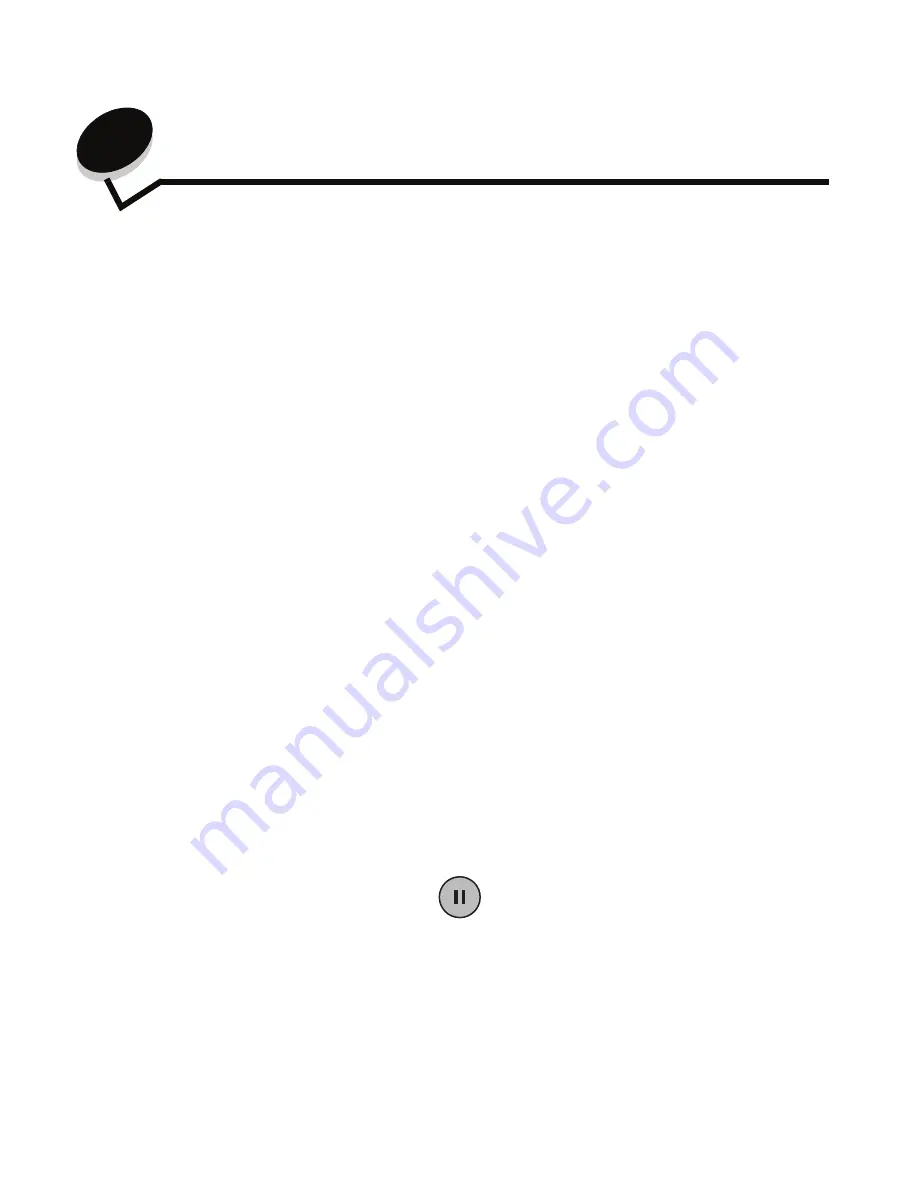
Faxing
36
4
Faxing
The fax function lets you scan items and fax them to one or more recipients directly from the MFP. When you touch Fax, it
opens the fax destination screen. You enter the fax number and touch Fax It to send your fax. You can also change the fax
settings to fit your personal needs.
During initial MFP setup, you may be required to configure the MFP for faxing. For additional information, see
Fax setup in
the
Setup Guide
.
The following fax topics are available in this and other chapters.
Sending a fax
There are two ways to send a fax: enter the number using a numeric keypad, or use a shortcut number. Use the
instructions below to send a fax using the keypad, or see
Using fax destination shortcuts
to fax your documents using a
shortcut.
1
Place your original document in the automatic document feeder faceup, short-edge first.
2
Adjust the paper guides.
3
Touch
Fax
on the home screen.
4
Enter the fax number using the numbers on the touch screen or keypad.
Add recipients by touching next and then entering the recipient's telephone number or shortcut number, or search
the address book.
Note:
To place a two-second dialing pause within a fax number, use the Dial Pause button.
The dial pause will appear as a comma in the Fax to: box. Use this feature if you need to dial an outside line first.
5
Touch
Fax It
.
Sending a fax
Adjusting the Darkness setting
Using fax destination shortcuts
Sending a fax at a later time
Using the address book
Cancel an outgoing fax
Sending faxes from a computer
Fax tips
Creating shortcuts
Solving fax problems
Understanding fax options
Viewing a fax log
Changing the fax resolution






























