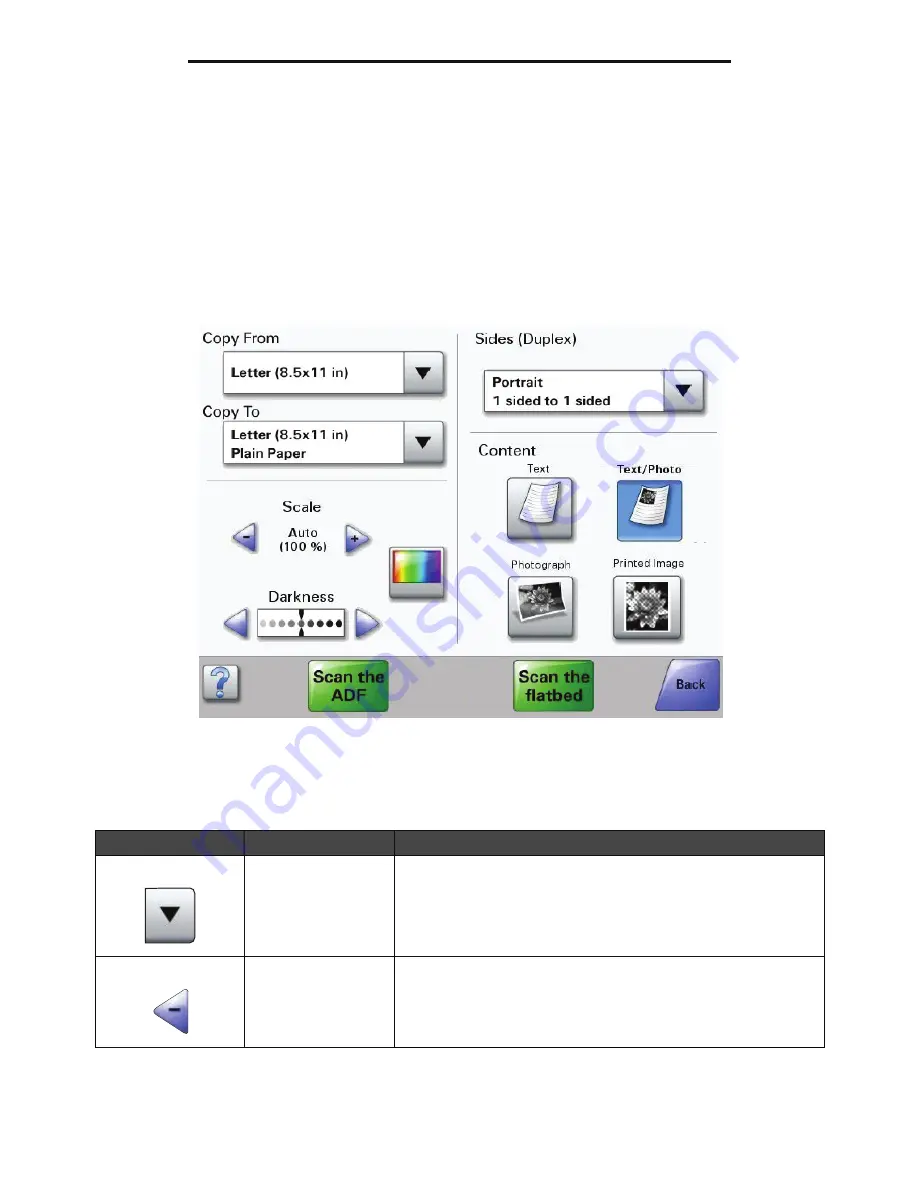
Using the LCD touch-screen buttons
14
Learning about the MFP
Using the LCD touch-screen buttons
The following section provides information on navigating through several screens. Only a few are chosen to demonstrate
the use of the buttons.
Note:
Depending on your options and administrative setup, your screens and buttons may vary from those
shown.
Sample screen one
Information on touch-screen buttons
Button
Button name
Function or description
Select button
Touch the
select
button to have another screen appear with additional
items. On the first screen, the user default setting is shown. Once the
select
button is touched, and the next screen appears, touching
another item shown on the screen changes the user default setting.
Left scroll decrease
button
Touch the
left scroll decrease
button to scroll to another value in
decreasing order.





























