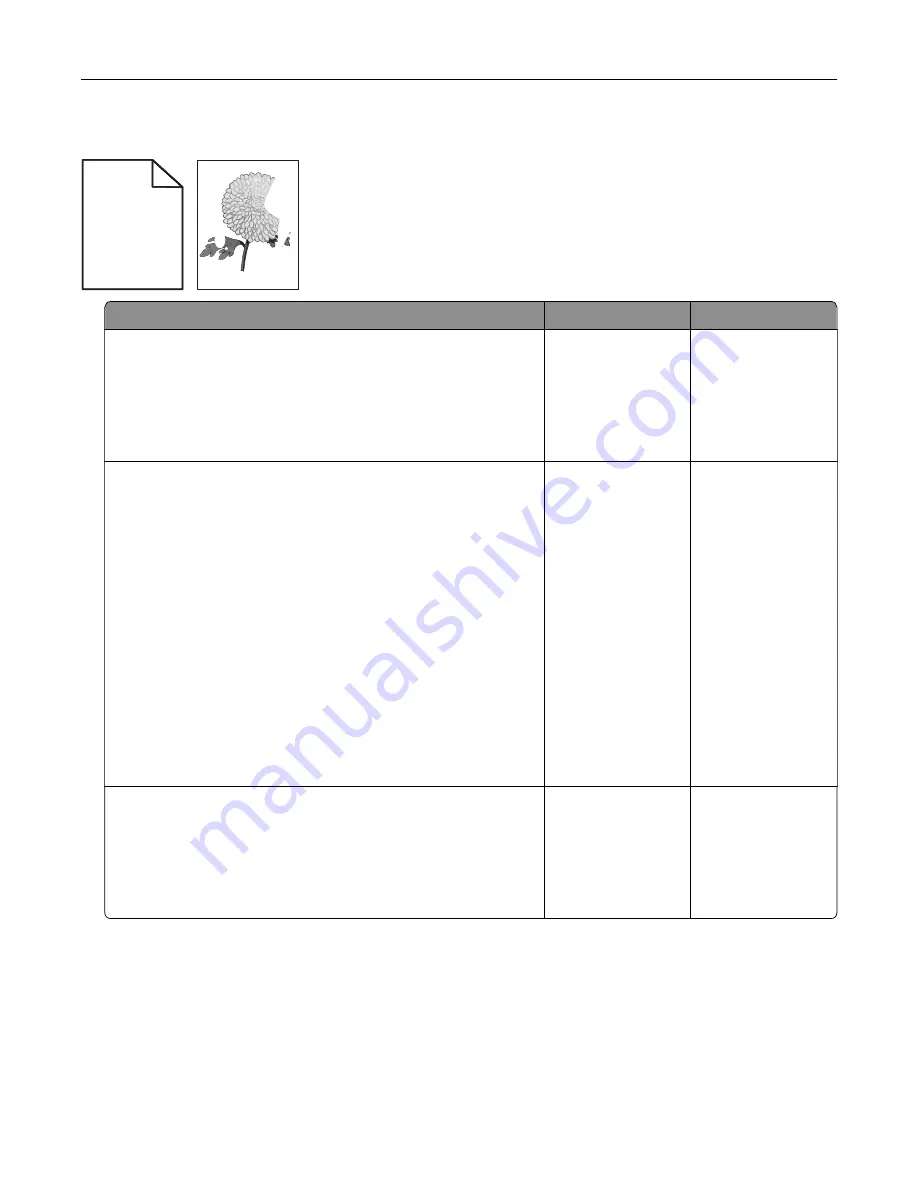
Print irregularities
)
)
ABCDE
ABCDE
ABCDE
Leading edge
Trailing edge
Action
Yes
No
Step 1
a
Move the width and length guides in the tray to the correct
positions for the size of the paper loaded in the tray.
b
Resend the print job.
Do print irregularities still appear?
Go to step 2.
The problem is
solved.
Step 2
From the Paper menu, set the paper size and type to match the
paper loaded in the tray. To access the Paper menu, do either of
the following:
•
If the printer is on a network, then open a Web browser and
type the printer IP address in the address field. Then navigate
to
Settings
>
Paper Menu
.
Note:
If you do not know the IP address of the printer, then
print a network setup page and locate the IP address in the
TCP/IP section.
•
If the printer is connected to a computer by a USB or parallel
cable, then open the Local Printer Settings Utility for Windows
or Printer Settings for Macintosh.
Do the printer settings match the type and weight of the paper
loaded in the tray?
Go to step 3.
Specify the correct
paper type and
weight to match the
paper loaded in the
tray.
Step 3
a
Depending on your operating system, specify the paper type
and weight from Printing Preferences or the Print dialog.
b
Resend the print job.
Do print irregularities still appear?
Go to step 4.
The problem is
solved.
Troubleshooting
164






























