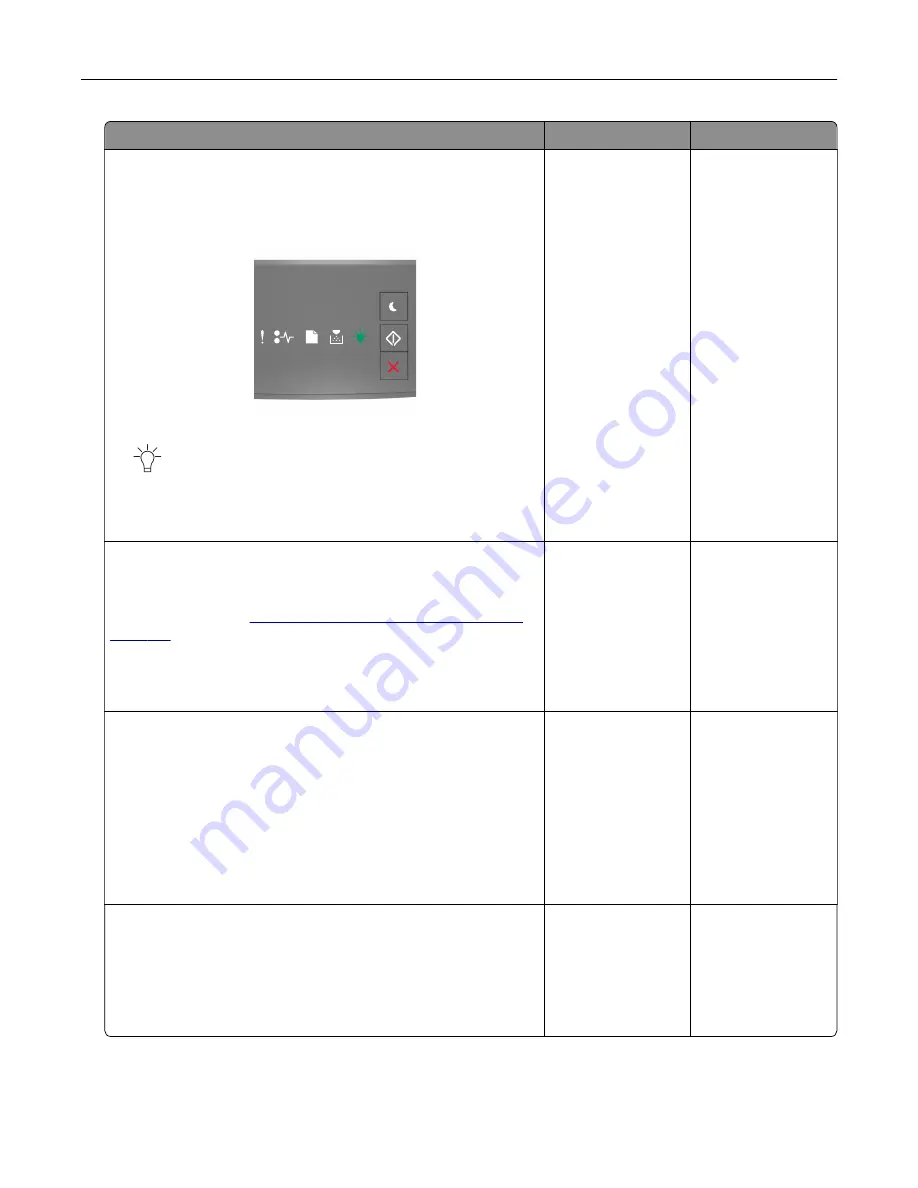
Action
Yes
No
Step 2
a
Check if the printer is plugged in and turned on, and if the
printer control panel light sequence matches the light
sequence in the following illustration:
Ready
‑
On
b
Resend the print job.
Do the jobs print?
The problem is
solved.
Go to step 3.
Step 3
If printer control panel light sequence indicates an error, then clear
the message. For more information on printer control panel error
light sequences, see
“Understanding the printer messages” on
Note:
The printer continues to print after clearing the message.
Do the jobs print?
The problem is
solved.
Go to step 4.
Step 4
a
Check if the ports (USB, serial, or Ethernet) are working and if
the cables are securely connected to the computer and the
printer.
Note:
For more information, see the setup documentation
that came with the printer.
b
Resend the print job.
Do the jobs print?
The problem is
solved.
Go to step 5.
Step 5
a
Turn off the printer, then wait for about 10 seconds, and then
turn the printer back on.
b
Resend the print job.
Do the jobs print?
The problem is
solved.
Go to step 6.
Troubleshooting
152






























