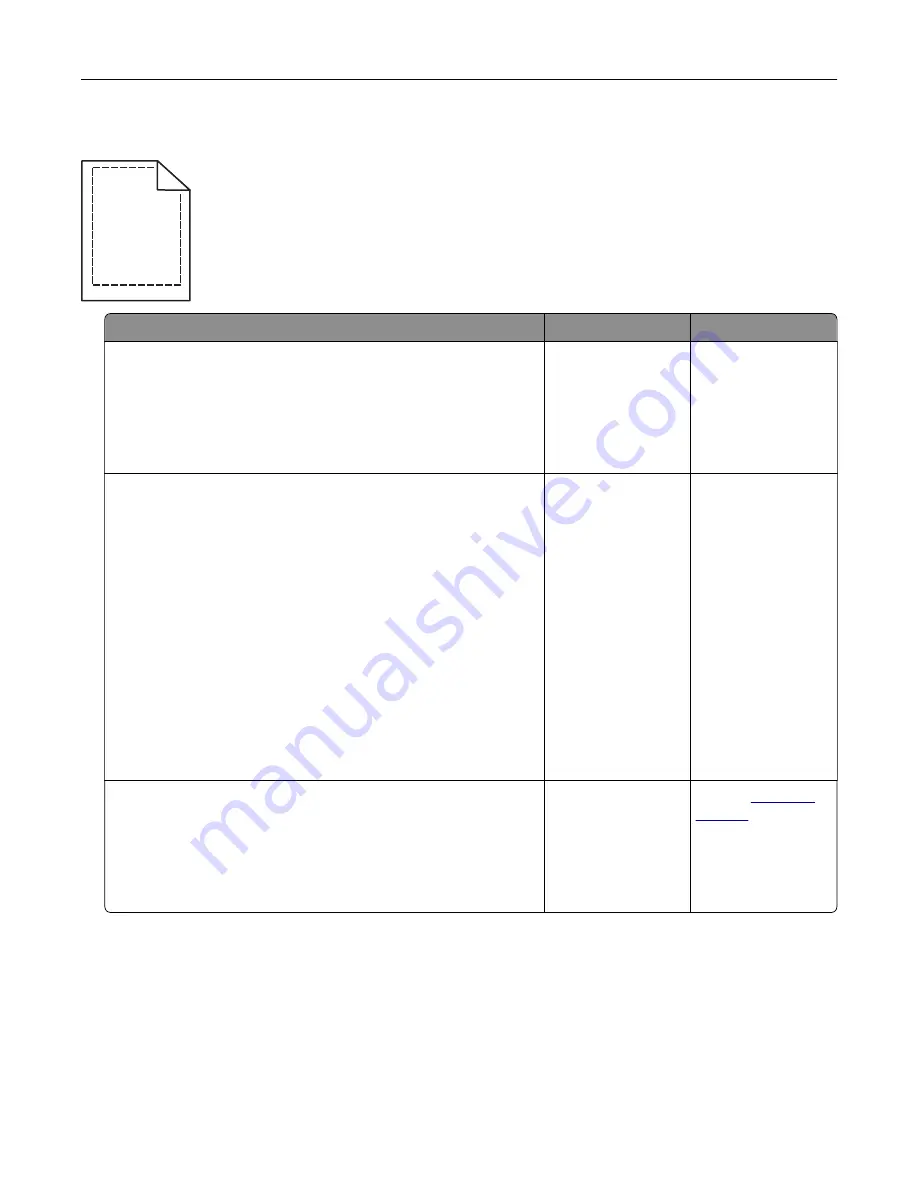
Incorrect margins on prints
A B C D
A B C D
A B C D
Action
Yes
No
Step 1
a
Move the width and length guides in the tray to the correct
positions for the paper size loaded.
b
Resend the print job.
Are the margins correct?
The problem is
solved.
Go to step 2.
Step 2
From the Paper menu, check if the paper size setting matches the
paper loaded in the tray. To access the Paper menu, do either of
the following:
•
If the printer is on a network, then open a Web browser and
type the printer IP address in the address field. Then, navigate
to
Settings
>
Paper Menu
.
Note:
If you do not know the IP address of the printer, then
print a network setup page and locate the IP address in the
TCP/IP section.
•
If the printer is connected to a computer by a USB or parallel
cable, then open the Local Printer Settings Utility for Windows
or the Printer Settings for Macintosh.
Does the paper size setting match the paper loaded in the tray?
Go to step 3.
Do one or more of
the following:
•
Change the
paper size
setting to match
the paper loaded
in the tray.
•
Change the
paper loaded in
the tray to match
the paper size
setting.
Step 3
a
Depending on your operating system, specify the paper size
from Printing Preferences or from the Print dialog.
b
Resend the print job.
Are the margins correct?
The problem is
solved.
Contact
Troubleshooting
162






























