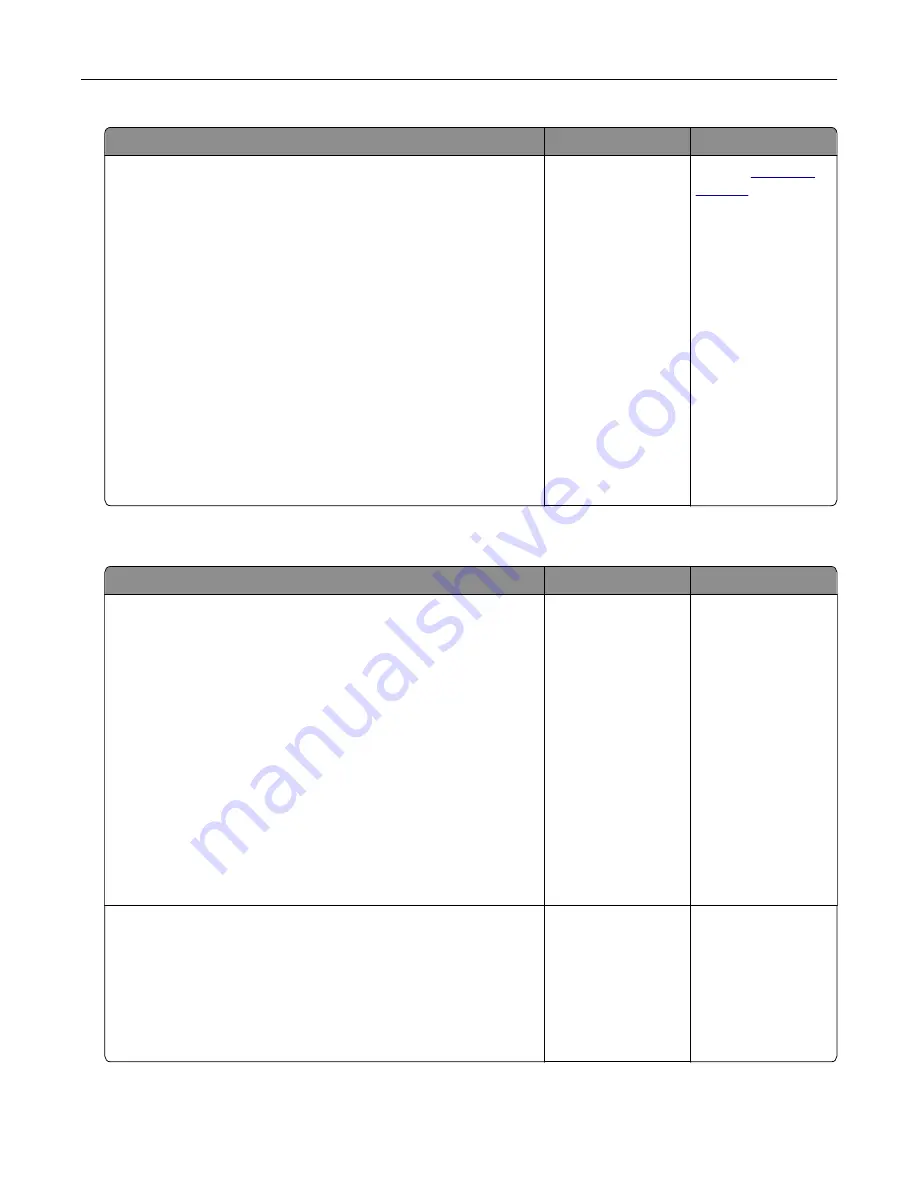
Action
Yes
No
a
From the Paper menu, set the paper size and type to match the
paper loaded in the trays to be linked. To access the Paper
menu, do either of the following:
•
If the printer is on a network, then open a Web browser and
type the printer IP address in the address field. Then
navigate to
Settings
>
Paper Menu
.
Note:
If you do not know the IP address of the printer,
then print a network setup page and locate the IP address
in the TCP/IP section.
•
If the printer is connected to a computer by a USB or parallel
cable, then open the Local Printer Settings Utility for
Windows or Printer Settings for Macintosh.
Note:
The paper size and type must match for trays to be
linked.
b
Resend the print job.
Do the trays link correctly?
The problem is
solved.
Contact
Large jobs do not collate
Action
Yes
No
Step 1
a
From the Finishing menu, set Collate to On. To access the
Finishing menu, do either of the following:
•
If the printer is on a network, then open a Web browser and
type the printer IP address in the address field. Then,
navigate to
Settings
>
Print Settings
>
Finishing Menu
.
Note:
If you do not know the IP address of the printer,
then print a network setup page and locate the IP address
in the TCP/IP section.
•
If the printer is connected to a computer by a USB or parallel
cable, then open the Local Printer Settings Utility for
Windows or Printer Settings for Macintosh.
b
Resend the print job.
Does the job print and collate correctly?
The problem is
solved.
Go to step 2.
Step 2
a
From the printer software, set Collate to On.
Note:
Setting Collate to Off in the software overrides the
setting in the Finishing menu.
b
Resend the print job.
Does the job print and collate correctly?
The problem is
solved.
Go to step 3.
Troubleshooting
156






























