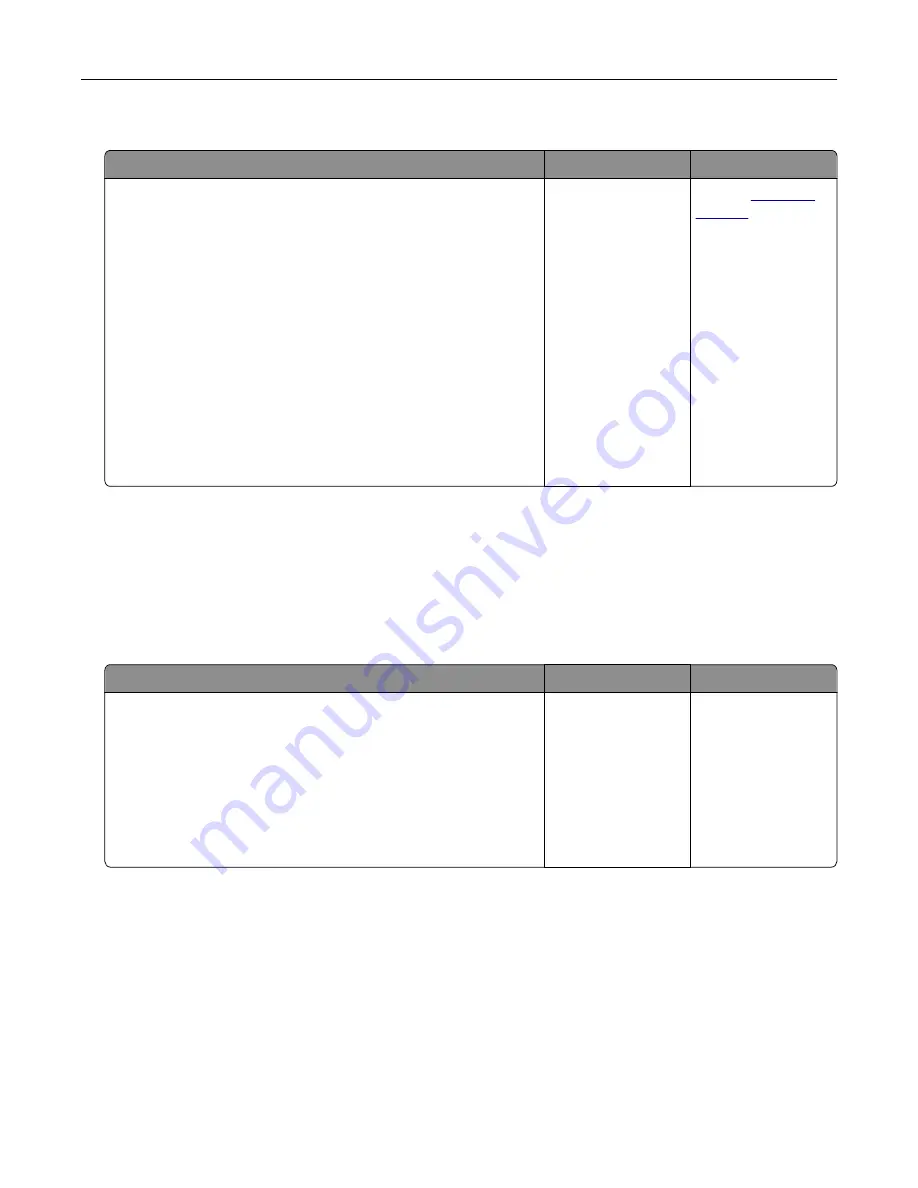
Jammed pages are not reprinted
Actions
Yes
No
a
From the Print Recovery menu, set Jam Recovery to Auto or
On. To access the Print Recovery menu, try one or more of the
following:
•
If the printer is on a network, then open a Web browser and
type the printer IP address in the address field. Then
navigate to
Settings
>
General Settings
>
Print Recovery
.
Note:
If you do not know the IP address of the printer,
then print a network setup page and locate the IP address
in the TCP/IP section.
•
If the printer is connected to a computer by a USB or parallel
cable, then open the Local Printer Settings Utility for
Windows or the Printer Settings for Macintosh.
b
Resend the pages that did not print.
Were the jammed pages reprinted?
The problem is
solved.
Contact
Solving print problems
Printing problems
Print jobs do not print
Action
Yes
No
Step 1
a
From the document you are trying to print, open the Print dialog
and check if you have selected the correct printer.
Note:
If the printer is not the default printer, then you must
select the printer for each document that you want to print.
b
Resend the print job.
Do the jobs print?
The problem is
solved.
Go to step 2.
Troubleshooting
151






























