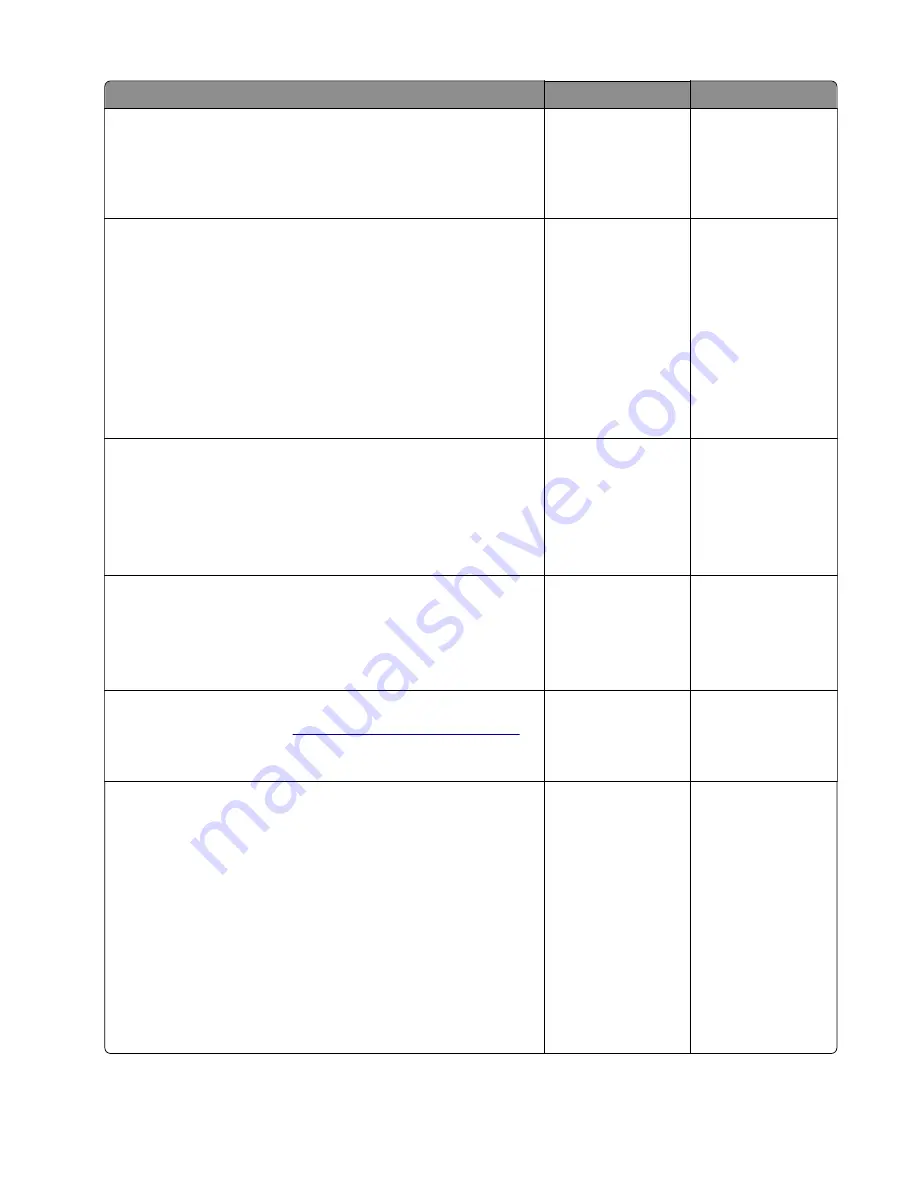
Action
Yes
No
Step 2
Make sure to remove the packing material on the toner cartridge
and imaging unit.
Does the problem remain?
Go to step 3.
The problem is
solved.
Step 3
a
Clear the paper path of debris and contamination.
b
Remove, and then insert the imaging unit and toner cartridge.
Note:
Shake the toner cartridge and imaging unit before
inserting them.
c
Perform a POR.
d
Enter the Diagnostics menu, and then select
Advanced Print
Quality Samples
.
Does the problem remain?
Go to step 4.
The problem is
solved.
Step 4
a
Clean the printhead lens.
b
Reseat the two printhead cables at both ends.
c
Perform a print test.
Does the problem remain?
Go to step 5.
The problem is
solved.
Step 5
a
Make sure that the printhead cables are properly connected.
b
Check the printhead for proper installation and damage.
Is the printhead properly installed and free of damage?
Go to step 7.
Go to step 6.
Step 6
Replace the printhead. See
“Printhead removal” on page 251
.
Does the problem remain?
Go to step 7.
The problem is
solved.
Step 7
a
Make sure that the imaging unit is properly installed and free
of damage.
b
Make sure that the smart chip contacts are free of corrosion
and contamination.
c
Make sure that the photoconductor roller surface is free of
damage.
d
Make sure that the imaging unit HVPS contacts are free of
corrosion and contamination.
e
Enter the Diagnostics menu, and then select
Advanced Print
Quality Samples
.
Does the problem remain?
Go to step 8.
The problem is
solved.
3400-48x
Diagnostics and troubleshooting
61
Summary of Contents for MB2236
Page 16: ...3400 48x 16 ...
Page 18: ...3400 48x 18 ...
Page 203: ...Scan SE Scanner Info 3400 48x Service menus 203 ...
Page 204: ...3400 48x 204 ...
Page 229: ...6 Disconnect all cables 7 Remove the controller board 3400 48x Parts removal 229 ...
Page 239: ...7 Disconnect the cable and then detach the ADF link 3400 48x Parts removal 239 ...
Page 240: ...8 Remove the control panel 3400 48x Parts removal 240 ...
Page 241: ...Front door removal 1 Detach the door strap 2 Remove the front door 3400 48x Parts removal 241 ...
Page 246: ...3400 48x Parts removal 246 ...
Page 250: ...11 Remove the top cover 3400 48x Parts removal 250 ...
Page 258: ...4 Remove the two pick rollers 3400 48x Parts removal 258 ...
Page 262: ...6 Detach the scanner stand and then remove the fax card cover 3400 48x Parts removal 262 ...
Page 265: ...11 Remove the ADF scanner from the flatbed scanner 3400 48x Parts removal 265 ...
Page 266: ...3400 48x 266 ...
Page 274: ...3400 48x 274 ...
Page 277: ... Scanner glass Scanner glass pad 3 Close the scanner cover 3400 48x Maintenance 277 ...
Page 279: ...Assembly 1 Covers 3400 48x Parts catalog 279 ...
Page 281: ...Assembly 2 Paper path 3400 48x Parts catalog 281 ...
Page 283: ...Assembly 3 Drive 3400 48x Parts catalog 283 ...
Page 285: ...Assembly 4 Sensors 3400 48x Parts catalog 285 ...
Page 287: ...Assembly 5 Electronics 3400 48x Parts catalog 287 ...
Page 289: ...Assembly 6 Scanner 3400 48x Parts catalog 289 ...
Page 294: ...3400 48x 294 ...
Page 312: ...3400 48x Index 312 ...
Page 314: ...3400 48x Part number index 314 ...
Page 316: ...3400 48x Part name index 316 ...
















































