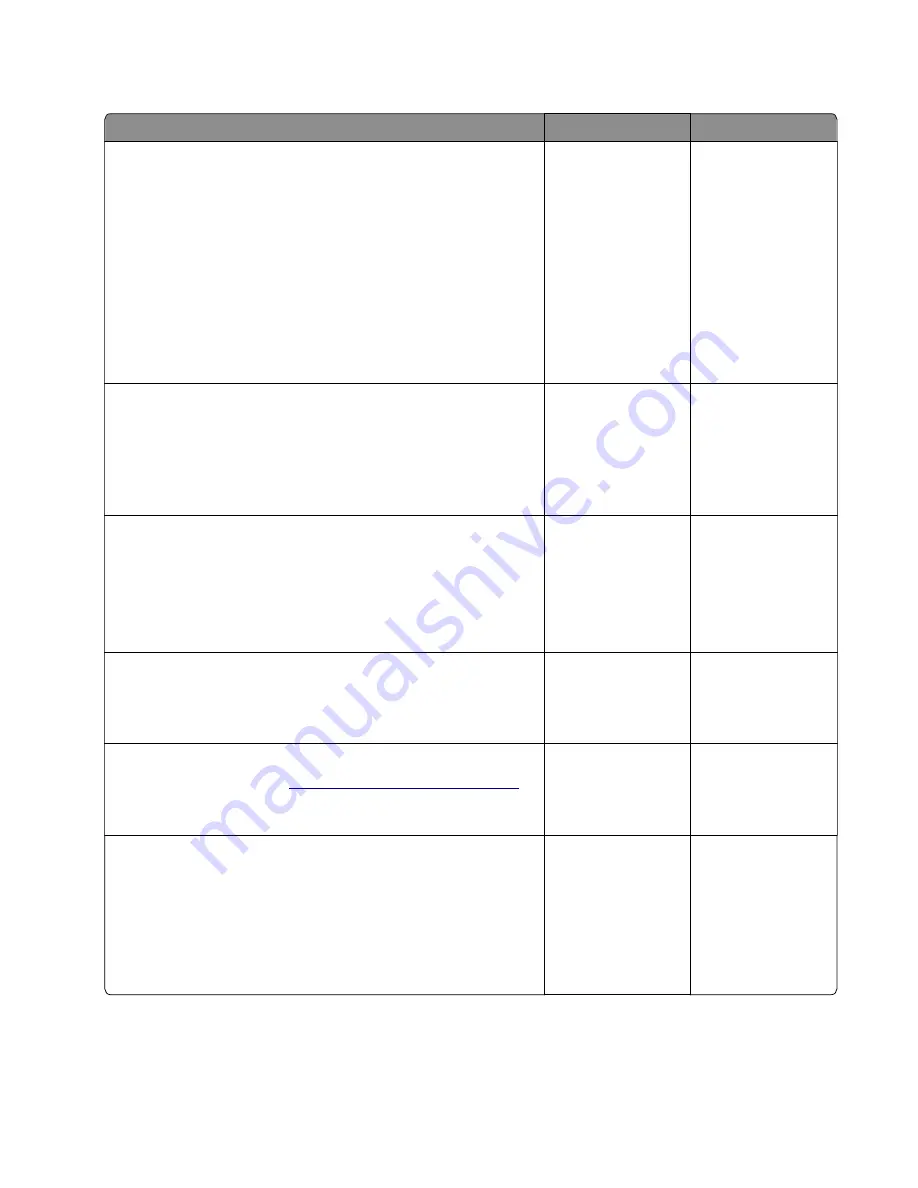
Paper did not arrive in the bin service check
Action
Yes
No
Step 1
a
Make sure that the tray insert is properly inserted.
b
Make sure that the paper type and size settings match the
paper type and size set on the tray.
c
Make sure that the duplex unit is properly inserted.
d
Make sure that the paper size setting in the duplex unit matches
the printer setting.
e
Make sure that the front and rear doors are fully closed.
f
Make sure that the output bin is free from obstructions.
Does the problem remain?
Go to step 2.
The problem is
solved.
Step 2
a
Remove the imaging unit and toner cartridge, and then make
sure that the paper path is free of jams and obstructions.
b
Clear all rollers of dirt and contamination.
Does the problem remain?
Go to step 3.
The problem is
solved.
Step 3
a
Perform a POR.
b
Enter the Diagnostics menu, and then navigate to:
Input tray quick print
>
Tray 1
>
Single
Does the problem remain?
Go to step 4.
The problem is
solved.
Step 4
Check the rear door for proper installation and damage.
Is the door properly installed and free of damage?
Go to step 6.
Go to step 5.
Step 5
Replace the rear door. See
“Rear door removal” on page 243
Does the problem remain?
Go to step 6.
The problem is
solved.
Step 6
a
Enter the Diagnostics menu, and then navigate to:
Printer diagnostics & adjustment
>
Motor tests
b
Select
Motor (transport)
.
c
Check if the exit roller turns.
Did the exit roller turn?
Go to step 9.
Go to step 7.
3400-48x
Diagnostics and troubleshooting
181
Summary of Contents for MB2236
Page 16: ...3400 48x 16 ...
Page 18: ...3400 48x 18 ...
Page 203: ...Scan SE Scanner Info 3400 48x Service menus 203 ...
Page 204: ...3400 48x 204 ...
Page 229: ...6 Disconnect all cables 7 Remove the controller board 3400 48x Parts removal 229 ...
Page 239: ...7 Disconnect the cable and then detach the ADF link 3400 48x Parts removal 239 ...
Page 240: ...8 Remove the control panel 3400 48x Parts removal 240 ...
Page 241: ...Front door removal 1 Detach the door strap 2 Remove the front door 3400 48x Parts removal 241 ...
Page 246: ...3400 48x Parts removal 246 ...
Page 250: ...11 Remove the top cover 3400 48x Parts removal 250 ...
Page 258: ...4 Remove the two pick rollers 3400 48x Parts removal 258 ...
Page 262: ...6 Detach the scanner stand and then remove the fax card cover 3400 48x Parts removal 262 ...
Page 265: ...11 Remove the ADF scanner from the flatbed scanner 3400 48x Parts removal 265 ...
Page 266: ...3400 48x 266 ...
Page 274: ...3400 48x 274 ...
Page 277: ... Scanner glass Scanner glass pad 3 Close the scanner cover 3400 48x Maintenance 277 ...
Page 279: ...Assembly 1 Covers 3400 48x Parts catalog 279 ...
Page 281: ...Assembly 2 Paper path 3400 48x Parts catalog 281 ...
Page 283: ...Assembly 3 Drive 3400 48x Parts catalog 283 ...
Page 285: ...Assembly 4 Sensors 3400 48x Parts catalog 285 ...
Page 287: ...Assembly 5 Electronics 3400 48x Parts catalog 287 ...
Page 289: ...Assembly 6 Scanner 3400 48x Parts catalog 289 ...
Page 294: ...3400 48x 294 ...
Page 312: ...3400 48x Index 312 ...
Page 314: ...3400 48x Part number index 314 ...
Page 316: ...3400 48x Part name index 316 ...






























