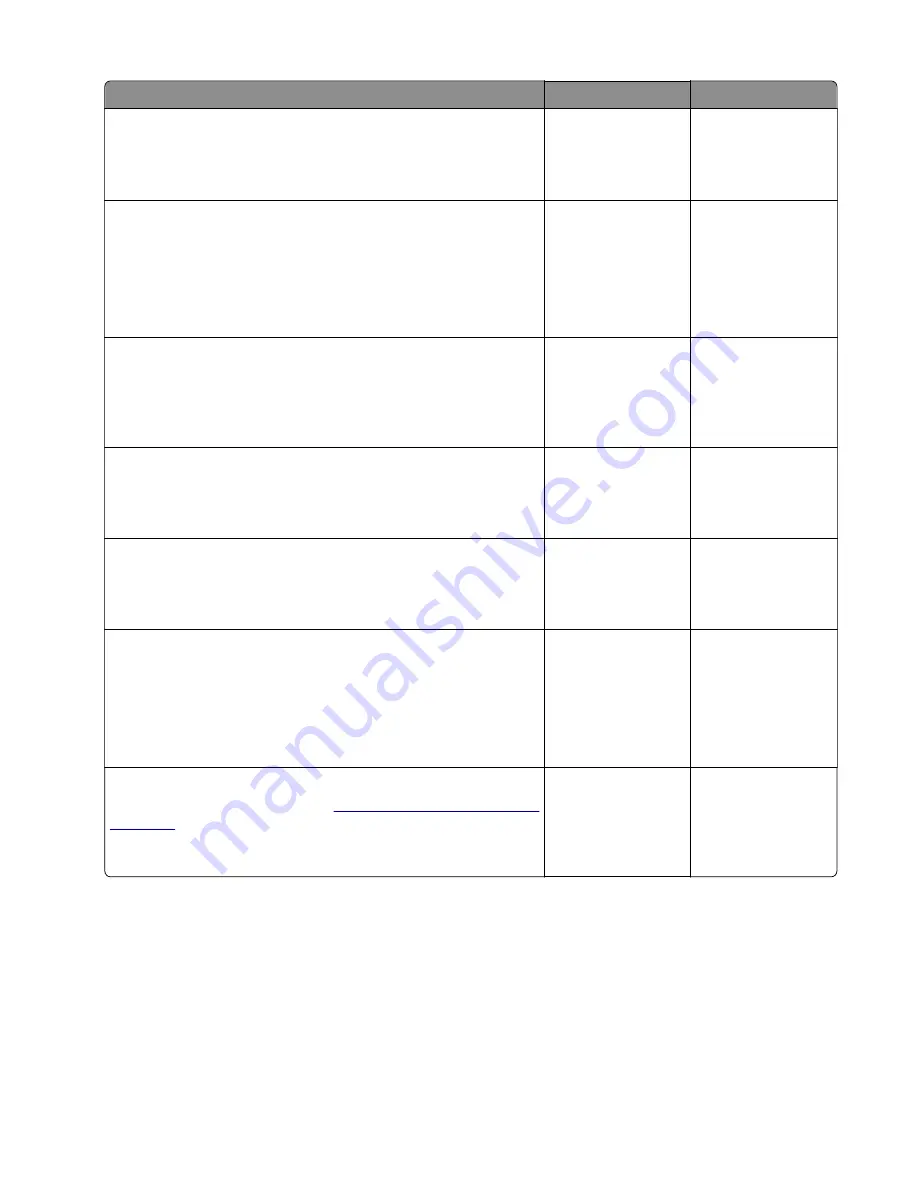
Action
Yes
No
Step 4
Check controller board ports and pins for damage.
Are the controller board ports and pins free of damage?
Go to step 5.
Go to step 9.
Step 5
a
Make sure that the Wi-Fi is connected to the network.
b
Make sure that the Wi-Fi setting is correct.
c
Check the Wi-Fi antenna for proper installation and damage.
Is the Wi-Fi antenna properly installed and free of damage?
Go to step 6.
Go to step 9.
Step 6
Make sure that the printer is using the latest firmware version, and
update if necessary.
Does the problem remain?
Go to step 7.
The problem is
solved.
Step 7
Check the cables for proper connection and damage.
Are the cables properly connected and free of damage?
Go to step 9.
Go to step 8.
Step 8
Replace only the damaged cable.
Does the problem remain?
Go to step 9.
The problem is
solved.
Step 9
a
Reseat all the cables on the controller board.
b
Check if the controller board LED lights up.
c
Check the controller board for proper installation and damage.
Is the controller board properly installed and free of damage?
Contact the next
level of support.
Go to step 10.
Step 10
Replace the controller board. See
Does the problem remain?
Contact the next
level of support.
The problem is
solved.
3400-48x
Diagnostics and troubleshooting
167
Summary of Contents for MB2236
Page 16: ...3400 48x 16 ...
Page 18: ...3400 48x 18 ...
Page 203: ...Scan SE Scanner Info 3400 48x Service menus 203 ...
Page 204: ...3400 48x 204 ...
Page 229: ...6 Disconnect all cables 7 Remove the controller board 3400 48x Parts removal 229 ...
Page 239: ...7 Disconnect the cable and then detach the ADF link 3400 48x Parts removal 239 ...
Page 240: ...8 Remove the control panel 3400 48x Parts removal 240 ...
Page 241: ...Front door removal 1 Detach the door strap 2 Remove the front door 3400 48x Parts removal 241 ...
Page 246: ...3400 48x Parts removal 246 ...
Page 250: ...11 Remove the top cover 3400 48x Parts removal 250 ...
Page 258: ...4 Remove the two pick rollers 3400 48x Parts removal 258 ...
Page 262: ...6 Detach the scanner stand and then remove the fax card cover 3400 48x Parts removal 262 ...
Page 265: ...11 Remove the ADF scanner from the flatbed scanner 3400 48x Parts removal 265 ...
Page 266: ...3400 48x 266 ...
Page 274: ...3400 48x 274 ...
Page 277: ... Scanner glass Scanner glass pad 3 Close the scanner cover 3400 48x Maintenance 277 ...
Page 279: ...Assembly 1 Covers 3400 48x Parts catalog 279 ...
Page 281: ...Assembly 2 Paper path 3400 48x Parts catalog 281 ...
Page 283: ...Assembly 3 Drive 3400 48x Parts catalog 283 ...
Page 285: ...Assembly 4 Sensors 3400 48x Parts catalog 285 ...
Page 287: ...Assembly 5 Electronics 3400 48x Parts catalog 287 ...
Page 289: ...Assembly 6 Scanner 3400 48x Parts catalog 289 ...
Page 294: ...3400 48x 294 ...
Page 312: ...3400 48x Index 312 ...
Page 314: ...3400 48x Part number index 314 ...
Page 316: ...3400 48x Part name index 316 ...
















































