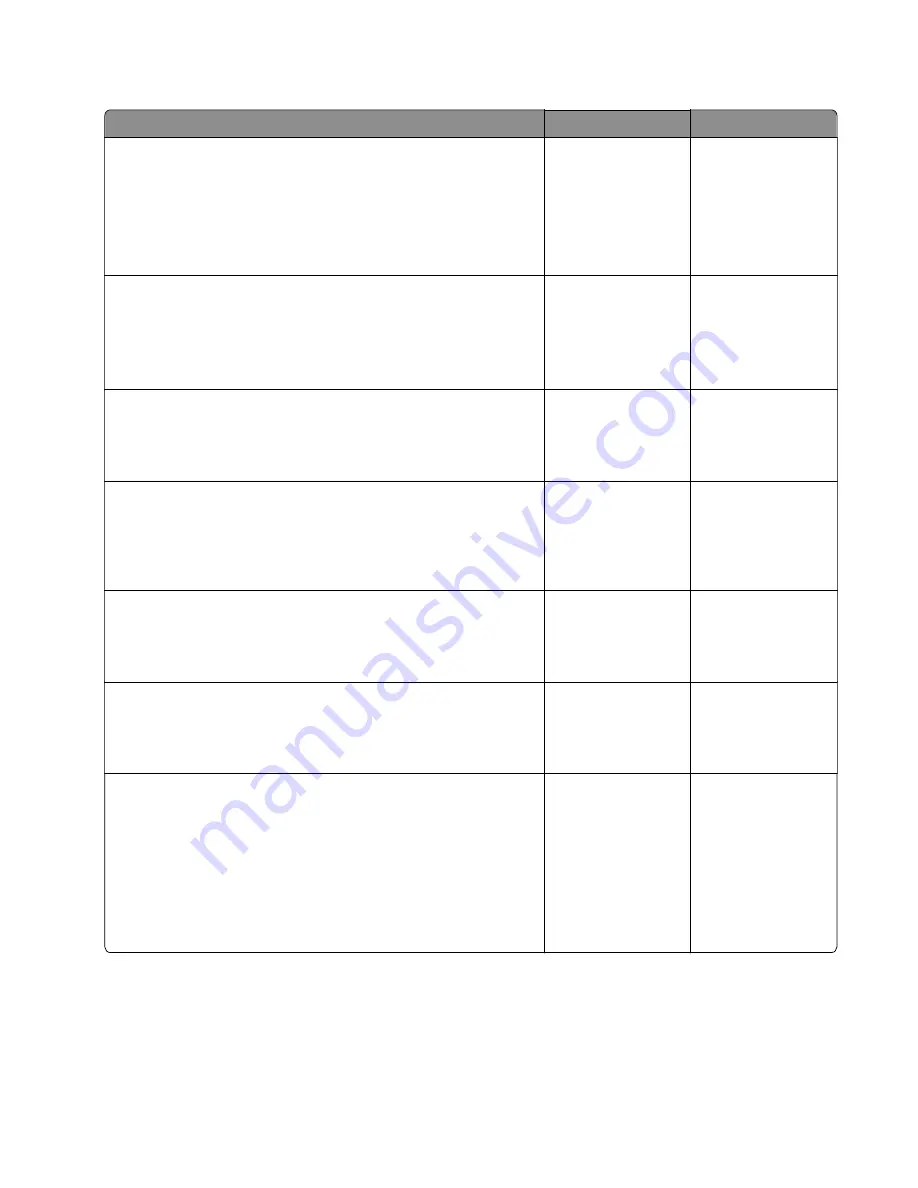
Unsupported USB device service check
Action
Yes
No
Step 1
a
Turn off the printer.
b
Disconnect the power cord.
c
Wait for 10 seconds, and then turn on the printer.
Does the problem remain?
Go to step 2.
The problem is
solved.
Step 2
a
Check if the flash drive is set to the correct file system.
b
Check if the flash drive is detected on the computer.
Is the flash drive set to the correct file system, and is it detected?
Go to step 4.
Go to step 3.
Step 3
Format the flash drive to the correct file system.
Does the problem remain?
Go to step 4.
The problem is
solved.
Step 4
From the control panel, go to
Settings
>
Device
>
Restore factory
defaults
.
Does the problem remain?
Go to step 5.
The problem is
solved.
Step 5
Check the cables for proper connection and damage.
Are the cables properly connected and free of damage?
Go to step 7.
Go to step 6.
Step 6
Replace only the damaged cable.
Does the problem remain?
Go to step 7.
The problem is
solved.
Step 7
a
Upgrade the firmware.
Note:
Contact your next level of support for the correct
firmware level to use.
b
Perform a POR.
c
Perform a print test.
Does the problem remain?
Go to step 8.
The problem is
solved.
3400-48x
Diagnostics and troubleshooting
131
Summary of Contents for MB2236
Page 16: ...3400 48x 16 ...
Page 18: ...3400 48x 18 ...
Page 203: ...Scan SE Scanner Info 3400 48x Service menus 203 ...
Page 204: ...3400 48x 204 ...
Page 229: ...6 Disconnect all cables 7 Remove the controller board 3400 48x Parts removal 229 ...
Page 239: ...7 Disconnect the cable and then detach the ADF link 3400 48x Parts removal 239 ...
Page 240: ...8 Remove the control panel 3400 48x Parts removal 240 ...
Page 241: ...Front door removal 1 Detach the door strap 2 Remove the front door 3400 48x Parts removal 241 ...
Page 246: ...3400 48x Parts removal 246 ...
Page 250: ...11 Remove the top cover 3400 48x Parts removal 250 ...
Page 258: ...4 Remove the two pick rollers 3400 48x Parts removal 258 ...
Page 262: ...6 Detach the scanner stand and then remove the fax card cover 3400 48x Parts removal 262 ...
Page 265: ...11 Remove the ADF scanner from the flatbed scanner 3400 48x Parts removal 265 ...
Page 266: ...3400 48x 266 ...
Page 274: ...3400 48x 274 ...
Page 277: ... Scanner glass Scanner glass pad 3 Close the scanner cover 3400 48x Maintenance 277 ...
Page 279: ...Assembly 1 Covers 3400 48x Parts catalog 279 ...
Page 281: ...Assembly 2 Paper path 3400 48x Parts catalog 281 ...
Page 283: ...Assembly 3 Drive 3400 48x Parts catalog 283 ...
Page 285: ...Assembly 4 Sensors 3400 48x Parts catalog 285 ...
Page 287: ...Assembly 5 Electronics 3400 48x Parts catalog 287 ...
Page 289: ...Assembly 6 Scanner 3400 48x Parts catalog 289 ...
Page 294: ...3400 48x 294 ...
Page 312: ...3400 48x Index 312 ...
Page 314: ...3400 48x Part number index 314 ...
Page 316: ...3400 48x Part name index 316 ...






























