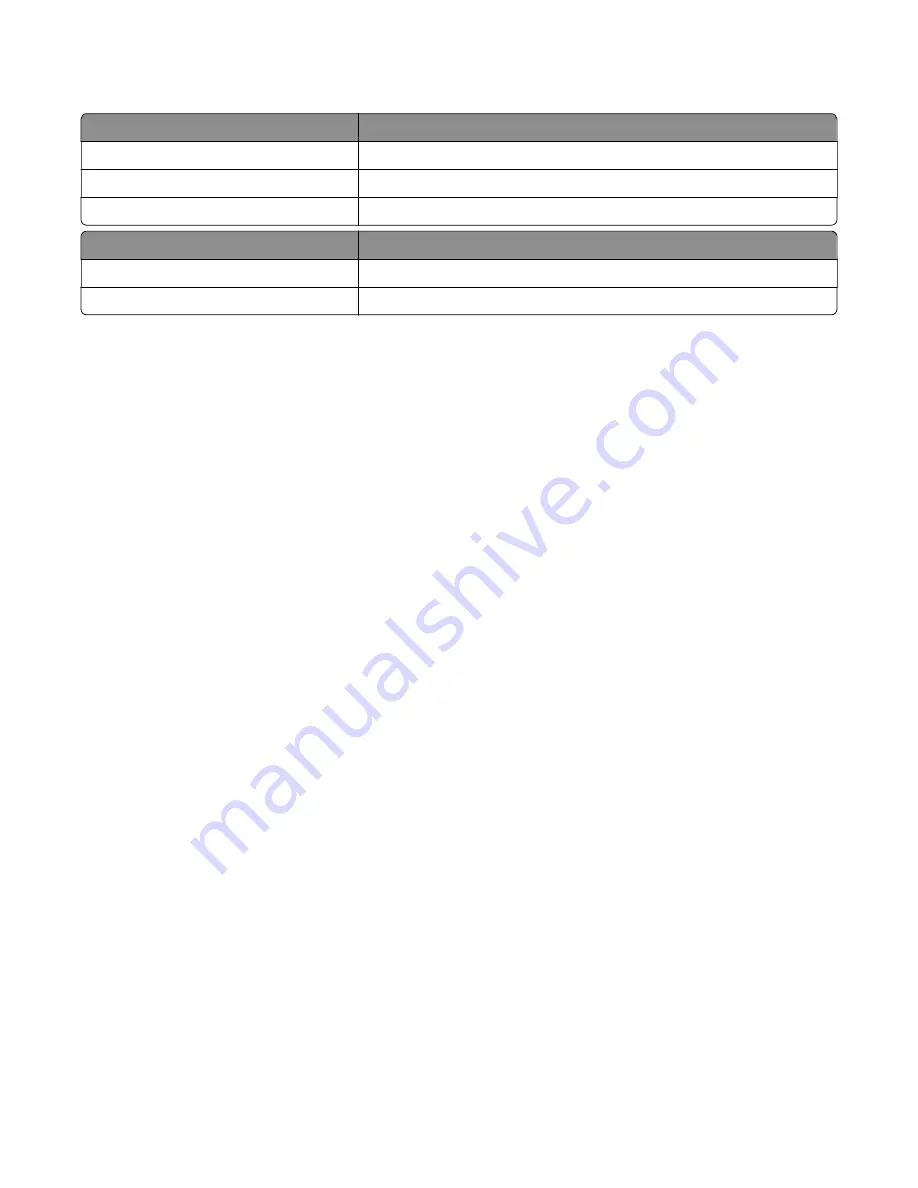
Understanding the status of the power button and indicator light
Indicator light
Printer status
Off
The printer is off or in Hibernate mode.
Blinking green
The printer is ready or processing data.
Blinking red
The printer requires user intervention.
Power button light
Printer status
Off
The printer is off, ready, or processing data.
On
The printer is in Sleep or Hibernate mode.
Diagnostics menu
Entering the Diagnostics menu
The Diagnostics menu contains tests that are used to help isolate issues with the printer.
•
To access the Diagnostics menu from POST, press and hold
Left arrow
and
OK
on the control panel.
•
To access the Diagnostics menu from the home screen, press
Back
,
Right arrow
,
Back
, and
Right arrow
on the control panel.
Reports
Device Settings
This report lists all the current printer settings.
Enter the Diagnostics menu, and then navigate to:
Reports
>
Device
>
Device Settings
Installed Licenses
This setting lists all the installed licenses and their feature data.
Enter the Diagnostics menu, and then navigate to:
Reports
>
Licenses
>
Installed Licenses
Advanced Print Quality Samples
This setting prints a list of the printer settings and sample pages to check print quality.
Enter the Diagnostics menu, and then navigate to:
Advanced Print Quality Samples
3400-48x
Service menus
190
Summary of Contents for MB2236
Page 16: ...3400 48x 16 ...
Page 18: ...3400 48x 18 ...
Page 203: ...Scan SE Scanner Info 3400 48x Service menus 203 ...
Page 204: ...3400 48x 204 ...
Page 229: ...6 Disconnect all cables 7 Remove the controller board 3400 48x Parts removal 229 ...
Page 239: ...7 Disconnect the cable and then detach the ADF link 3400 48x Parts removal 239 ...
Page 240: ...8 Remove the control panel 3400 48x Parts removal 240 ...
Page 241: ...Front door removal 1 Detach the door strap 2 Remove the front door 3400 48x Parts removal 241 ...
Page 246: ...3400 48x Parts removal 246 ...
Page 250: ...11 Remove the top cover 3400 48x Parts removal 250 ...
Page 258: ...4 Remove the two pick rollers 3400 48x Parts removal 258 ...
Page 262: ...6 Detach the scanner stand and then remove the fax card cover 3400 48x Parts removal 262 ...
Page 265: ...11 Remove the ADF scanner from the flatbed scanner 3400 48x Parts removal 265 ...
Page 266: ...3400 48x 266 ...
Page 274: ...3400 48x 274 ...
Page 277: ... Scanner glass Scanner glass pad 3 Close the scanner cover 3400 48x Maintenance 277 ...
Page 279: ...Assembly 1 Covers 3400 48x Parts catalog 279 ...
Page 281: ...Assembly 2 Paper path 3400 48x Parts catalog 281 ...
Page 283: ...Assembly 3 Drive 3400 48x Parts catalog 283 ...
Page 285: ...Assembly 4 Sensors 3400 48x Parts catalog 285 ...
Page 287: ...Assembly 5 Electronics 3400 48x Parts catalog 287 ...
Page 289: ...Assembly 6 Scanner 3400 48x Parts catalog 289 ...
Page 294: ...3400 48x 294 ...
Page 312: ...3400 48x Index 312 ...
Page 314: ...3400 48x Part number index 314 ...
Page 316: ...3400 48x Part name index 316 ...
















































