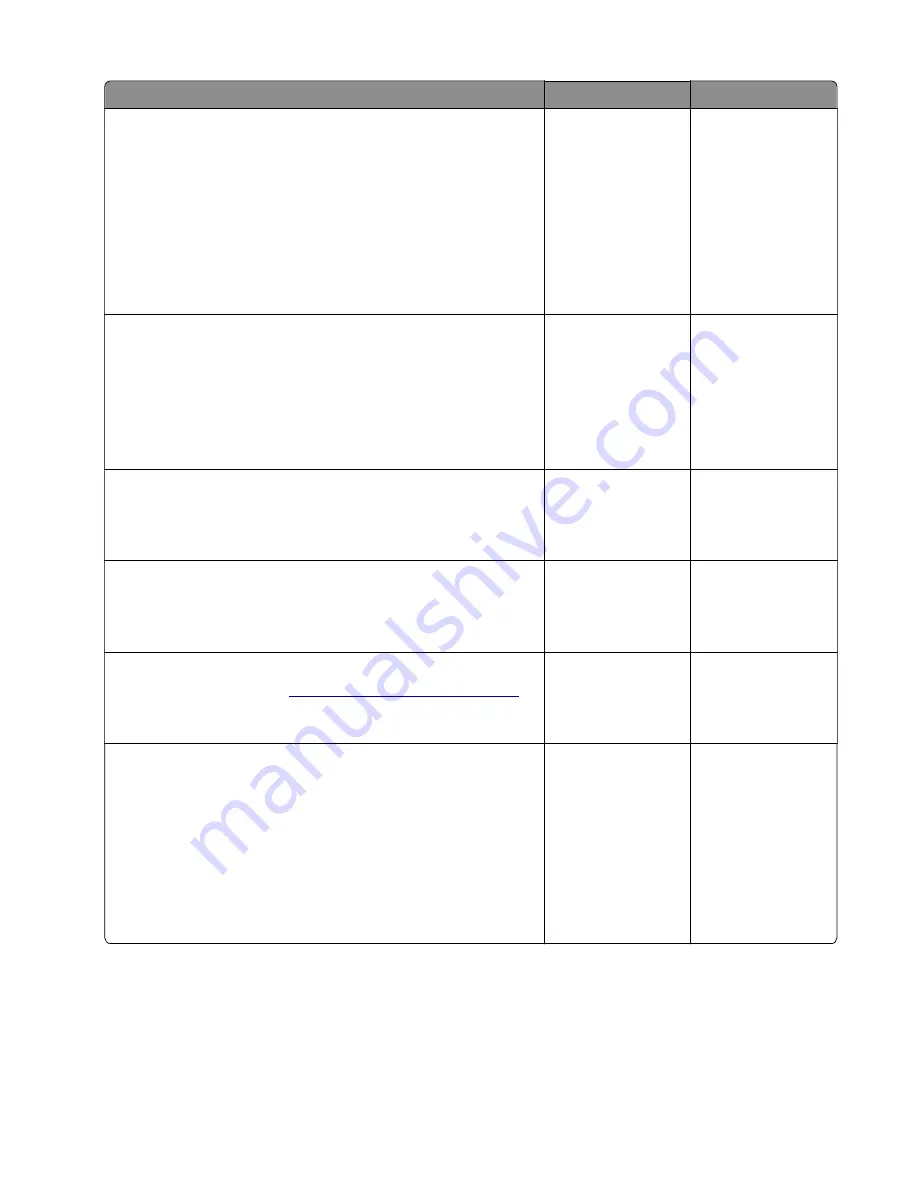
Action
Yes
No
Step 7
a
Enter the Diagnostics menu, and then navigate to:
Printer diagnostics & adjustment
>
Sensor tests
b
Find the following sensors:
•
Sensor (media present in tray1 S1)
•
Sensor (input sensor S3)
•
Sensor (fuser exit sensor S4)
Does the sensor status change while toggling the sensor?
Go to step 10.
Go to step 8.
Step 8
a
Check the sensor flags for proper installation and damage.
b
Check the sensor flags for proper alignment with the sensors.
c
Check the sensor flag springs for proper installation and
damage.
Are the sensor flags properly installed and free of damage?
Go to step 10.
Go to step 9.
Step 9
Replace the damaged sensor flag.
Does the problem remain?
Go to step 10.
The problem is
solved.
Step 10
Check the rear door for proper installation and damage.
Is the door properly installed and free of damage?
Go to step 12.
Go to step 11.
Step 11
Replace the rear door. See
“Rear door removal” on page 243
Does the problem remain?
Go to step 12.
The problem is
solved.
Step 12
a
Enter Diagnostics menu, and then navigate to:
Printer diagnostics & adjustments
>
Motor tests
b
Select
Motor (transport drive)
.
c
Open the rear door, and then check if the fuser exit rollers turn.
d
Open the fuser access door, and then check if the hot rollers
turn.
Are the rollers properly working?
Go to step 13.
Go to step 14.
3400-48x
Diagnostics and troubleshooting
102
Summary of Contents for MB2236
Page 16: ...3400 48x 16 ...
Page 18: ...3400 48x 18 ...
Page 203: ...Scan SE Scanner Info 3400 48x Service menus 203 ...
Page 204: ...3400 48x 204 ...
Page 229: ...6 Disconnect all cables 7 Remove the controller board 3400 48x Parts removal 229 ...
Page 239: ...7 Disconnect the cable and then detach the ADF link 3400 48x Parts removal 239 ...
Page 240: ...8 Remove the control panel 3400 48x Parts removal 240 ...
Page 241: ...Front door removal 1 Detach the door strap 2 Remove the front door 3400 48x Parts removal 241 ...
Page 246: ...3400 48x Parts removal 246 ...
Page 250: ...11 Remove the top cover 3400 48x Parts removal 250 ...
Page 258: ...4 Remove the two pick rollers 3400 48x Parts removal 258 ...
Page 262: ...6 Detach the scanner stand and then remove the fax card cover 3400 48x Parts removal 262 ...
Page 265: ...11 Remove the ADF scanner from the flatbed scanner 3400 48x Parts removal 265 ...
Page 266: ...3400 48x 266 ...
Page 274: ...3400 48x 274 ...
Page 277: ... Scanner glass Scanner glass pad 3 Close the scanner cover 3400 48x Maintenance 277 ...
Page 279: ...Assembly 1 Covers 3400 48x Parts catalog 279 ...
Page 281: ...Assembly 2 Paper path 3400 48x Parts catalog 281 ...
Page 283: ...Assembly 3 Drive 3400 48x Parts catalog 283 ...
Page 285: ...Assembly 4 Sensors 3400 48x Parts catalog 285 ...
Page 287: ...Assembly 5 Electronics 3400 48x Parts catalog 287 ...
Page 289: ...Assembly 6 Scanner 3400 48x Parts catalog 289 ...
Page 294: ...3400 48x 294 ...
Page 312: ...3400 48x Index 312 ...
Page 314: ...3400 48x Part number index 314 ...
Page 316: ...3400 48x Part name index 316 ...















































