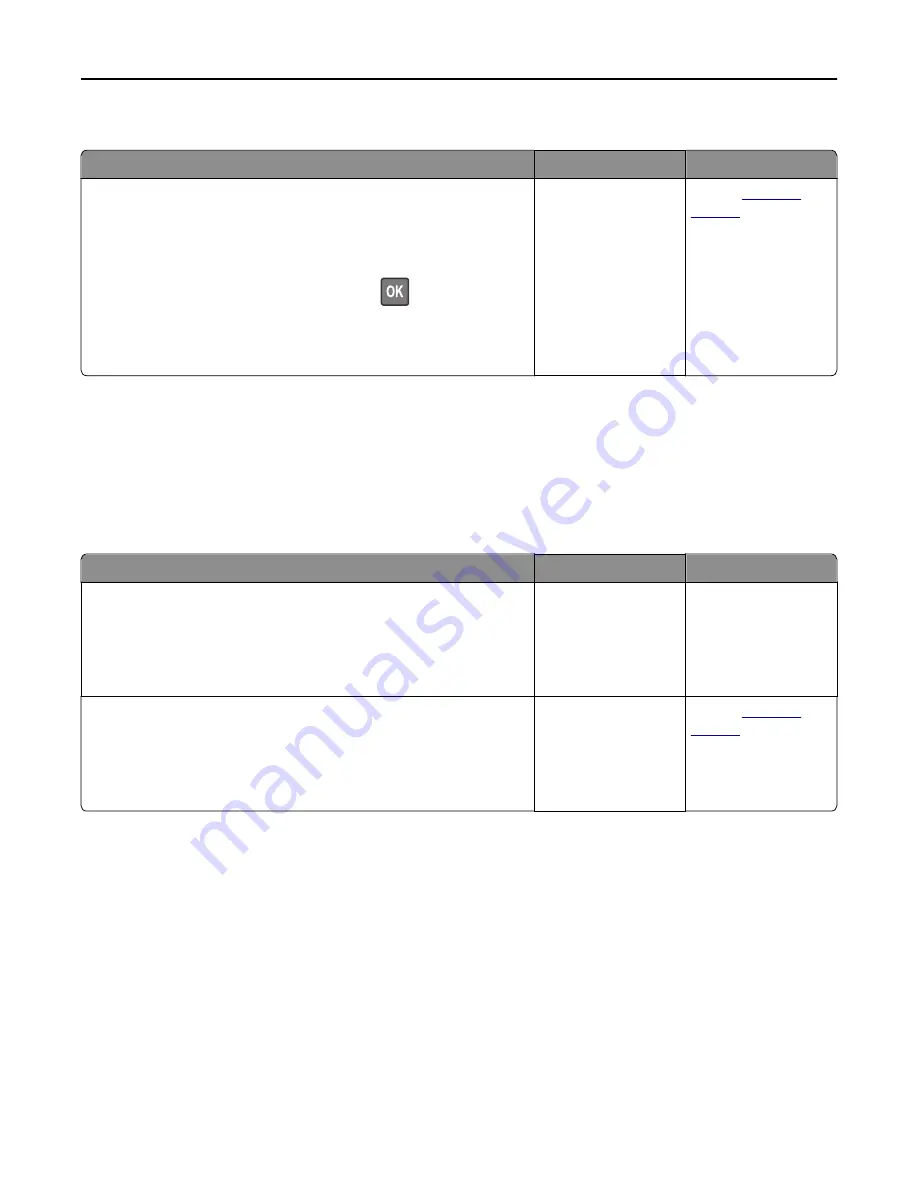
Jammed pages are not reprinted
Action
Yes
No
a
Turn on jam recovery.
1
From the printer control panel, navigate to:
Settings
>
General Settings
>
Print Recovery
>
Jam Recovery
2
Select
On
or
Auto
.
3
Depending on your printer model, press
or touch
Submit
.
b
Resend the pages that did not print.
Were the jammed pages reprinted?
The problem is solved. Contact
customer
support
.
Solving print problems
Printing problems
Multiple
‑
language PDF files do not print
Action
Yes
No
Step 1
a
Check if the print options for the PDF output are set to embed all fonts.
b
Generate a new PDF file, and then resend the print job.
Do the files print?
The problem is solved. Go to step 2.
Step 2
a
Open the document you want to print in Adobe Acrobat.
b
Click
File
>
>
Advanced
>
Print As Image
>
OK
>
OK
.
Do the files print?
The problem is solved. Contact
customer
support
.
Troubleshooting
207






























