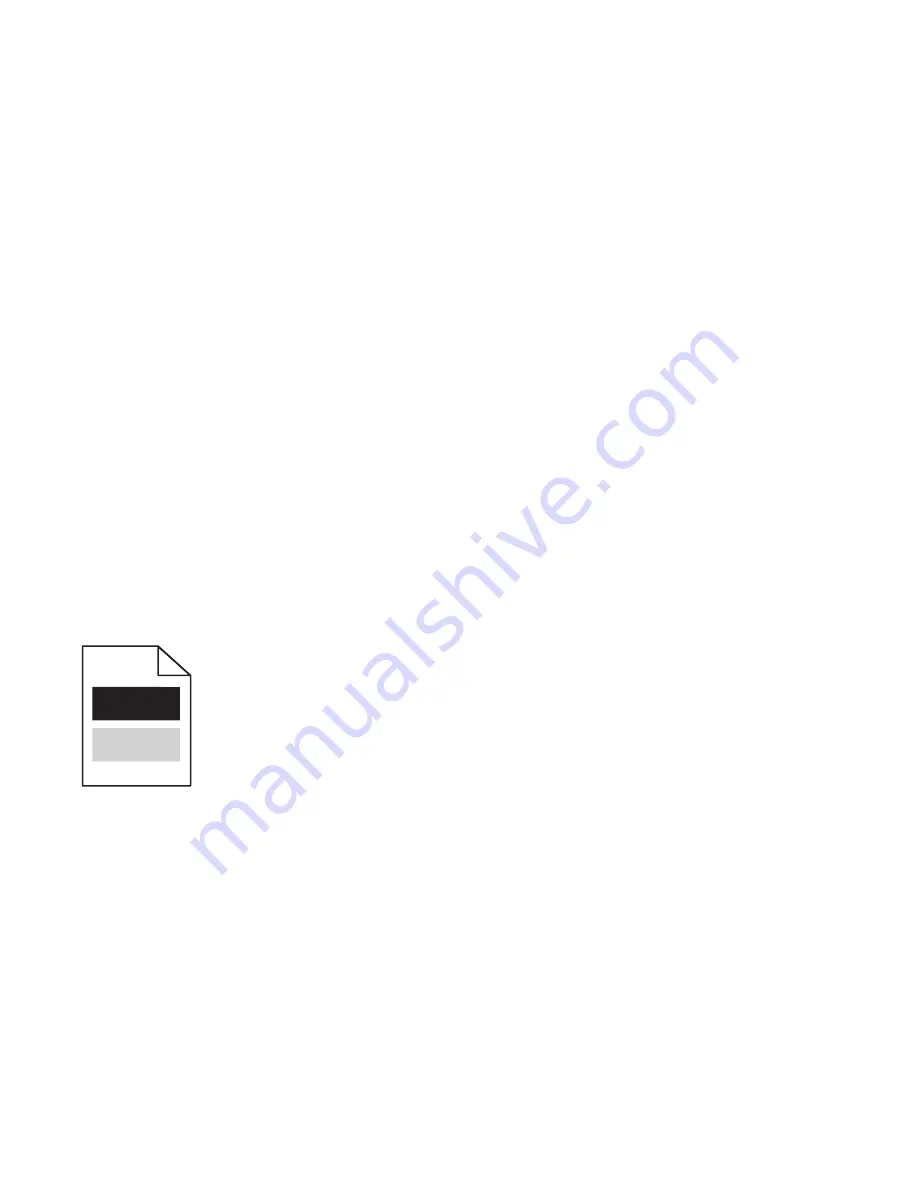
7
On the printed alignment pages, find the straightest of the 20 lines beside the letter A.
8
From the printer control panel, touch the arrows to select that number.
9
Repeat steps 7 and 8 to align sets B through L.
10
Touch
Back
>
Exit Config Menu
.
Note:
If necessary, adjust the color alignment again.
Clipped images
Try one or more of the following:
C
HECK
THE
GUIDES
Move the width and length guides in the tray to the correct positions for the paper size loaded.
C
HECK
THE
PAPER
SIZE
SETTING
Make sure the paper size setting matches the paper loaded in the tray:
1
From the printer control panel Paper menu, check the Paper Size setting.
2
Before sending the job to print, specify the correct size setting:
•
For Windows users, specify the size from Print Properties.
•
For Macintosh users, specify the size from the Page Setup dialog.
Shadow images appear on prints
Try one or more of the following:
C
HECK
THE
PAPER
TYPE
AND
WEIGHT
SETTINGS
Make sure the paper type and weight settings match the paper loaded in the tray or feeder:
1
From the printer control panel Paper menu, check the Paper Type and Paper Weight settings.
2
Before sending the print job, specify the correct paper type setting:
•
For Windows users, specify the paper type from Print Properties.
•
For Macintosh users, specify the paper type from the Print dialog.
Troubleshooting
204






























