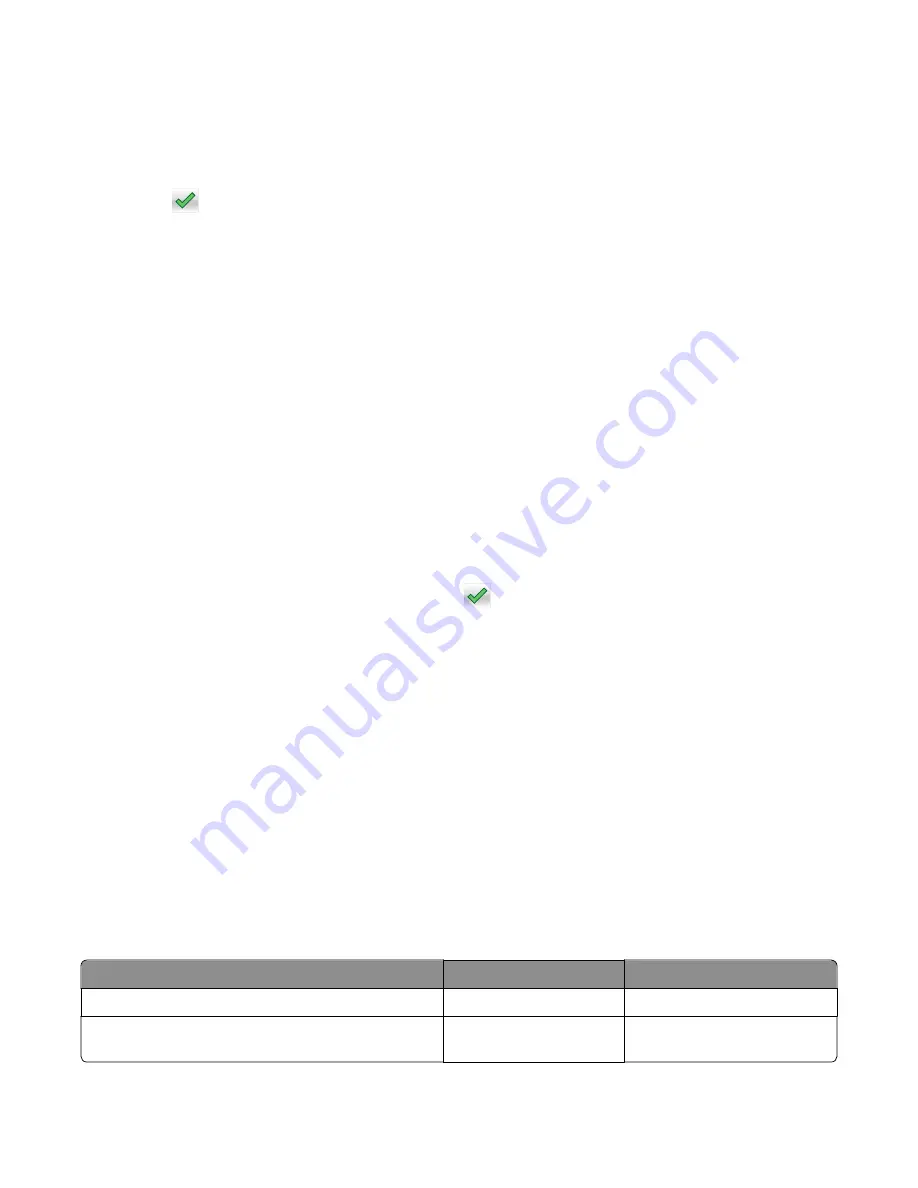
1
From the Diagnostics menu, navigate to:
DEVICE TESTS
>
Disk Test/Clean
Contents will be lost
appears.
2
Do one of the following:
•
Touch
to continue.
•
Press
X
to cancel.
The test cannot be stopped or canceled after it has begun.
3
After the test is complete, a message appears indicating a pass or fail result.
4
Press
X
to return to the Device tests menu.
Flash Test
This test verifies the condition of the flash device by writing data to it and then reading data from it.
Warning—Potential Damage:
This test destroys all data on the flash device.
Note:
After this test is executed, reformat the flash using the Flash Format setting in the Utilities menu.
1
From the Diagnostics menu, navigate to:
Device Tests
>
Flash Test
Files will be lost. Go/Stop?
appears.
2
Do one of the following:
•
Depending on the printer model, press
OK
or touch
to continue.
•
Press
X
to cancel.
Note:
When the test starts, it cannot be stopped or canceled.
3
After the test is complete, a message appears indicating a pass or fail result.
4
Press
X
to return to the Device tests menu.
5
Reformat the flash device using the Flash format setting in the Utilities menu.
PRINTER SETUP
Defaults
Warning—Potential Damage:
Modification of the printer setting Defaults causes the NVRAM space to be restored to
the printer factory settings.
This setting is used by the printer to determine whether US or non-US factory default values should be used. The
following printer settings have different US and non-US values:
Printer default values
US value
Non-US value
Paper Sizes setting in the General Settings menu
U.S.
Metric
Default Paper Size (paper feeding sources which do not
have hardware size sensing capabilities)
Letter
A4
7016
Service menus
176
Summary of Contents for 7016-630
Page 14: ...7016 Table of contents 14 ...
Page 22: ...7016 22 ...
Page 24: ...7016 24 ...
Page 34: ...7016 34 ...
Page 160: ...7016 160 ...
Page 184: ...D ADF cover open E Flatbed cover open F Paperfeed sensor 7016 Service menus 184 ...
Page 200: ...7016 200 ...
Page 240: ...5 Remove the screw A from the rear side of the printer 7016 Repair information 240 ...
Page 249: ...4 Remove the four screws B and then remove the right front mount 7016 Repair information 249 ...
Page 332: ...4 Remove the screw D 5 Disconnect the spring E 7016 Repair information 332 ...
Page 337: ...Remove the screw A then remove the cover 7016 Repair information 337 ...
Page 352: ...7 Remove the four screws A from the power supply unit 7016 Repair information 352 ...
Page 366: ...7016 366 ...
Page 377: ...Power supply PCN1 PCN2 PCN3 PCN5 PCN4 7016 Component locations 377 ...
Page 378: ...7016 378 ...
Page 383: ...7016 383 ...
Page 385: ...Assembly 1 Covers 1 2 3 4 5 6 15 16 7 12 8 11 10 9 13 14 7016 Parts catalog 385 ...
Page 387: ...Assembly 2 Imaging 1 2 3 4 5 6 7 10 9 8 11 12 13 14 15 16 7016 Parts catalog 387 ...
Page 389: ...Assembly 3 Control panel 1 2 3 4 5 8 7 6 7016 Parts catalog 389 ...
Page 391: ...Assembly 4 Electronics 1 1 2 3 5 7 8 4 6 7016 Parts catalog 391 ...
Page 393: ...Assembly 5 Electronics 2 4 3 2 1 5 6 7 8 7016 Parts catalog 393 ...
Page 395: ...Assembly 6 Frame 3 10 11 12 13 14 9 1 6 5 7 8 15 2 4 7016 Parts catalog 395 ...
Page 397: ...Assembly 7 Option trays 3 4 5 6 1 2 7016 Parts catalog 397 ...
Page 399: ...Assembly 8 Staple finisher option 1 7016 Parts catalog 399 ...
Page 401: ...Assembly 9 Staple finisher right 1 2 3 4 5 6 7 7016 Parts catalog 401 ...
Page 403: ...Assembly 10 Staple finisher top 1 2 3 4 5 6 7016 Parts catalog 403 ...
Page 405: ...Assembly 11 Staple finisher rear 1 2 3 4 5 6 7 7016 Parts catalog 405 ...
Page 408: ...7016 Parts catalog 408 ...
Page 410: ...7016 Parts catalog 410 ...
Page 412: ...7016 412 ...
Page 418: ...7016 418 ...
Page 442: ...7016 Index 442 ...
Page 448: ...7016 Part number index 448 ...
Page 454: ...7016 Part name index 454 ...






























