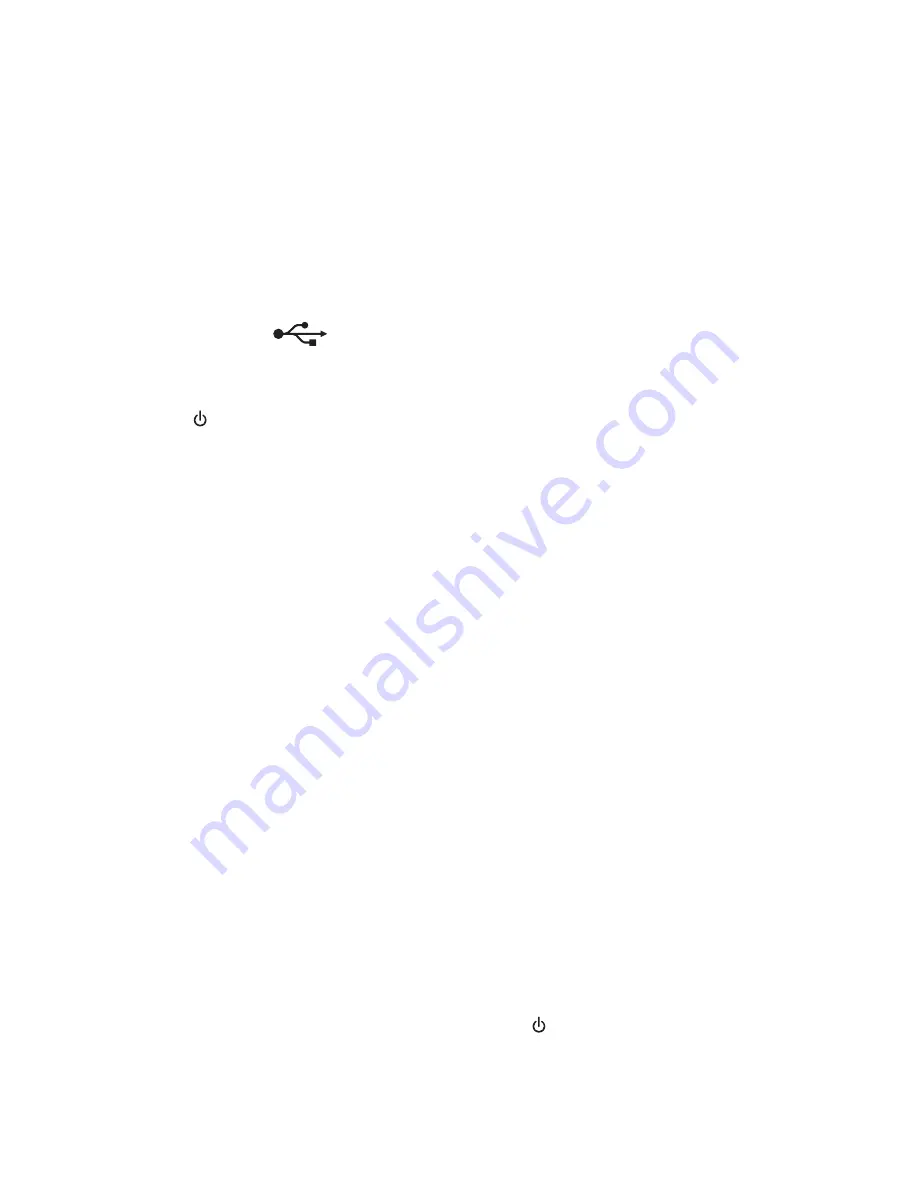
•
The computer is not connected to a VPN.
•
Any non
‑
Microsoft firewalls on the computer are updated to the most recent version and allow the printer
software to communicate over the network.
The Continue button is unavailable
Try the following solutions in the order they appear until the Continue button becomes active and available:
C
HECK
IF
THE
USB
CABLE
IS
SECURELY
PLUGGED
INTO
THE
USB
PORTS
ON
BOTH
THE
COMPUTER
AND
THE
PRINTER
USB ports are marked with
.
M
AKE
SURE
THE
PRINTER
IS
PLUGGED
IN
AND
TURNED
ON
Make sure the button is lit. If you have just turned on the printer, then you might need to disconnect the USB
cable and then reconnect it.
M
AKE
SURE
THE
USB
PORT
ON
THE
COMPUTER
IS
WORKING
Test the USB port by connecting other devices to it. If you can successfully use other devices from the port, then
the port is working.
Notes:
•
Your port may be working fine, but certain conflicts can occur with multiple USB devices. Try disconnecting
one of your other USB devices.
•
If the USB port on the computer is not working, then try using the other USB ports on the computer.
M
AKE
SURE
THE
USB
CABLE
IS
WORKING
Try using a different USB cable. If you are using a cable longer than 10 feet, then try using a shorter cable.
Note:
USB hubs, extension cables, port replicators, and docking stations may cause connection issues. Try
disconnecting these devices so that your printer is directly connected to your computer.
M
AKE
SURE
YOU
ARE
USING
THE
CORRECT
CD
FOR
YOUR
PRINTER
MODEL
Compare the printer model on the CD to the printer model on the printer. The numbers should either match
exactly or be within the same series.
If unsure, look for an updated version of the printer software on the Lexmark Web site. For more information, see
the printer
User's Guide
.
R
ECONNECT
THE
PRINTER
POWER
SUPPLY
1
Turn off the printer.
Note:
Make sure the printer is not in Sleep mode. Press and hold for three seconds to turn off the printer.
2
Unplug the power cord from the wall outlet, and then pull out the power cord from the power supply.
Troubleshooting
167






























