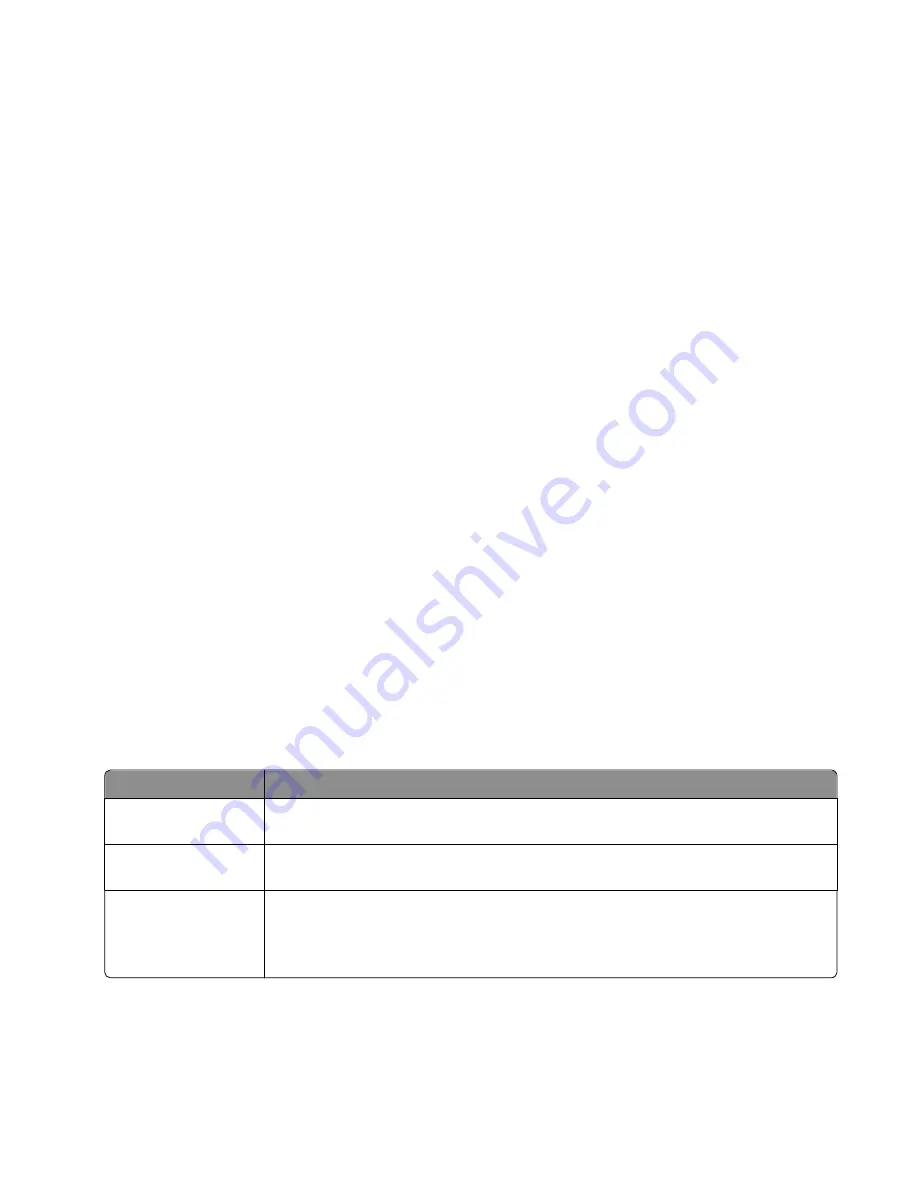
EAP
‑
MD5, MSCHAPv2, or LEAP
•
RADIUS user name
•
RADIUS password
PEAP
•
RADIUS user name
•
RADIUS password
•
CA certificate
EAP
‑
TLS
•
RADIUS user name
•
RADIUS password
•
CA certificate
•
Signed certificate
EAP
‑
TTLS
•
appropriate inner authentication
•
RADIUS user name
•
RADIUS password
•
CA certificate
Configuring 802.1X Authentication
The information you must complete is dependent on the 802.1X security mechanism you select. Some require user
names, passwords, and/or certificates. If your network contains multiple access points with different modes of
authentication, then you can select and configure more than one authentication mechanism.
1
From the Configure 802.1X Authentication dialog, type the user name and password for the authentication
server.
2
Confirm the password, and then check the selected authentication mechanism.
If you have selected
Do this
EAP
‑
MD5
,
LEAP
, or
MSCHAPv2
Proceed to the next step.
PEAP
or
EAP
‑
TTLS
Click
Install CA Certificate
, and then type the path to the CA certificate, or click
Browse
to
locate the certificate file.
EAP
‑
TLS
a
Click
Install Signed Certificate
, and then type the path to the signed certificate, or click
Browse
to locate the certificate file.
b
Click
Install CA Certificate
, and then type the path to the CA certificate, or click
Browse
to locate the certificate file.
3
Click
OK
, and then follow the instructions on the computer screen.
Networking
114






























