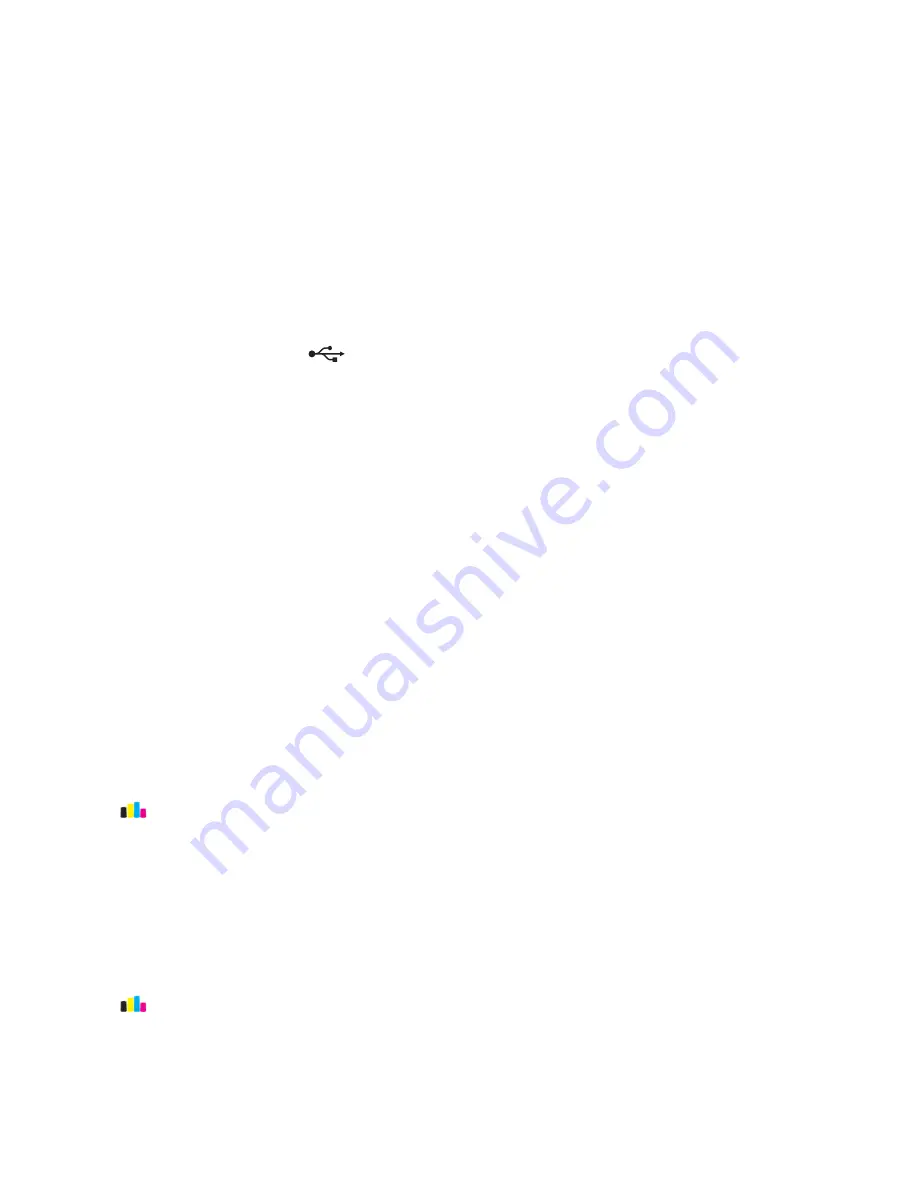
3
After one minute, reconnect the power cord into the power supply, and then plug the power cord into the wall
outlet.
4
Turn on the printer.
R
EMOVE
AND
RECONNECT
THE
USB
CABLE
CONNECTED
TO
YOUR
PRINTER
C
HECK
THE
USB
CONNECTION
1
Check the USB cable for any obvious damage. If the cable is damaged, then use a new one.
2
Firmly plug the square end of the USB cable into the back of the printer.
3
Firmly plug the rectangular end of the USB cable into the USB port of the computer.
The USB port is marked with
.
Note:
If you continue to have problems, then try another USB port on the computer. You may have connected to a
defective port.
R
EMOVE
AND
REINSTALL
THE
PRINTER
SOFTWARE
Printer is printing blank pages
Blank pages may be caused by improperly installed ink cartridges.
If the "Before you troubleshoot" checklist does not solve the problem, then try one or more of the following:
R
EPLACE
THE
INK
CARTRIDGES
For more information, see “Replacing ink cartridges” on page 14.
Note:
Make sure that the cartridges
click
firmly into their matching color slots.
C
LEAN
THE
PRINTHEAD
NOZZLES
1
Load plain, unmarked paper.
2
From the home screen, navigate to:
>
More Options
3
Touch
Clean Printhead
or
Deep Clean Printhead
.
A cleaning page prints.
A
LIGN
THE
PRINTHEAD
1
Load plain, unmarked paper.
2
From the home screen, navigate to:
>
More Options
>
Align Printer
An alignment page prints.
Note:
Do not remove the alignment page until printing is finished.
Troubleshooting
137






























