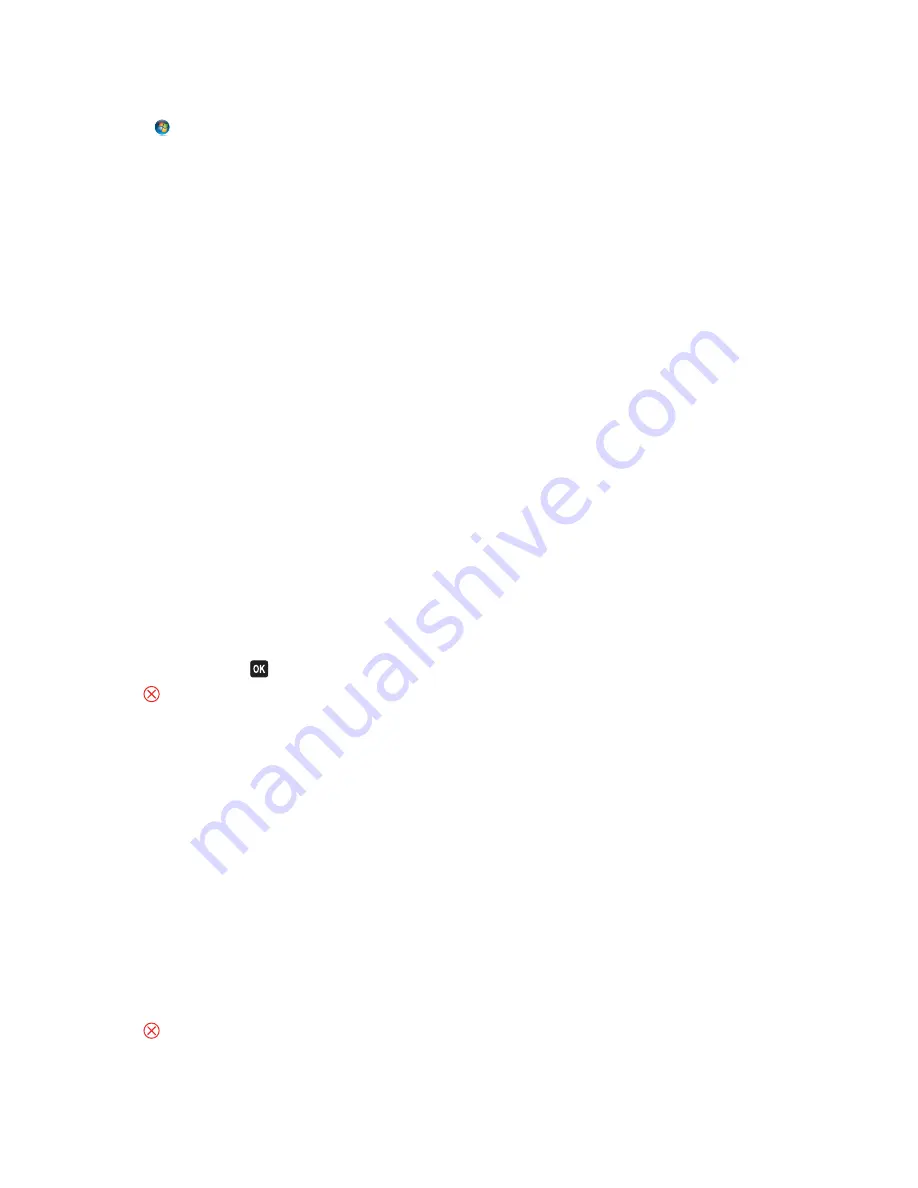
M
AKE
SURE
THE
USB
PORT
IS
ENABLED
IN
W
INDOWS
1
Click
, or click
Start
and then click
Run
.
2
In the Start Search or Run box, type
devmgmt.msc
.
3
Press
Enter
, or click
OK
.
The Device Manager opens.
4
Click the plus sign (
+
) beside Universal Serial Bus controllers.
If USB Host Controller and USB Root Hub are listed, then the USB port is enabled.
For more information, see the computer documentation.
R
EMOVE
AND
REINSTALL
THE
PRINTER
SOFTWARE
Understanding printer messages
Alignment Problem
Try any of the following:
•
Check the ink cartridges.
1
Open the printer, and then remove and reinstall the ink cartridges.
2
Load a plain and unmarked A4
‑
or letter
‑
size paper.
The printer will read any markings on used paper, which could cause the alignment error message to
reappear.
3
Close the printer.
4
Touch
OK
or press
to retry, depending on your printer model.
•
Press
to clear the message.
Cannot Collate Job
Try one or more of the following:
•
Touch
Continue
to print the pages that were saved in the printer memory, and then collate the remainder of the
print job.
•
Touch
Cancel Printing
to cancel the current print job.
Change [Paper Source] to [Size] Paper
Try one or more of the following:
•
Select the paper tray with the correct paper size or type.
•
Touch
Paper Loaded, Continue
to continue printing after loading the correct paper size and paper type in the
default paper tray.
•
Press
to cancel the current job.
Troubleshooting
139






























