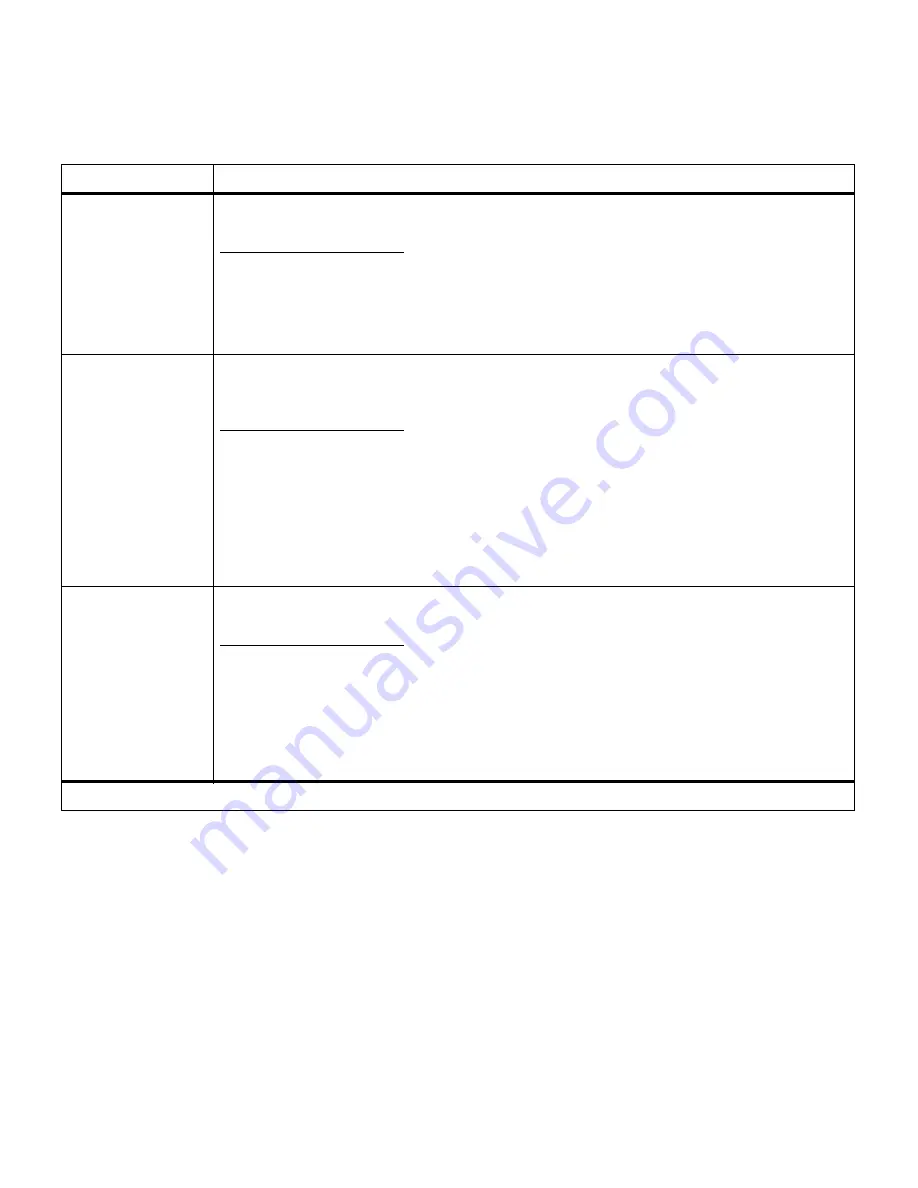
41
Chapter 3: Menus
Wait Timeout
Disabled
15…65535 (40*)
The Wait Timeout setting determines the amount of time in seconds the printer waits to
receive additional bytes of PostScript data from the computer. When this timeout expires, the
print job is canceled. Select Disabled to turn Wait Timeout off.
The Wait Timeout menu item is only available when using PostScript 3 emulation. The setting
has no effect on PCL emulation print jobs.
Jam Recovery
On
Off
Auto*
Jam recovery allows you to select whether jammed pages are reprinted or not.
When Jam Recovery is set Off, the printer does not reprint a page that has jammed.
When Jam Recovery is set On, the printer keeps the image for a printed page until the printer
signals the page has successfully exited the printer. The printer reprints all jammed pages.
If Jam Recovery is set to Auto, the printer keeps the image and reprints the page unless the
memory required to hold the page is needed for other printer tasks.
Note: You can save printer memory by turning Jam Recovery Off.
Page Protect
Off*
On
Set Page Protect On to make sure an entire page is processed before it is printed. This may
be helpful if you are having trouble printing a page properly because of complex page errors.
If you still cannot print the page after setting Page Protect On, your printer may not have
enough memory to process the page. You may have to reduce the size and number of fonts
on the page, change the Print Quality setting, or increase the installed printer memory.
For most print jobs, you do not need to set Page Protect On. When Page Protect is On,
printing may slow.
Setup Menu (continued)
Menu item
Values
*Factory default
Summary of Contents for 19Z0201 - X 862dte 4 B/W Laser
Page 1: ......
Page 8: ...viii Table of contents Appendix F Warranty 239 Glossary 241 Index 255...
Page 18: ...4 Chapter 1 Introducing your printer...
Page 88: ...74 Chapter 3 Menus...
Page 102: ...88 Chapter 4 Using color...
Page 108: ...94 Chapter 5 Managing resources downloaded to flash or disk...
Page 126: ...112 Chapter 6 Using the multipurpose feeder...
Page 158: ...144 Chapter 7 Replacing the transfer kit...
Page 214: ...200 Appendix A MarkVision...
Page 218: ...204 Appendix B Printer specifications...
Page 228: ...214 Appendix C Fonts...
Page 235: ...221 Appendix D Safety information...
Page 236: ...222 Appendix D Safety information...
Page 237: ...223 Appendix D Safety information...
Page 238: ...224 Appendix D Safety information...
Page 239: ...225 Appendix D Safety information...
Page 240: ...226 Appendix D Safety information...
Page 251: ...237 Appendix E Notices Japanese Laser Notice Chinese Laser Notice...
Page 252: ...238 Appendix E Notices Korean Laser Notice...
Page 283: ......
















































