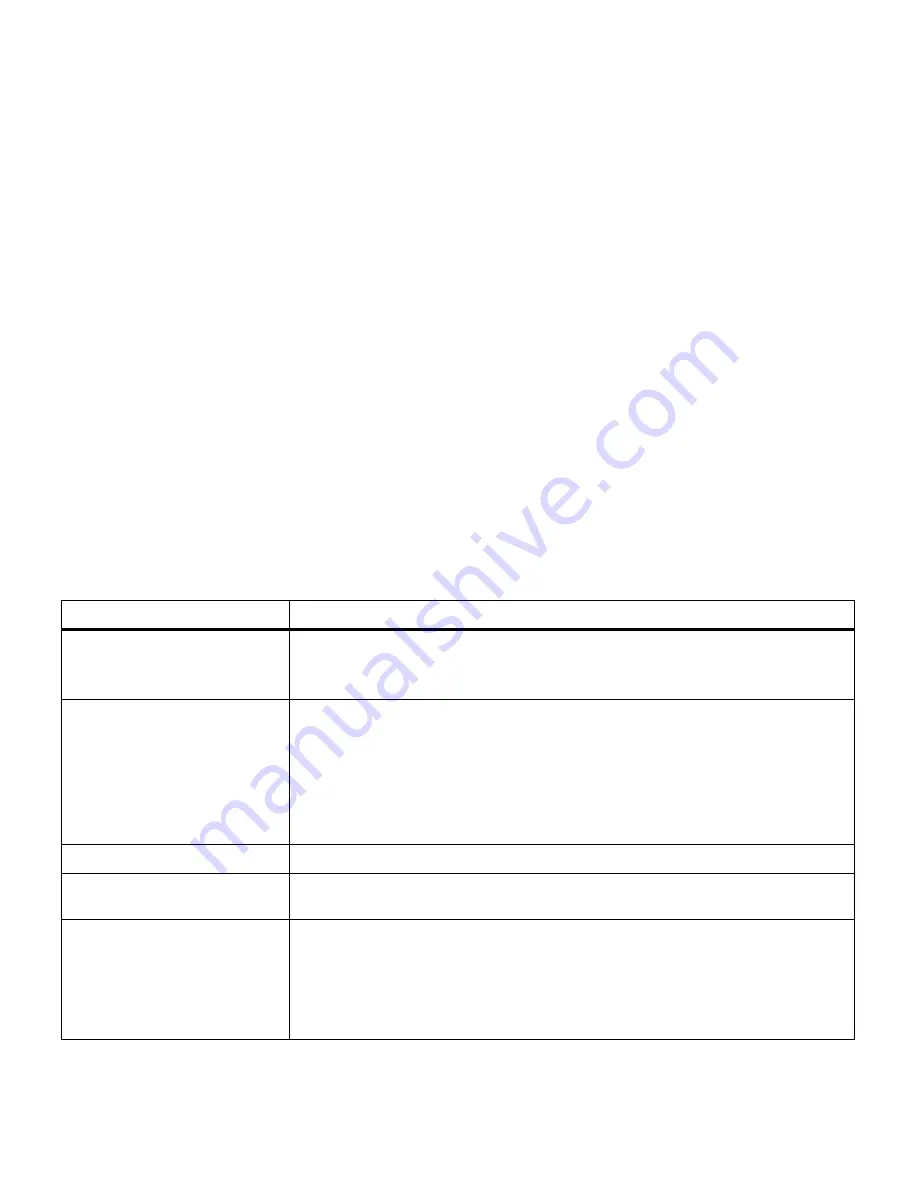
147
Chapter 8: Understanding printer messages
Understanding
printer messages
Your printer displays three types of messages: status mes-
sages, attendance messages, and service messages.
Status
messages
provide information about the current state of the
printer. They require no action on your part.
Attendance
messages
alert you to printer problems that require your
intervention.
Service messages
also alert you to problems
that require intervention. However the printer will stop
printing and the errors are non-recoverable. It may be pos-
sible to power the printer off and back on to temporarily
recover from the service message error condition.
A table listing the status messages follows. See “Atten-
dance messages” on page 150 for a listing of the atten-
dance messages and what you need to do to respond to
them. See “Service messages” on page 158 for a listing of
the service messages and what you need to do to correct
them.
Status messages
Status messages
Message
Meaning
Ready
The printer is ready to receive and process data.
If the printer has an internal fax modem, the Ready/Fax icon is also displayed. For
additional information regarding the fax icons, see page 15.
Power Saver
When your printer is in power saver mode, the
Power Saver
message replaces the
Ready
message on the display. When
Power Saver
is displayed, your printer is
ready to receive and process data. See page 38 for more information about Power
Saver mode.
When
Power Saver
is displayed, you can:
• Press
Go
to quick start the printer.
• Press
Menu>
or
<Menu
to enter the menus.
Warming Engine
The printer is warming the fuser to prepare for printing.
Performing Self Test
The printer is running the normal series of start-up tests it performs after it is
turned on.
Busy
The printer is processing or printing data. (The light on the operator panel flashes
while this message is displayed.) If a job name has been defined, the name
replaces the Busy message on the display.
To cancel the print job, press
Menu>
or
<Menu
. When the Job Menu is displayed,
press
Select
. Press
Menu>
or
<Menu
until Cancel Job appears on the second line.
Press
Select
.
Summary of Contents for 19Z0201 - X 862dte 4 B/W Laser
Page 1: ......
Page 8: ...viii Table of contents Appendix F Warranty 239 Glossary 241 Index 255...
Page 18: ...4 Chapter 1 Introducing your printer...
Page 88: ...74 Chapter 3 Menus...
Page 102: ...88 Chapter 4 Using color...
Page 108: ...94 Chapter 5 Managing resources downloaded to flash or disk...
Page 126: ...112 Chapter 6 Using the multipurpose feeder...
Page 158: ...144 Chapter 7 Replacing the transfer kit...
Page 214: ...200 Appendix A MarkVision...
Page 218: ...204 Appendix B Printer specifications...
Page 228: ...214 Appendix C Fonts...
Page 235: ...221 Appendix D Safety information...
Page 236: ...222 Appendix D Safety information...
Page 237: ...223 Appendix D Safety information...
Page 238: ...224 Appendix D Safety information...
Page 239: ...225 Appendix D Safety information...
Page 240: ...226 Appendix D Safety information...
Page 251: ...237 Appendix E Notices Japanese Laser Notice Chinese Laser Notice...
Page 252: ...238 Appendix E Notices Korean Laser Notice...
Page 283: ......






























