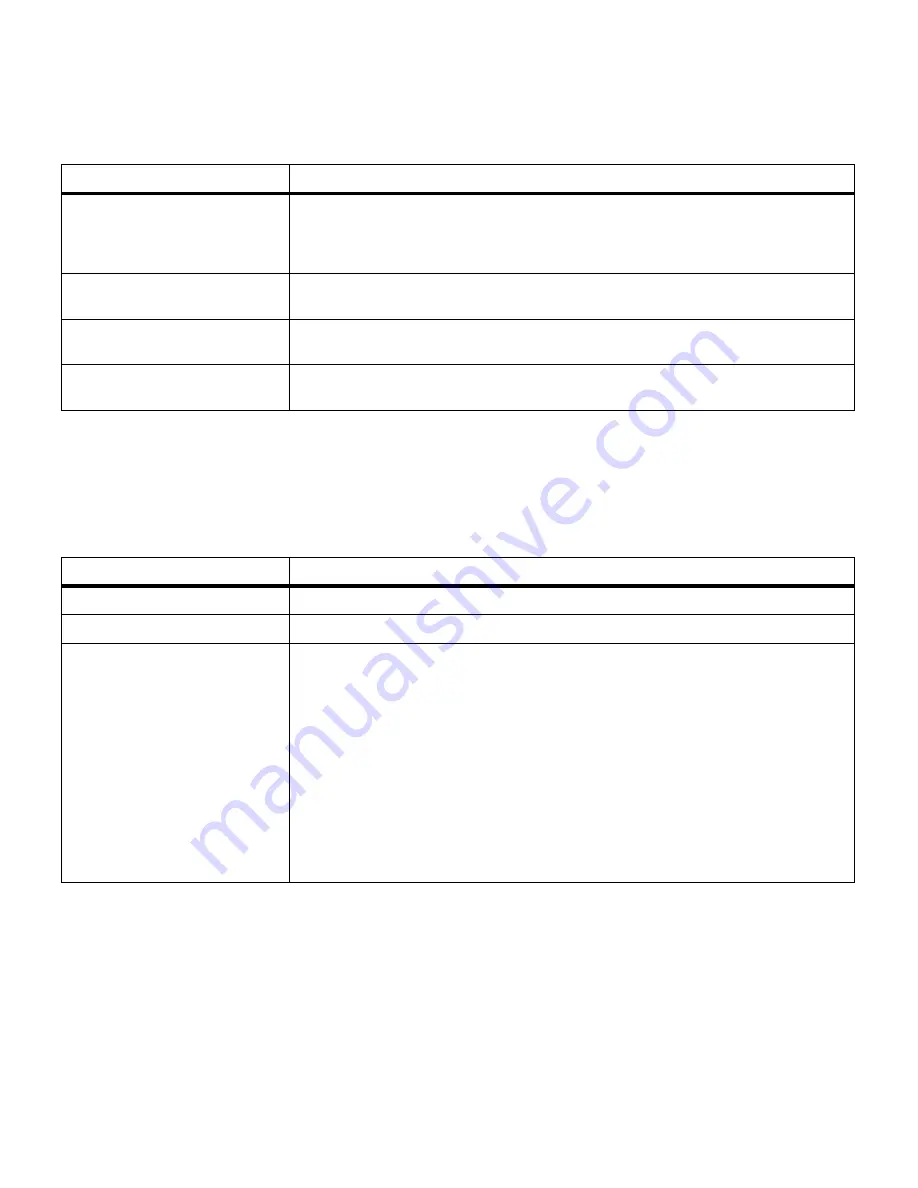
150
Chapter 8: Understanding printer messages
Attendance
messages
Attendance messages alert you to printer problems that
require your intervention.
Defragmenting Flash
The printer is performing the defragmentation operation on flash memory. This
operation is used to reclaim flash memory space occupied by deleted resources.
No buttons are active when this message is displayed. Do not turn the printer off
while this message is displayed.
Formatting Disk
The printer is formatting the hard disk. Do not turn the printer off while this
message is displayed. No buttons are active when this message is displayed.
Programming Disk
The printer is storing resources on the hard disk. Do not turn the printer off while
this message is displayed.
Network Card Busy
The network adapter is being reset. The Network
x Setup menu is not available
while this message is displayed.
Status messages (continued)
Message
Meaning
Attendance messages
Message
Action
Close Door
Close the printer’s front cover, fuser cover, or cartridge cover.
Insert Tray
x
Insert the tray indicated (tray 1, 2, or 3).
Change
media
The printer is requesting a different size or type media than what it detects is in the
identified tray (tray 1, 2, 3, or the multipurpose feeder). The message displays
either the custom media name defined using the MarkVision utility, the media size,
or the media size and type it is looking for.
To clear the message:
• If the correct paper type is loaded in the tray (but the Paper Type setting was not
changed from the operator panel), press
Go
to continue printing.
• Press
Select
to ignore the request and print on the media already installed in
the tray.
• Load media of the requested size and type in the tray indicated.
• Cancel the print job. Press
Menu>
or
<Menu
. The Job Menu is displayed. Press
Menu>
or
<Menu
until Cancel Job appears on the second line. Press
Select.
Summary of Contents for 19Z0201 - X 862dte 4 B/W Laser
Page 1: ......
Page 8: ...viii Table of contents Appendix F Warranty 239 Glossary 241 Index 255...
Page 18: ...4 Chapter 1 Introducing your printer...
Page 88: ...74 Chapter 3 Menus...
Page 102: ...88 Chapter 4 Using color...
Page 108: ...94 Chapter 5 Managing resources downloaded to flash or disk...
Page 126: ...112 Chapter 6 Using the multipurpose feeder...
Page 158: ...144 Chapter 7 Replacing the transfer kit...
Page 214: ...200 Appendix A MarkVision...
Page 218: ...204 Appendix B Printer specifications...
Page 228: ...214 Appendix C Fonts...
Page 235: ...221 Appendix D Safety information...
Page 236: ...222 Appendix D Safety information...
Page 237: ...223 Appendix D Safety information...
Page 238: ...224 Appendix D Safety information...
Page 239: ...225 Appendix D Safety information...
Page 240: ...226 Appendix D Safety information...
Page 251: ...237 Appendix E Notices Japanese Laser Notice Chinese Laser Notice...
Page 252: ...238 Appendix E Notices Korean Laser Notice...
Page 283: ......






























