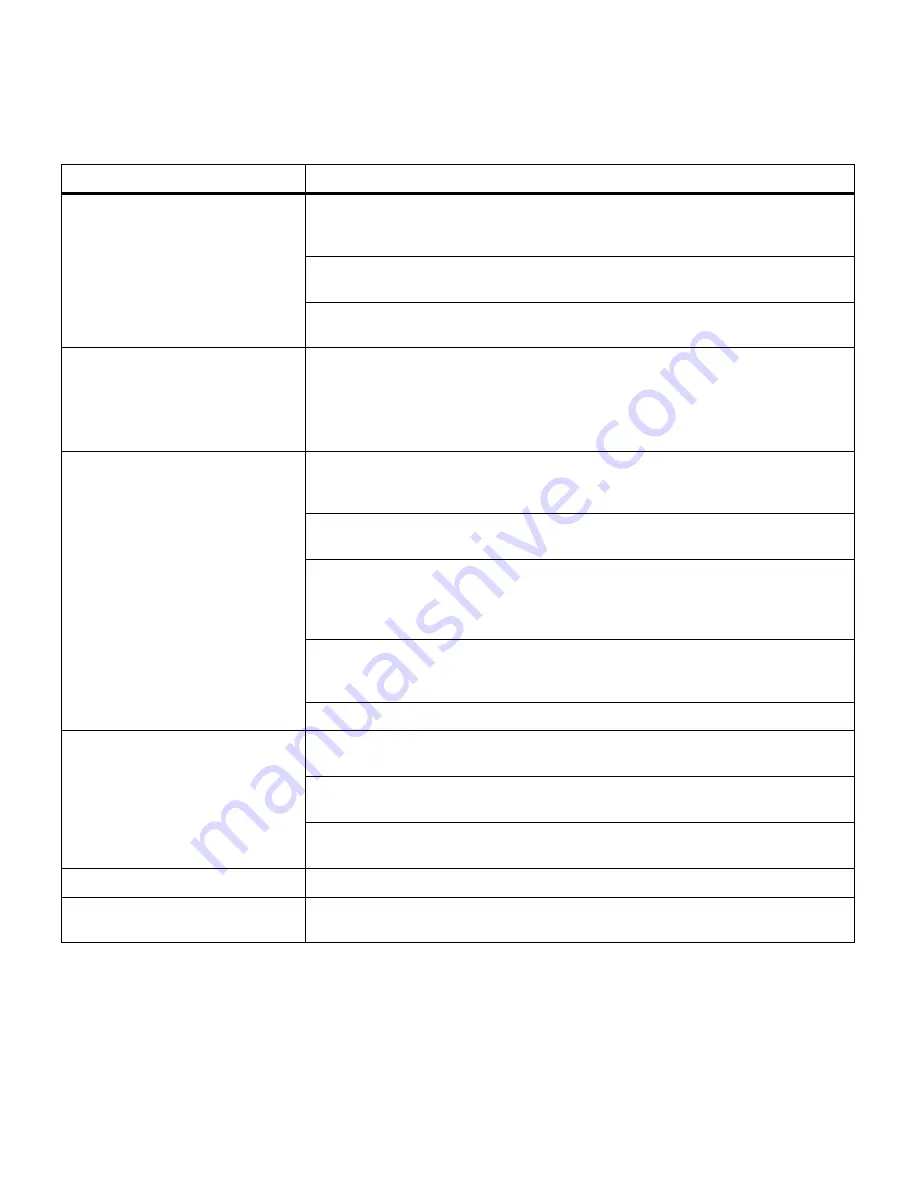
166
Chapter 8: Identifying other problems
Paper does not feed properly.
Make sure you’re using recommended media. If you are using 16 lb paper, make
sure it has been placed in tray 1 or the multipurpose only. Do not use 16 lb
paper with the duplex unit.
Make sure the adjustable guides in the tray or multipurpose feeder are adjusted
properly for the media you loaded.
Make sure the stack of media does not exceed the maximum stack height
indicated on the tray or feeder.
The printer does not recognize a
paper size loaded in the tray.
The printer can only recognize A4, B5, letter, executive, and legal size paper.
You must decide which paper sizes you want your trays to support.
You can load the paper sizes your trays don’t support in the multipurpose feeder.
When using the multipurpose feeder, always select the correct paper size from
the operator panel or from the driver.
The printer seems slow to print.
If you set Print Resolution to 1200 x 1200 dpi, it may take longer to print some
complex jobs or jobs formatted for larger paper. Select the 600 dpi setting if you
need the job to print faster. See page 19 or page 84 for more information.
Make sure you select the appropriate Paper Type setting before sending a job to
print.
If you set the Paper Type to Transparency, the printer increases the fuser
temperature and slows printing to improve the print quality. After printing on this
media, the printer requires additional time to cool the fuser after you select
another Paper Type setting (such as Plain Paper or Letterhead).
Reduce the complexity of your print job. Eliminating the number and size of
fonts, the number and complexity of images, and the number of pages in a job
may increase print speed.
Set Page Protect Off from the Setup Menu. See page 41 for more information.
You can’t collate a large job.
Reduce the complexity of your print job. Eliminate the number and size of fonts,
the number and complexity of images, and the number of pages.
Add more printer memory. See page 89 or refer to the
Setup Guide for more
information.
Install an optional hard disk in your printer. See page 92, or refer to the
Setup
Guide for more information.
You get unexpected page breaks.
Check the Print Timeout setting in the Setup Menu. Increase the value.
Transparencies curl excessively.
Make sure you’re using the recommended Lexmark transparencies. See
page 100 for more information.
Other printing problems (continued)
Problem
Action
Summary of Contents for 19Z0201 - X 862dte 4 B/W Laser
Page 1: ......
Page 8: ...viii Table of contents Appendix F Warranty 239 Glossary 241 Index 255...
Page 18: ...4 Chapter 1 Introducing your printer...
Page 88: ...74 Chapter 3 Menus...
Page 102: ...88 Chapter 4 Using color...
Page 108: ...94 Chapter 5 Managing resources downloaded to flash or disk...
Page 126: ...112 Chapter 6 Using the multipurpose feeder...
Page 158: ...144 Chapter 7 Replacing the transfer kit...
Page 214: ...200 Appendix A MarkVision...
Page 218: ...204 Appendix B Printer specifications...
Page 228: ...214 Appendix C Fonts...
Page 235: ...221 Appendix D Safety information...
Page 236: ...222 Appendix D Safety information...
Page 237: ...223 Appendix D Safety information...
Page 238: ...224 Appendix D Safety information...
Page 239: ...225 Appendix D Safety information...
Page 240: ...226 Appendix D Safety information...
Page 251: ...237 Appendix E Notices Japanese Laser Notice Chinese Laser Notice...
Page 252: ...238 Appendix E Notices Korean Laser Notice...
Page 283: ......
















































