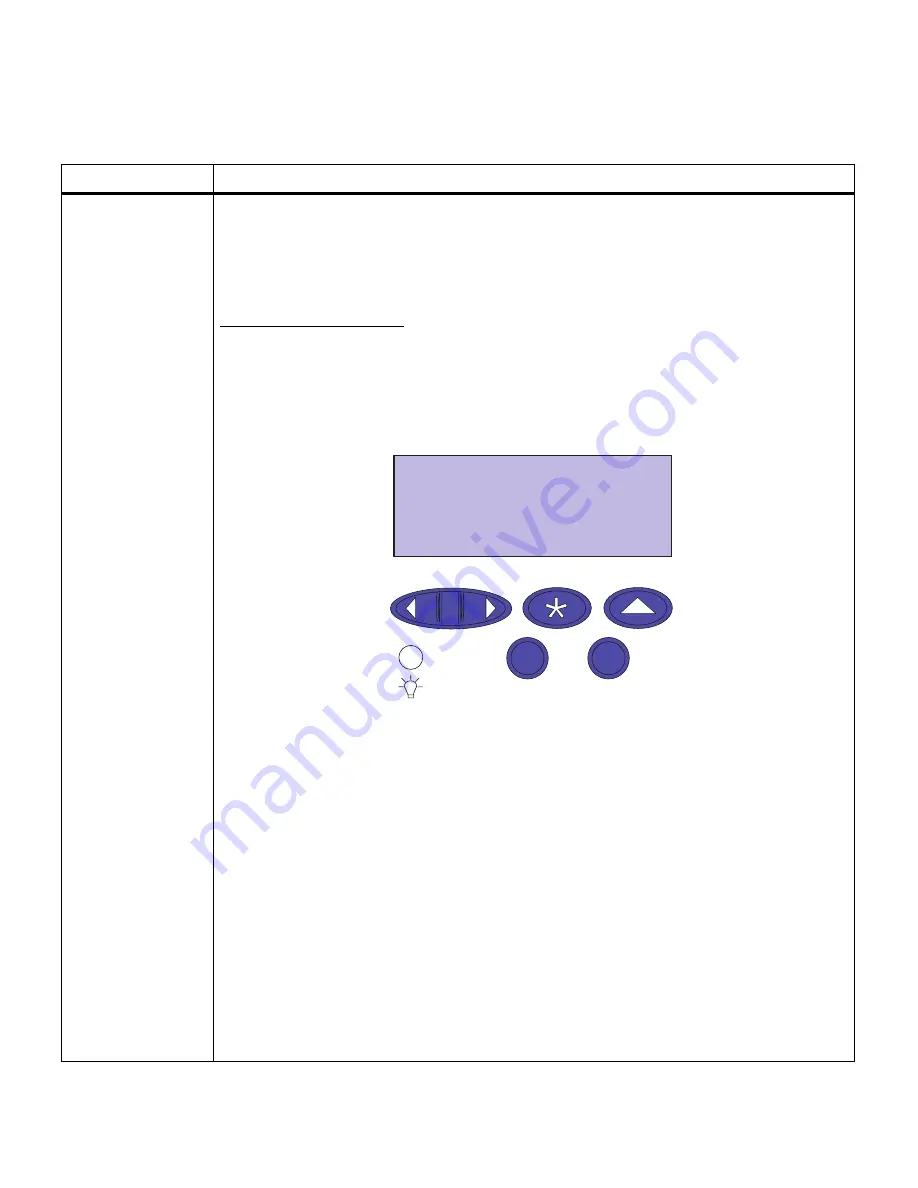
36
Chapter 3: Menus
CONFIDENTIAL
JOBS
Enter PIN
Print All Jobs
PRINT A JOB
Delete All Jobs
DELETE A JOB
COPIES
If you send a Confidential Job, the printer formats your job and holds the job in memory. The
printer delays the printing of your job until you enter a PIN assigned to the job. You enter the
number through the operator panel. When printed, the job is automatically deleted.
For this operation, the control panel buttons have been redefined to facilitate entry of the PIN.
The numeric definition of each button is shown below.
After entering your PIN number, the operating system checks the PIN associated with each
stored Confidential Print job. If the entered PIN matches a PIN associated with any job, you
are granted access to those jobs associated with that PIN number.
Select
Print All Jobs
to print all jobs associated with your PIN number.
Select
PRINT A JOB
for a listing of all stored confidential jobs under your PIN number. A print
job will be displayed on the second line of the operator panel. Press
Menu
> or
Menu
< to
choose the next or previous print job in the list. Press
Select
to print the document.
Select
Delete All Jobs
to delete all jobs associated with your PIN number.
Select
DELETE A JOB
for a listing of all stored confidential jobs under your PIN number. A
print job will be displayed on the second line of the operator panel. Press
Menu
> or
Menu
< to
choose the next or previous print job in the list. Press
Select
to delete the document from the
print queue.
Select
COPIES
to change the number of copies for each confidential print job. A print job will
be displayed on the second line of the operator panel. Press
Menu
> or
Menu
< to choose the
next or previous print job in the list. Press Select when the print job you want appears on the
second line. Press
Menu
> or
Menu
< to increase or decrease the number of copies to be
printed. Press Select to send the document to print.
Job Menu
Menu item
Values
1 Menu 2
Select 3
Go 5
Return 4
Stop 6
Summary of Contents for 19Z0201 - X 862dte 4 B/W Laser
Page 1: ......
Page 8: ...viii Table of contents Appendix F Warranty 239 Glossary 241 Index 255...
Page 18: ...4 Chapter 1 Introducing your printer...
Page 88: ...74 Chapter 3 Menus...
Page 102: ...88 Chapter 4 Using color...
Page 108: ...94 Chapter 5 Managing resources downloaded to flash or disk...
Page 126: ...112 Chapter 6 Using the multipurpose feeder...
Page 158: ...144 Chapter 7 Replacing the transfer kit...
Page 214: ...200 Appendix A MarkVision...
Page 218: ...204 Appendix B Printer specifications...
Page 228: ...214 Appendix C Fonts...
Page 235: ...221 Appendix D Safety information...
Page 236: ...222 Appendix D Safety information...
Page 237: ...223 Appendix D Safety information...
Page 238: ...224 Appendix D Safety information...
Page 239: ...225 Appendix D Safety information...
Page 240: ...226 Appendix D Safety information...
Page 251: ...237 Appendix E Notices Japanese Laser Notice Chinese Laser Notice...
Page 252: ...238 Appendix E Notices Korean Laser Notice...
Page 283: ......






























